¶ Process Details
Here user can see the details of the process, where user navigated from List view of All Processes to this page.
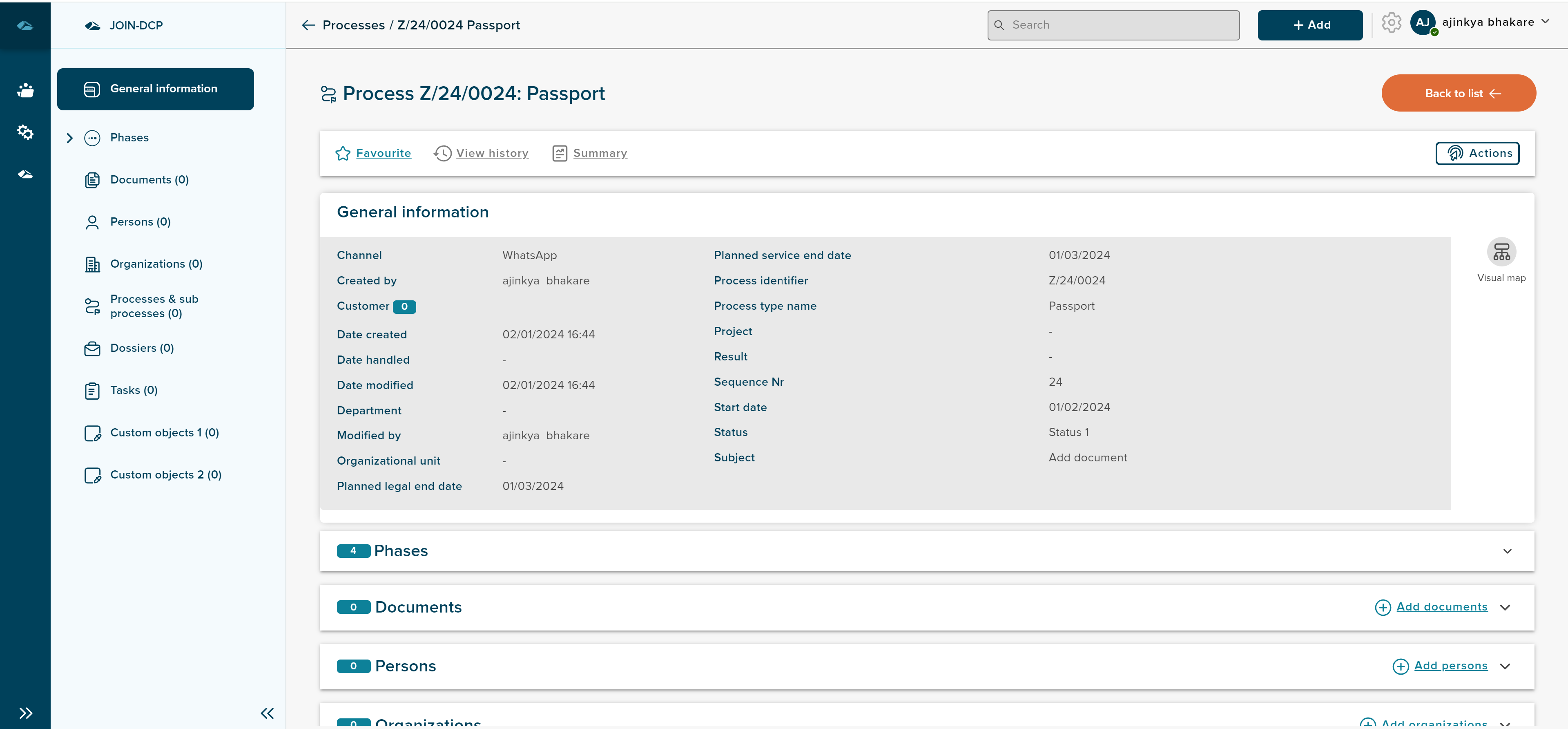
On top of the page, User can see the Process Identifier along with the Process type name.
User can also see the Back to list button on the top right corner, clicking on it user can navigate to list view of all processes.
On the left side of the Details page, User can see navigation menu, such as General Information, Phases, Documents, Person, Organizations and Sub-Process etc. clicking on each of navigation menu option, user will be landed to area of the information.
-
General Information - This block will show the Metadata information about the Process.
-
Phases - This block will show the information of the phases in the process. User can click on the block to expand and see the different phases.
-
Documents - This block will show the documents attached inside phases where is it mandatory to add the document to specific document type. User can click on the block to expand and see the content of the block. user can also add the document by clicking on the Add documents button.
-
Persons - This block will show the list of person linked to the process’s phases. User can click on the block to expand and see the content of the block. User can add the person to the process by clicking on the Add Person button.
-
Organizations - This block will show the list of organization linked to Process’s phases. User can click on the block to expand and see the content of the block. User can add the organization to the process by clicking on the Add organizations button.
-
Processes & sub processes - Information yet to be filled
-
Dossiers - Information yet to be filled
-
Tasks - Information yet to be filled
Details page has favourite button, which can be clicked to make the process favourite which will reflected in the Dashboard page of JOIN Dcp.
There is actions button in the top right corner under the back to list button, clicking on it will give the option to cancel the process.
¶ Phases Details
User can click on the start phase in the phases block, and navigate to phase details page to see the information.
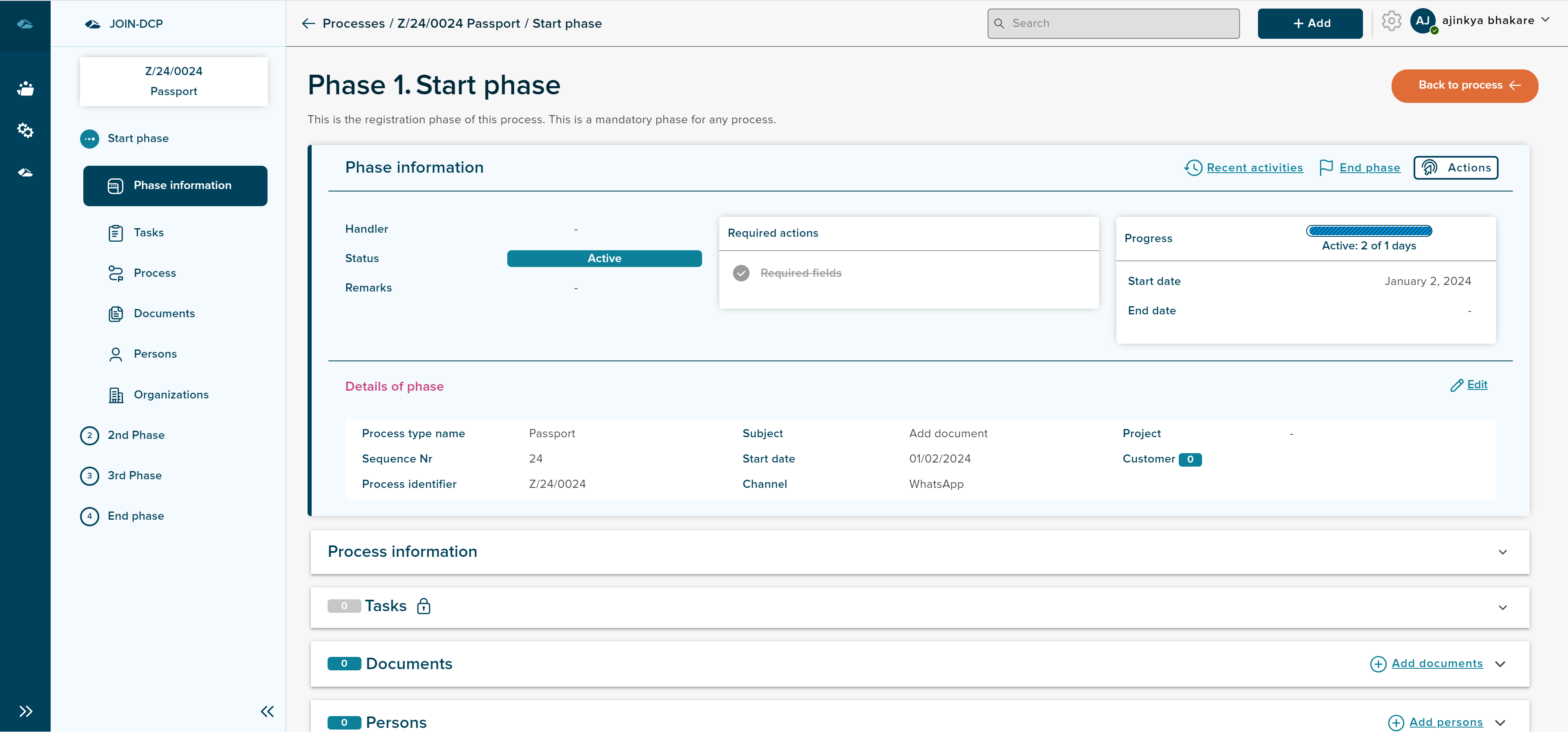
Details page of phase different blocks such as Phase Information, Process information, Documents, persons, Organizations etc.
-
Phase information - Phase information will displays the information about the status, required actions, Progress bar with start date and end date, Details of phase.
-
Process Information - Process information will displays the information about the process metadata.
-
Documents - Documents can be added to phase in this block, by clicking on the Add Document button.
-
Persons - Persons can be added to phase in this block, by clicking on the Add Persons button.
-
Organizations - Organizations can be added to phase in this block, by clicking on the Add organizations button.
User can click on the navigation menu and navigate to further phases and see the details of each phase.
User can see different options in the top row to take actions in the phase such as, End phase, Recent Activities, Actions.
End Phase Button can be used to end phase after all the mandatory required actions are completed, if the required actions are not completed, the list of items under the section required actions will not be striked. If all the required actions are striked, user click on End phase button.
After clicking the button, side panel will be opened which can be seen in the below image.
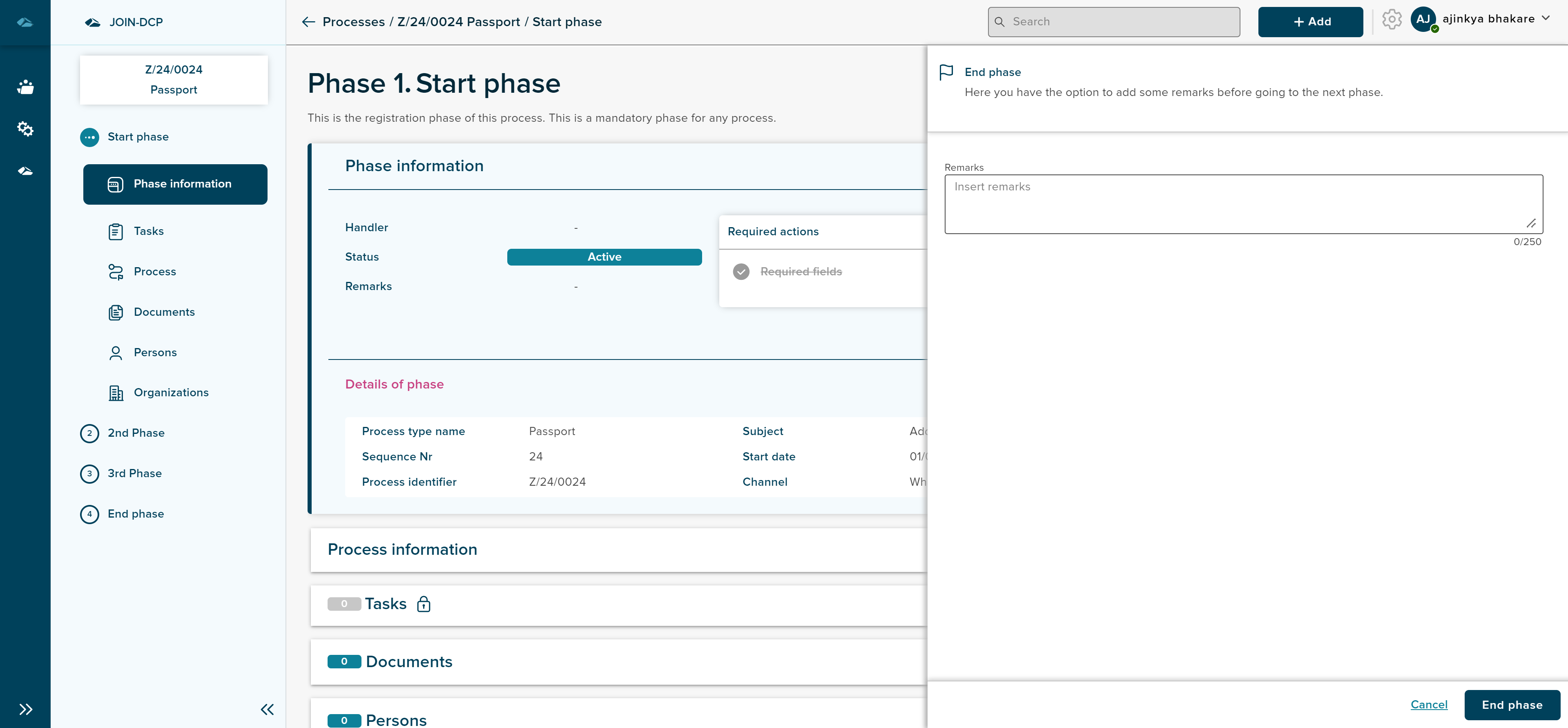
Side panel will have the input field for adding the remarks and button to end phase. Close button is also provided to close the side panel.
After the end phase button is clicked, user will be navigate to next phase and shown the details, User can go back to initial phase and see the details and completed status .
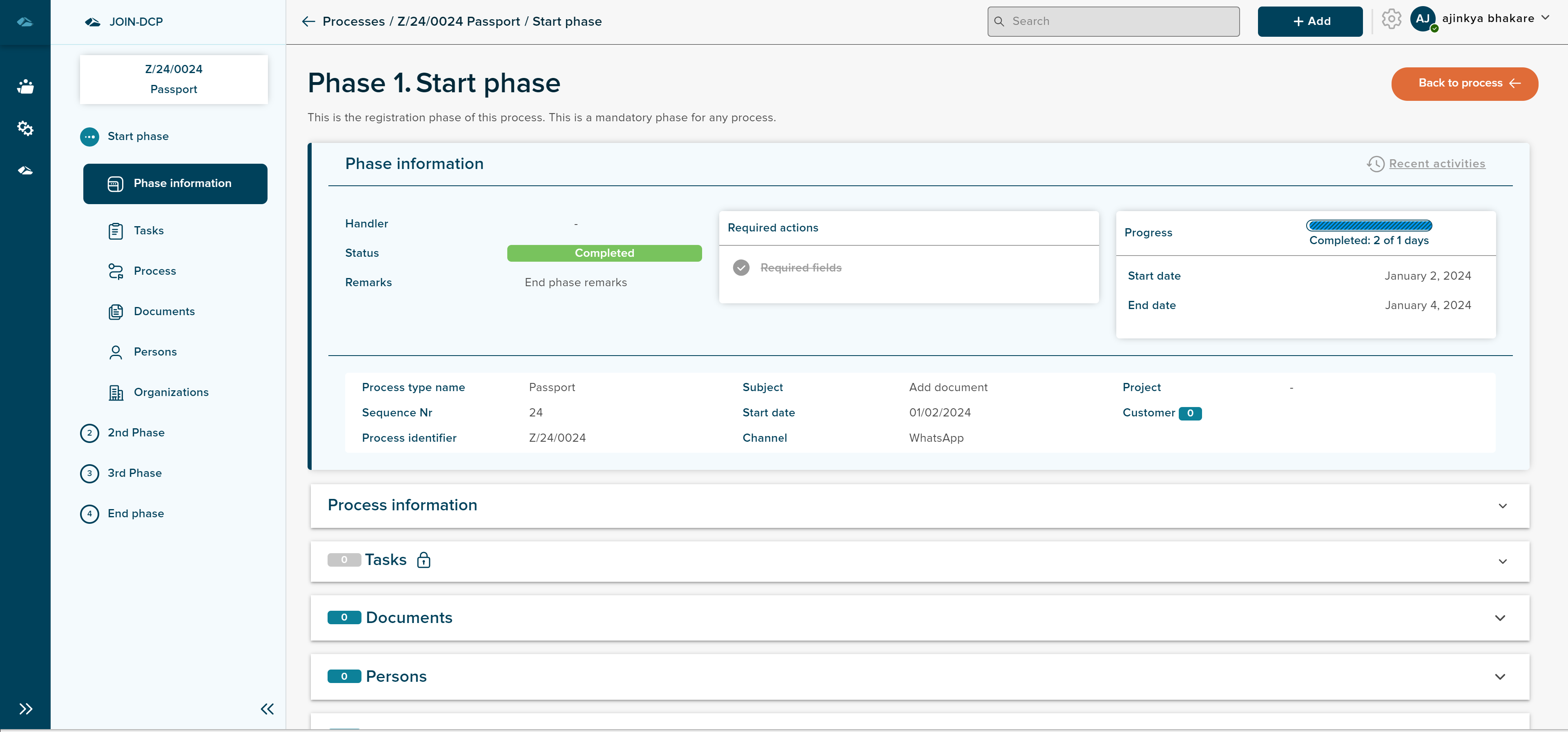
¶ Adding Documents
User can add documents from details page of the process by clicking Add documents button in the documents section.
Sidepanel will be opened when the button is clicked, which can be seen in the below image.
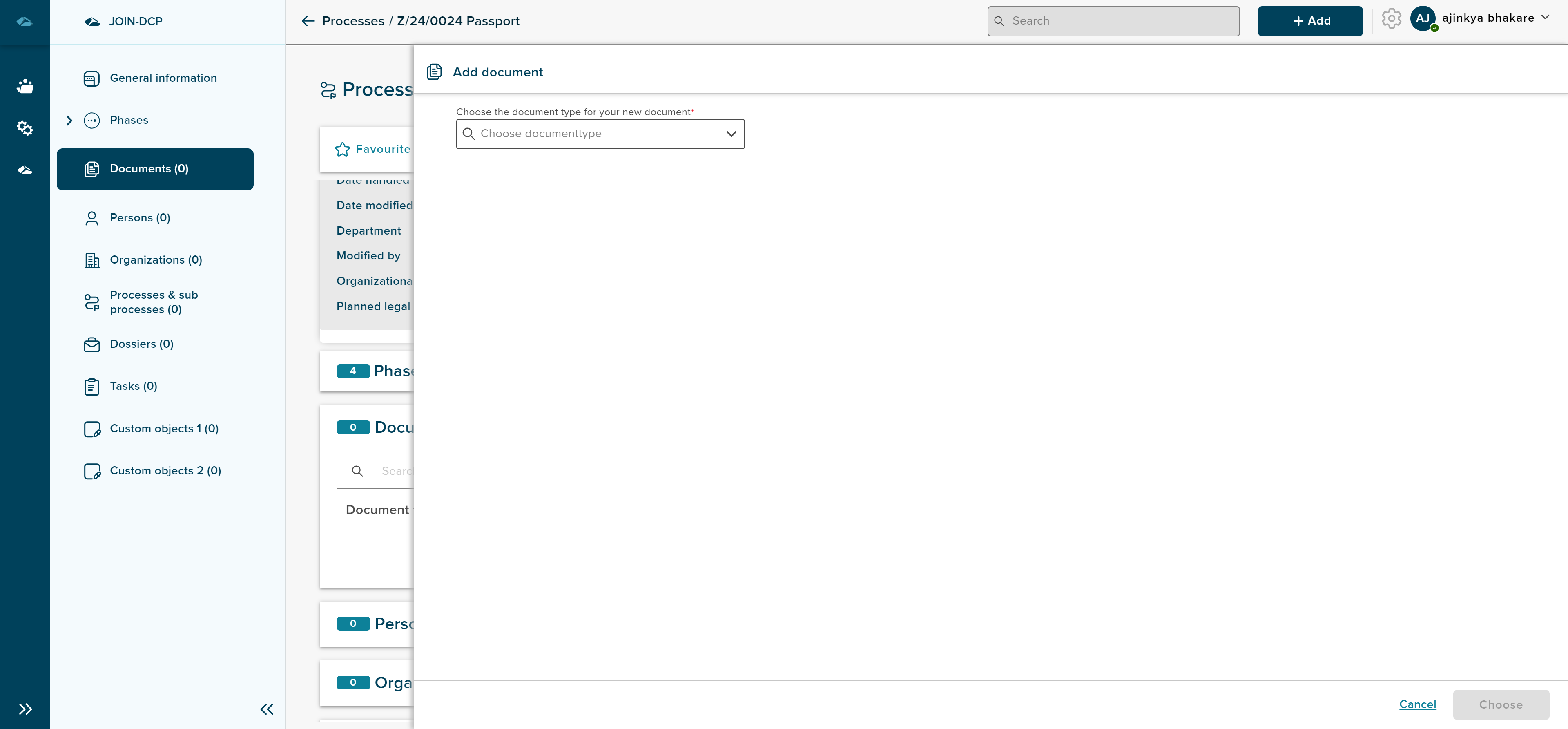
Sidepanel has dropdown field to select the document type and two buttons, such as Choose and close. After selecting the document type, user can click on choose button to move forward for adding document, or user can click on close button to close the add document side panel.
After the selection of document type, user has option to see the information of the selected document type, by click on the view information arrow link below the dropdown field, document type information can be seen.
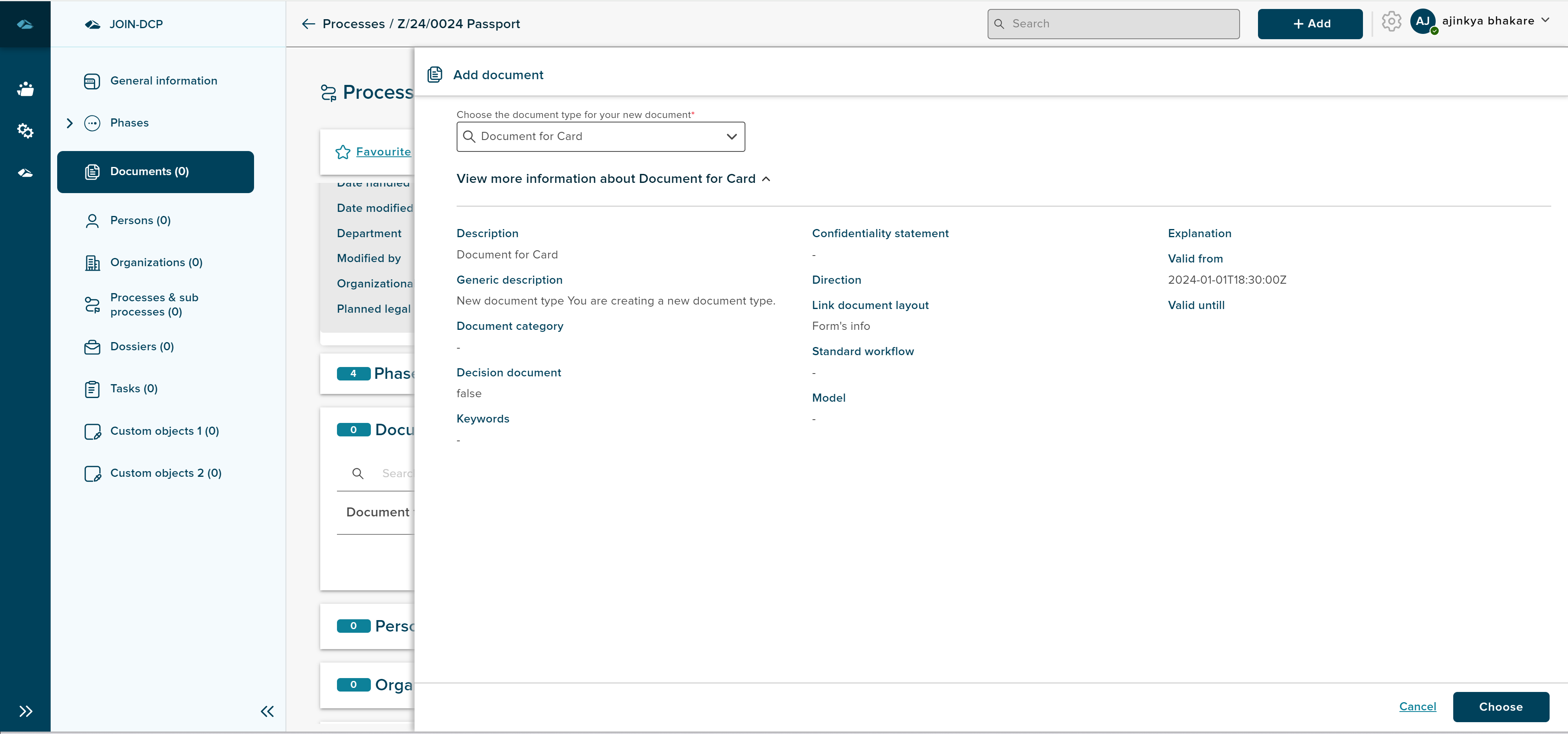
click on choose button in the bottom right corner, to add the files to process.
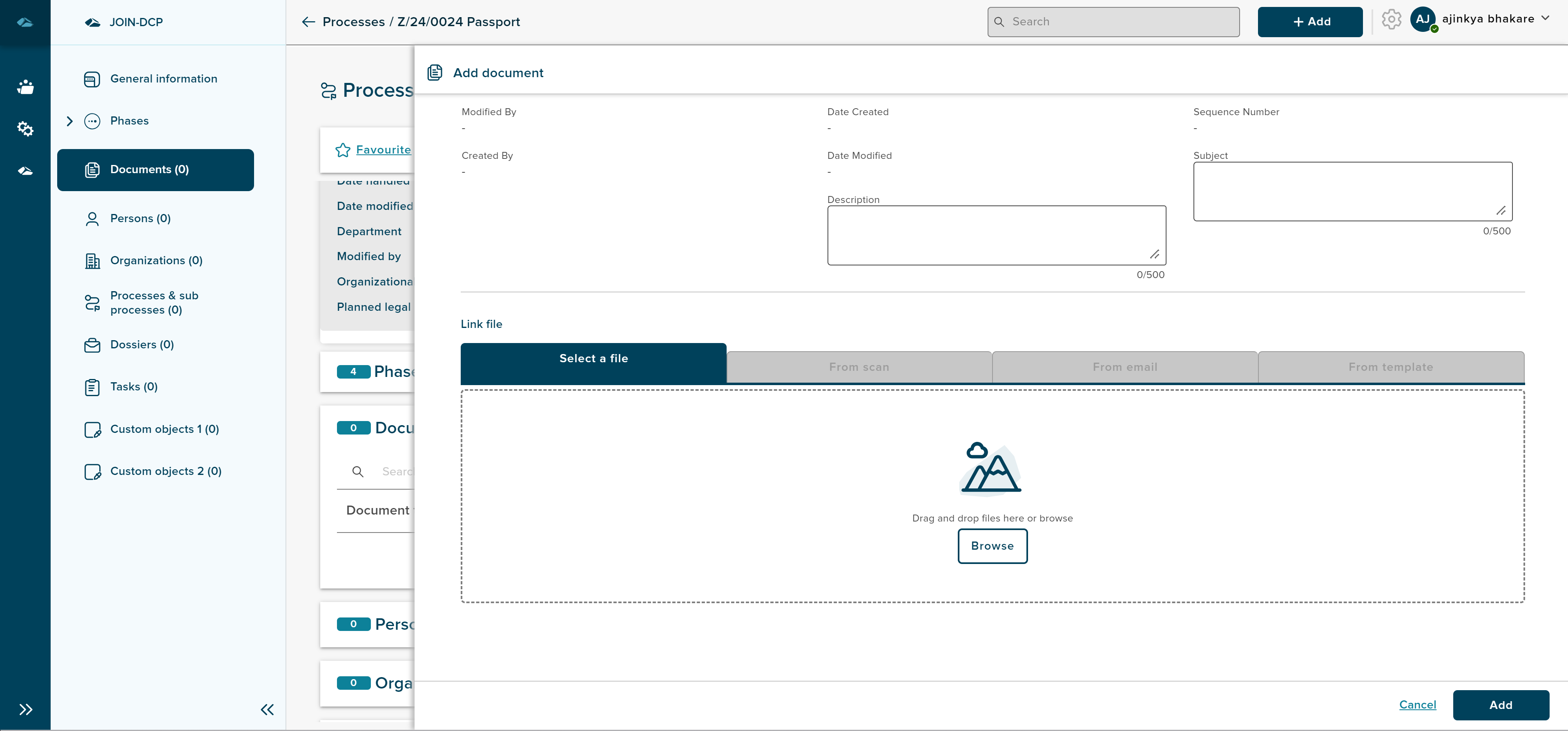
User can click on Browse button and it will trigger the file explorer to select the files. After the selection of files, user can click on Add button, and then files will be added to the documents section with document type as header and files under the tree.
¶ Adding Persons
User can add the person to process by clicking on the Add persons, user will be landed in the side panel once the add person button is clicked.
user will have 3 options to add the users, such as, searching the user from collections, Register new user, and Manual entry.
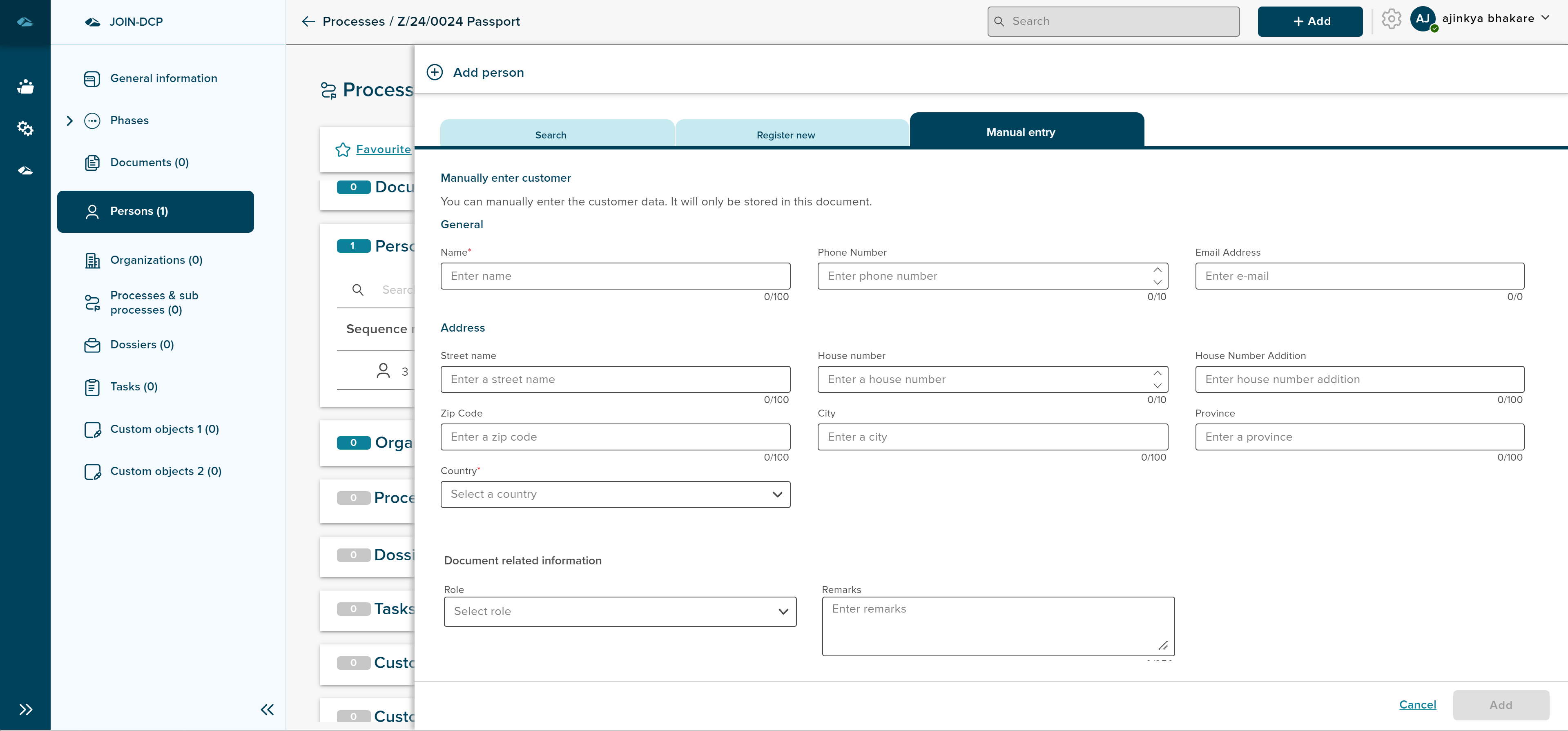
User can select the user and assign role to person from dropdown to each of the person, and click on the link button.
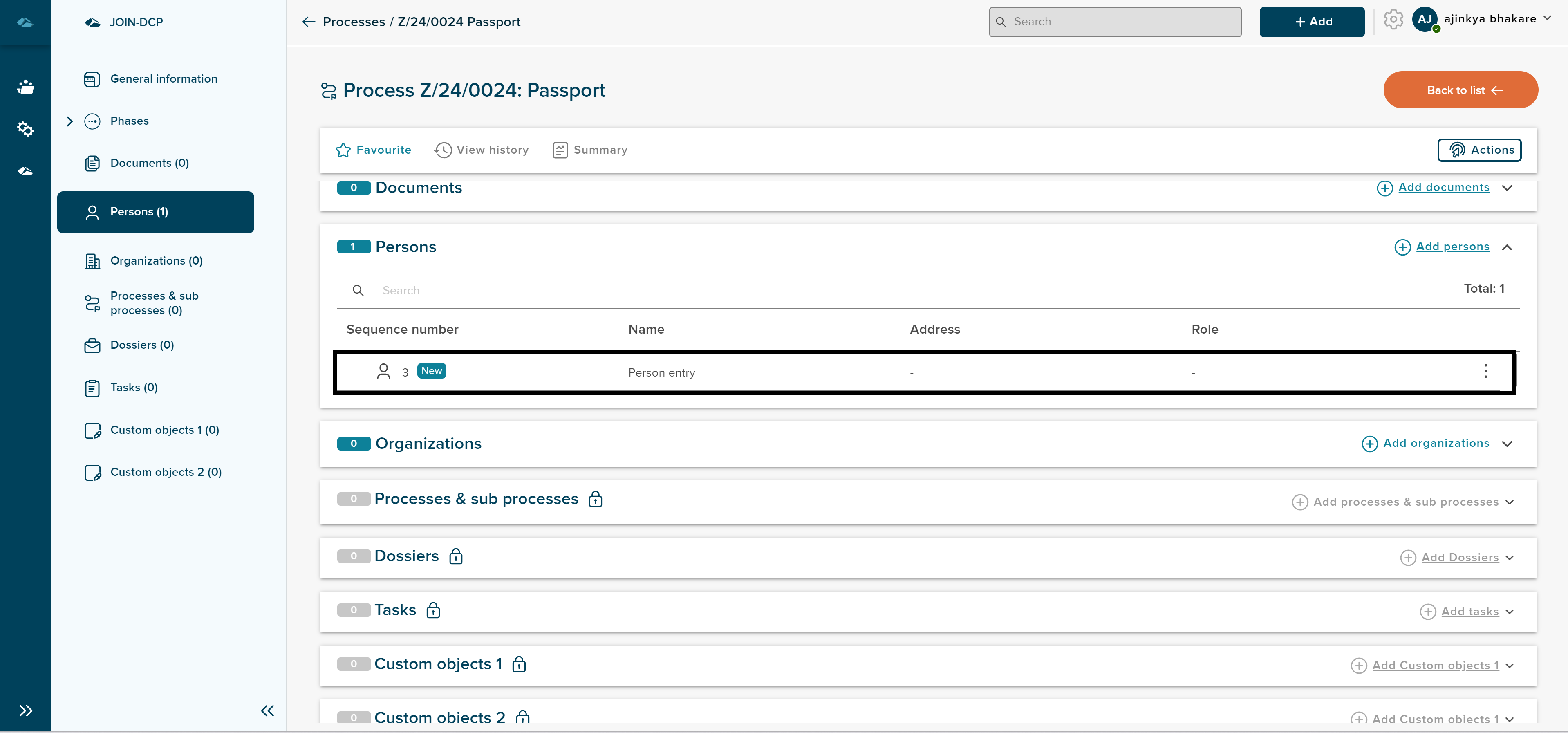
¶ Adding Organizations
Users can add the organization to process by clicking on the Add organizations, user will be landed in the side panel once the add organization button is clicked.
user will have 3 options to add the users, such as, searching the user from collections, Register new user, and Manual entry.
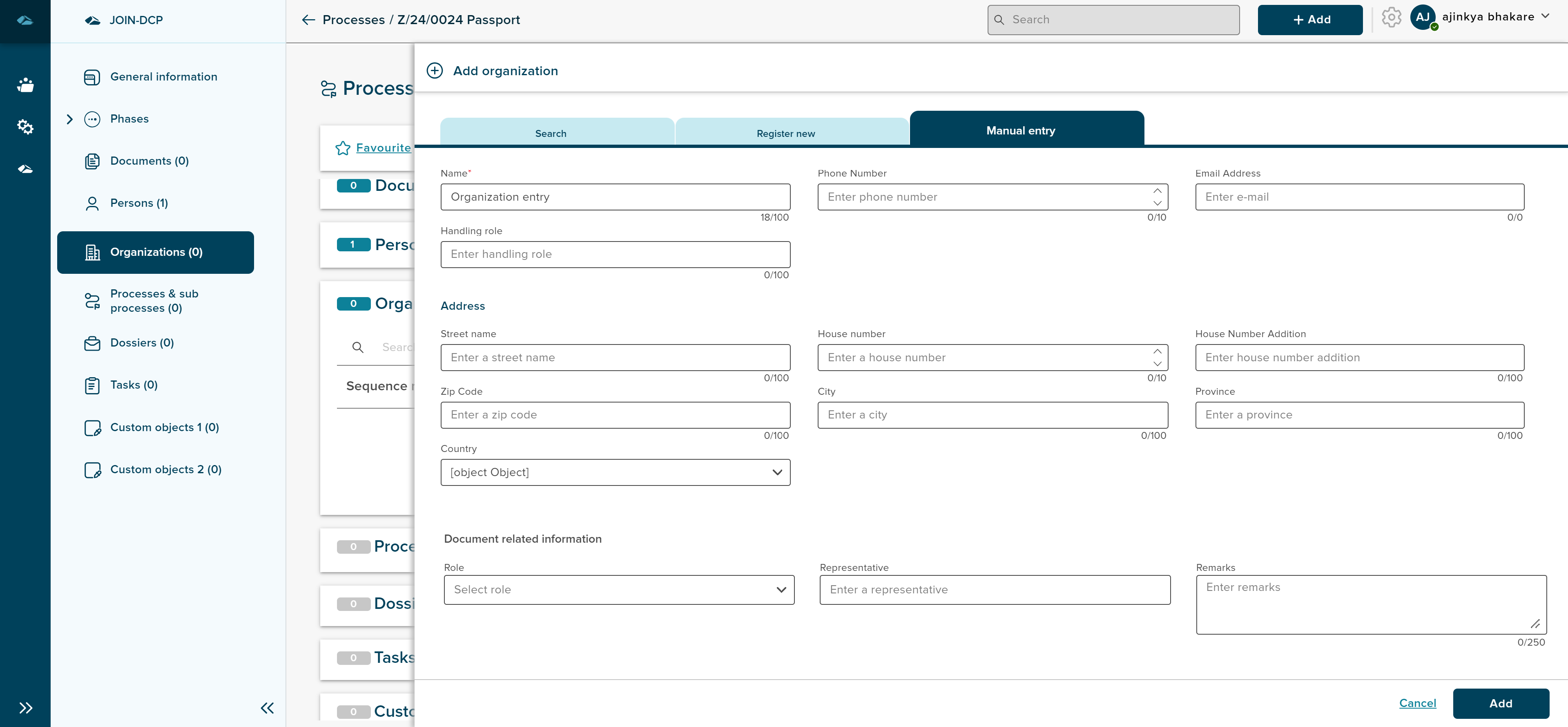
User can select the user and assign role to organization from dropdown to each of the organization, and click on the link button.
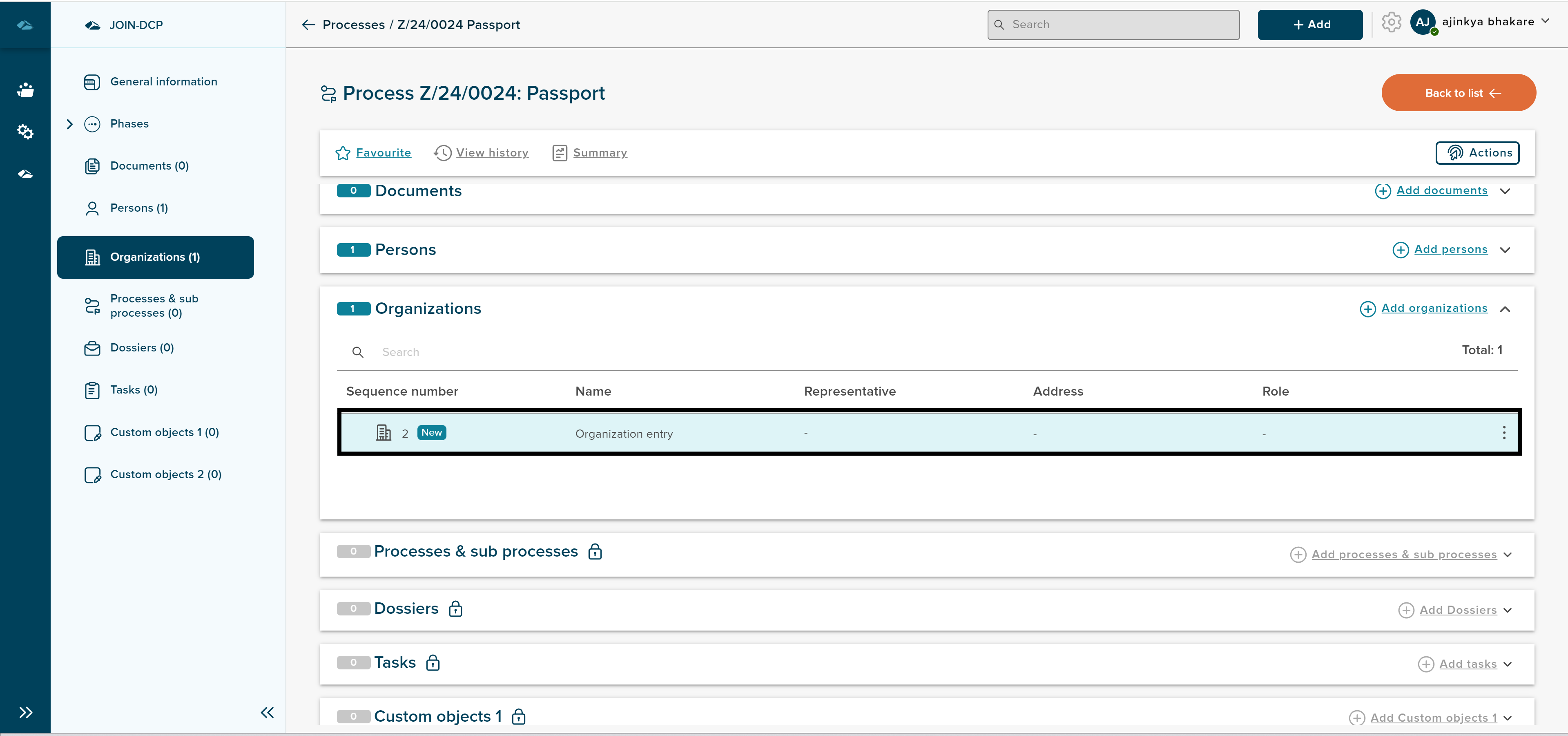
Intermediate Phase: The phase that the user adds between the Start Phase and End Phase has the same functional properties as the Start Phase.
¶ End phase
Users can perform the same functions as in other phases, with the only difference being the presence of the “End Process” option in the End Phase. Users can terminate the process from the Phase information header, as indicated below:
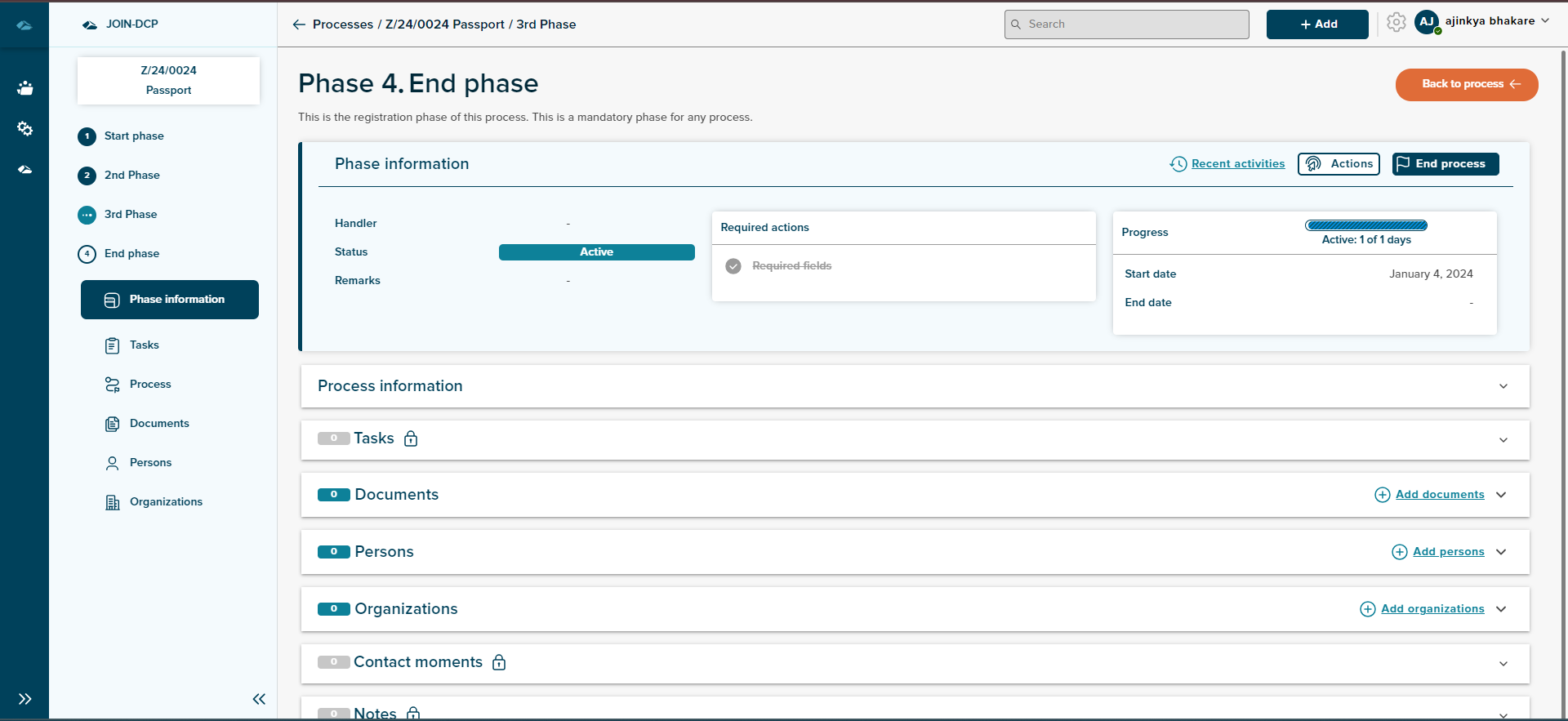
When the user clicks on “End Process” a side panel will open, which contains a Result dropdown box. In this dropdown, only Special Result will be shown , which is displayed below:
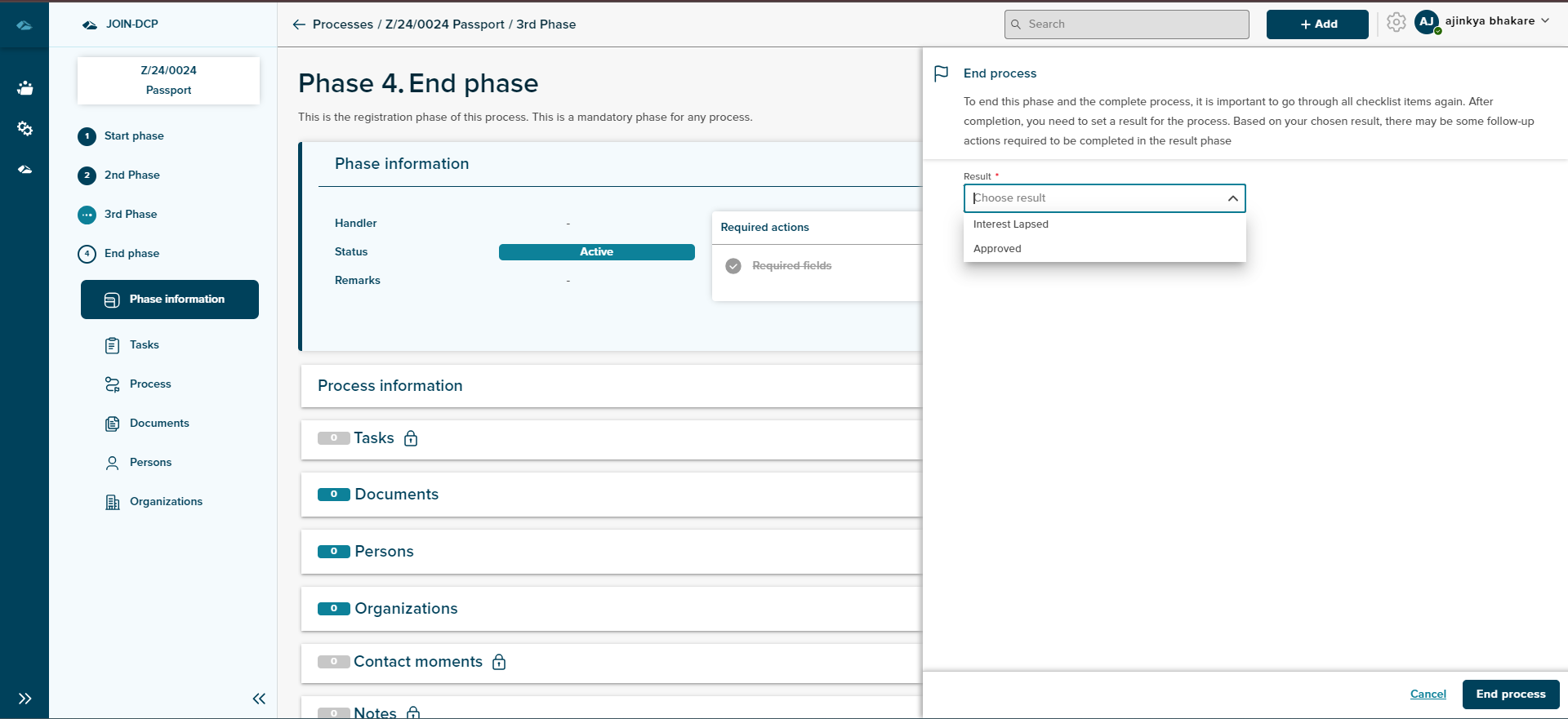
After selecting a Result from the dropdown, the user can also add remarks and click on “End Process.” A pop-up will appear with options “No, I’m not” and “Yes, I’m Sure”. If the user selects “Yes, I’m Sure,” the process will be concluded. If the user selects “No, I’m not,” the process will not be terminated.
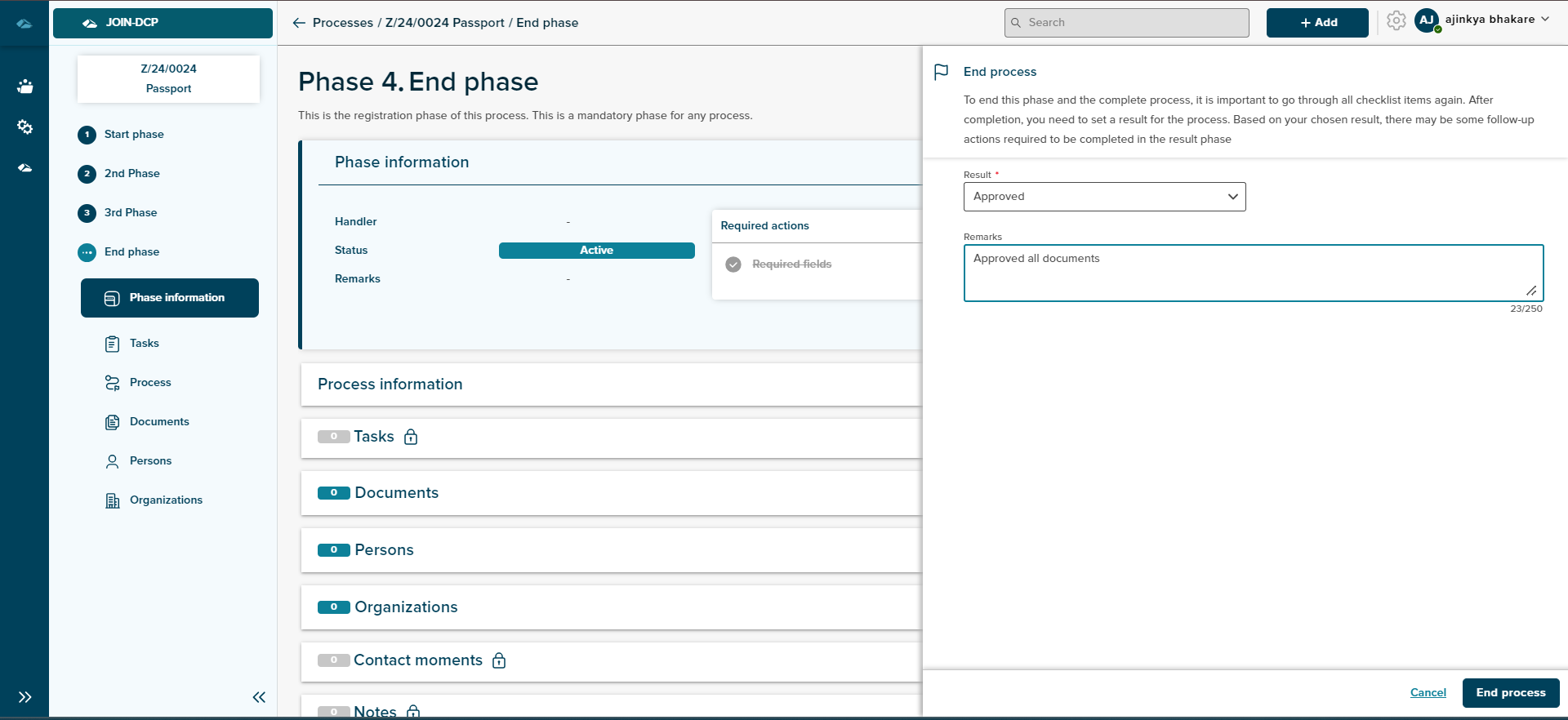

¶ Add processes and subprocesses:
- User can accesses a process detail page
- In “Processes and subprocesses” section, user can clicks “Add process”
- User selects “Related” or “subprocess” relation type in side panel
- List of existing processes with eligible related or subprocess process types (based on admin config) is shown
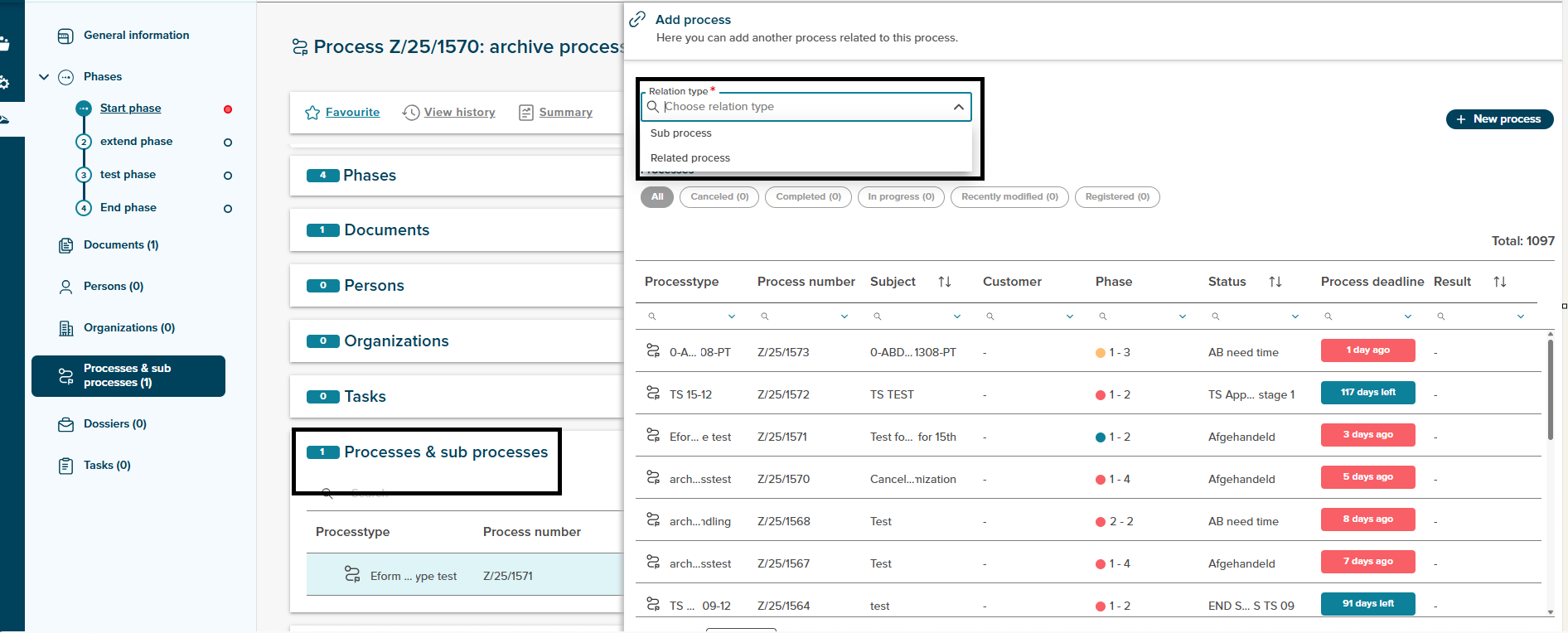
- User can selects and links a process
- Linked process appears in grid with relation related or subprocess.
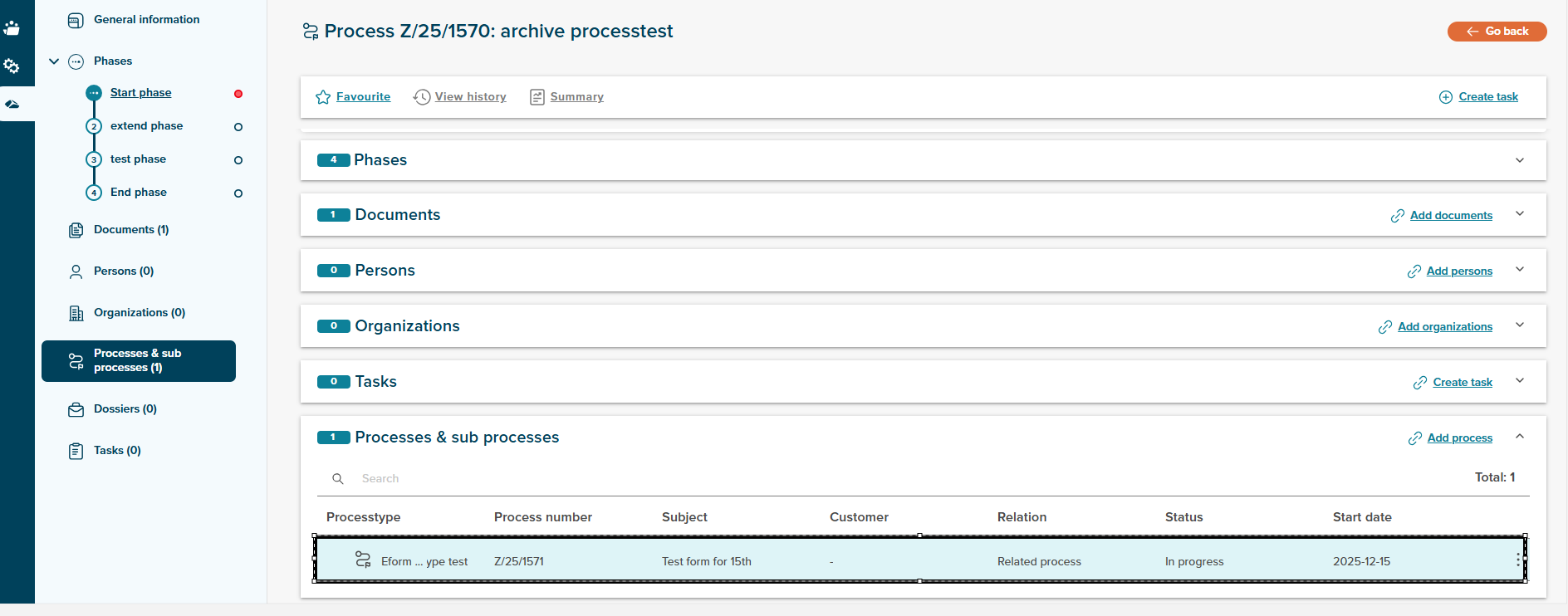
After adding the process ,user can see kebeb menu in process detail page.
There are two options available:
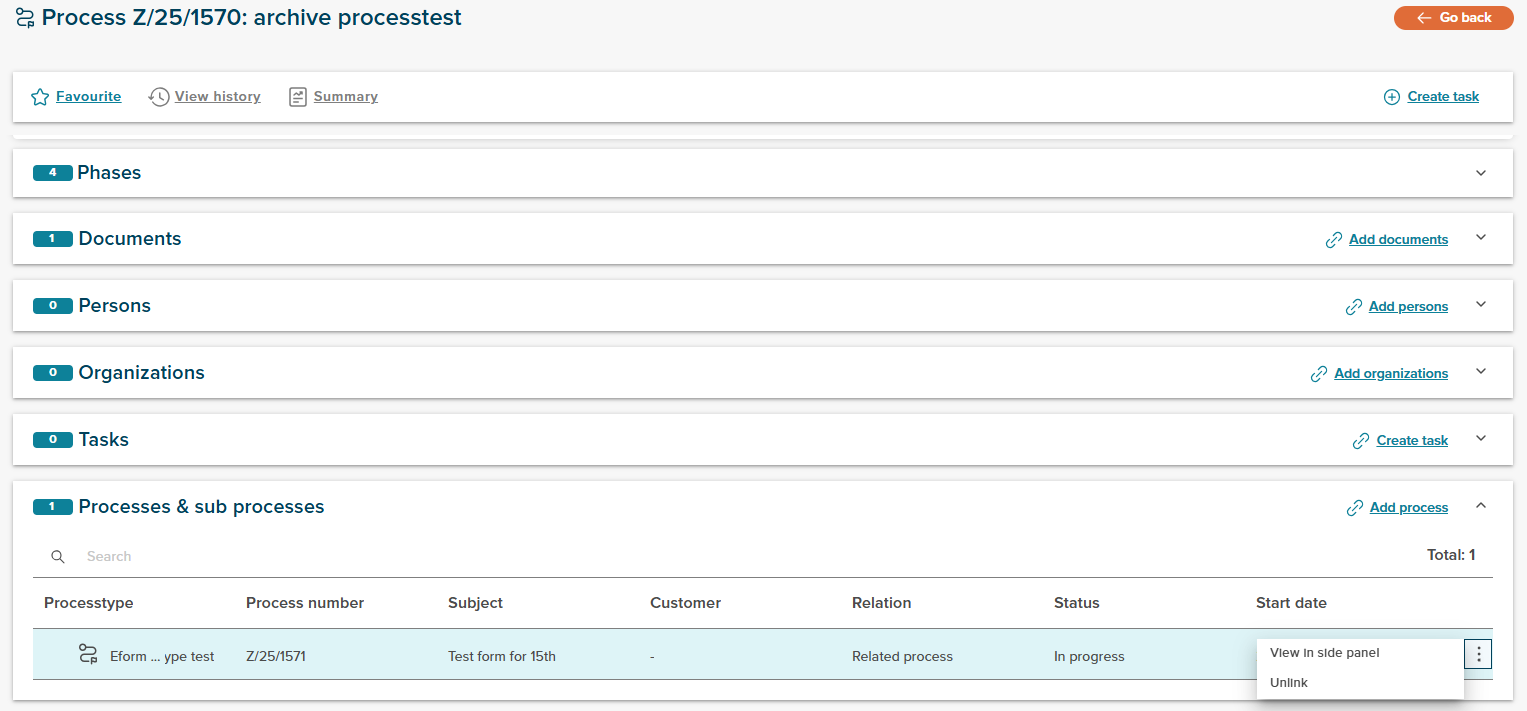
-
Veiw in side panel: after user click on the menu ,the linked process will get open in side panel.
-
Unlink: User can unlink the linked process,after clicking on unlink menu, A pop-up will appear with options “No, I’m not” and “Yes, I’m Sure”. If the user selects “Yes, I’m Sure,” the process will be unlinked. If the user selects “No, I’m not,” the process will not be unlinked.
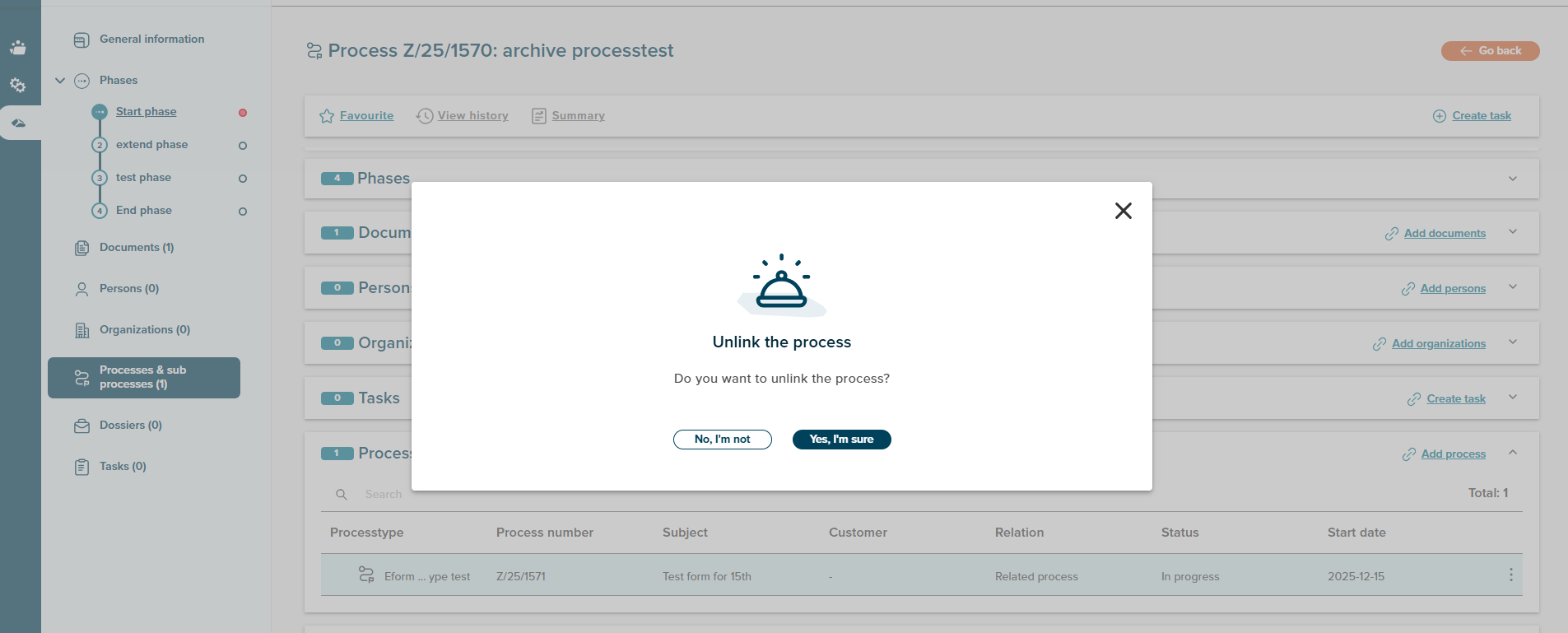
User can link process by creating new process also and it is only possible for related processtype,User opens side panel from “Processes and subprocesses” row and Selects “Related” relation type .Clicks “New Process”
Selects valid related process type (based on admin config)
Details of the process type are shown ,User confirms and proceeds. User fills out the form for the new process. Clicks “Create”.New process is created and linked to the original process.
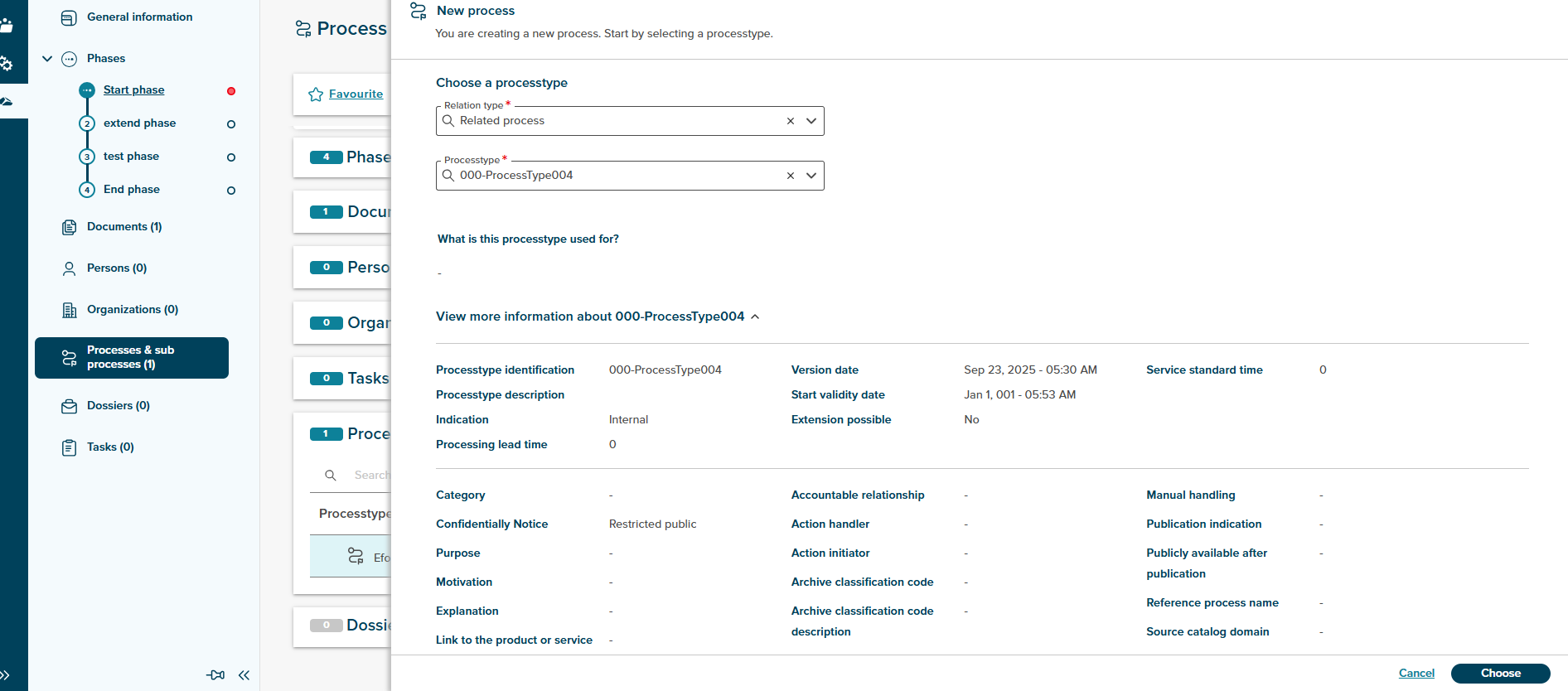
¶ Process Actions
User can perform additional actions on process. Click on below links to check the deatils.