¶ Case Types Management
Back to main page Wiki Case types
Zaaktypen.nl consists of configuring individual case types, but uses a number of central components. These can be managed centrally. They are described below per component.
¶ Tables
YouTube video about managing tables
Zaaktypen.nl uses central tables so that values can be reused for multiple case types. This ensures unambiguous use of these values and a central place to manage them. A distinction is made between Standard tables and Other tables. The Standard tables are always present and are always part of the case type configuration. The Other tables are created by the organization for use with the additional characteristics for specific case types. These will therefore be specific to each organization, but can be used for multiple business types. To change tables, follow the following steps:
- Click on the Settings icon at the top right
- Choose Tables in the menu
- Find and select the table that needs adjustment
- You can now select a table value to change or delete it (with the cross)
- You can enter a New table value at the bottom by:
- Click New Table Value
- Enter the new value
- Press ENTER
- Click Save after your change
- If desired, you can change the order of the table values by clicking on the dashes and dragging the order
Note: this only has an effect in the web forms where you use these tables, the order has no effect in JOIN Case & Document.
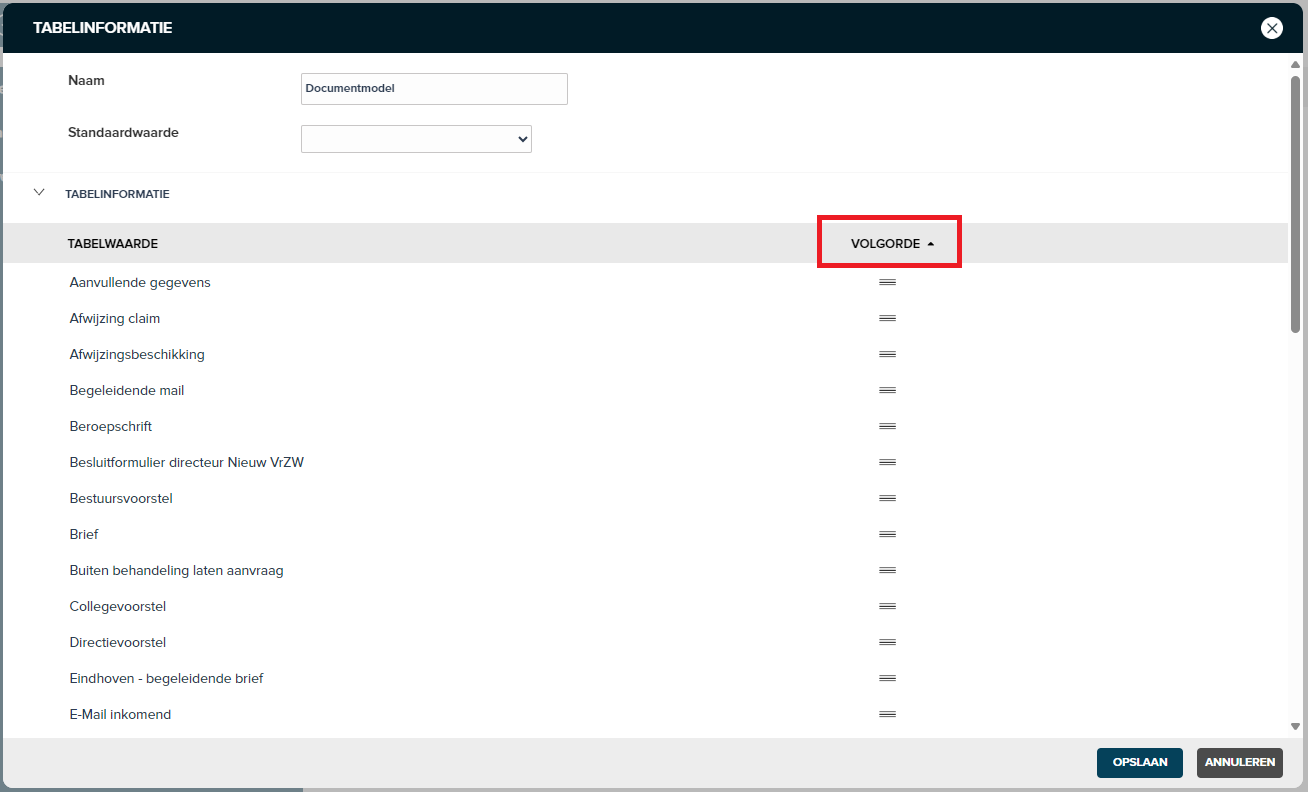
You can add completely new tables from a specific case type at the Attributes.
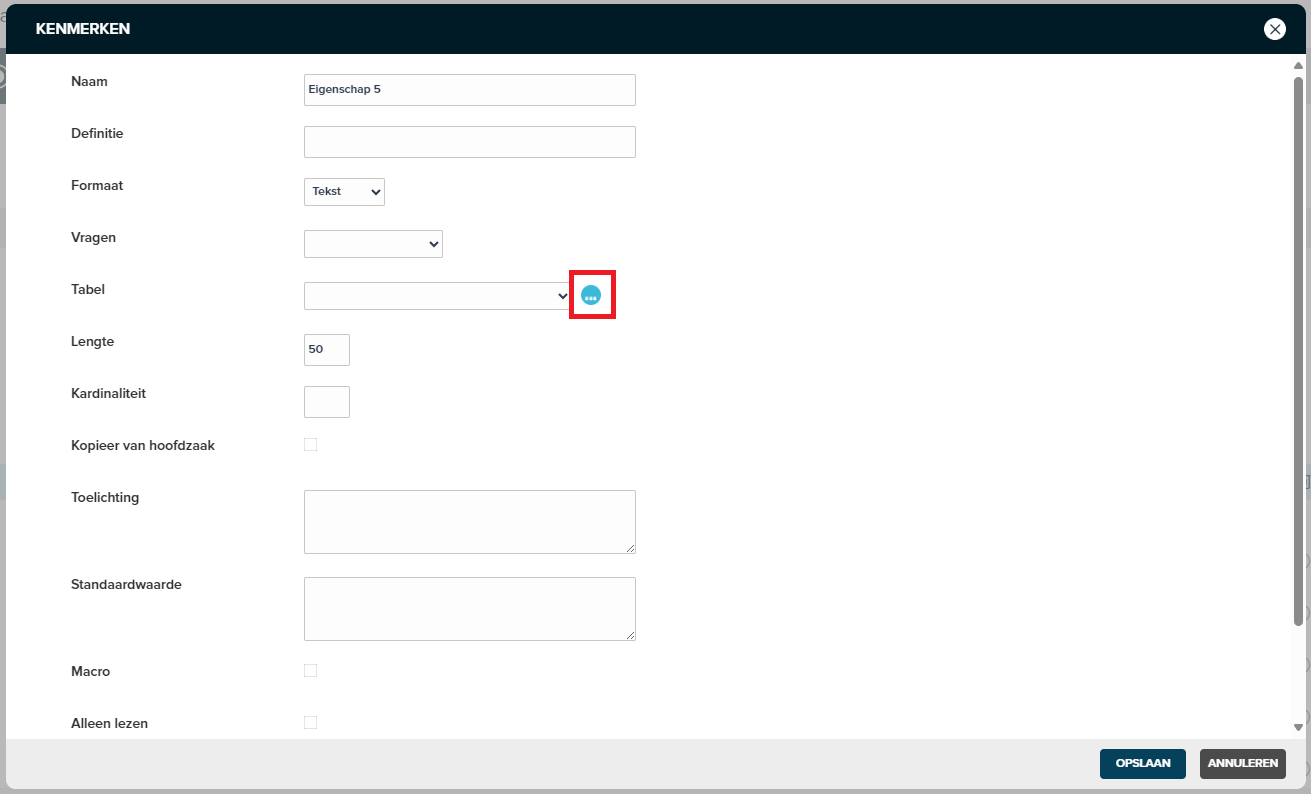
This can also be done from the central Tables section by clicking on New table.
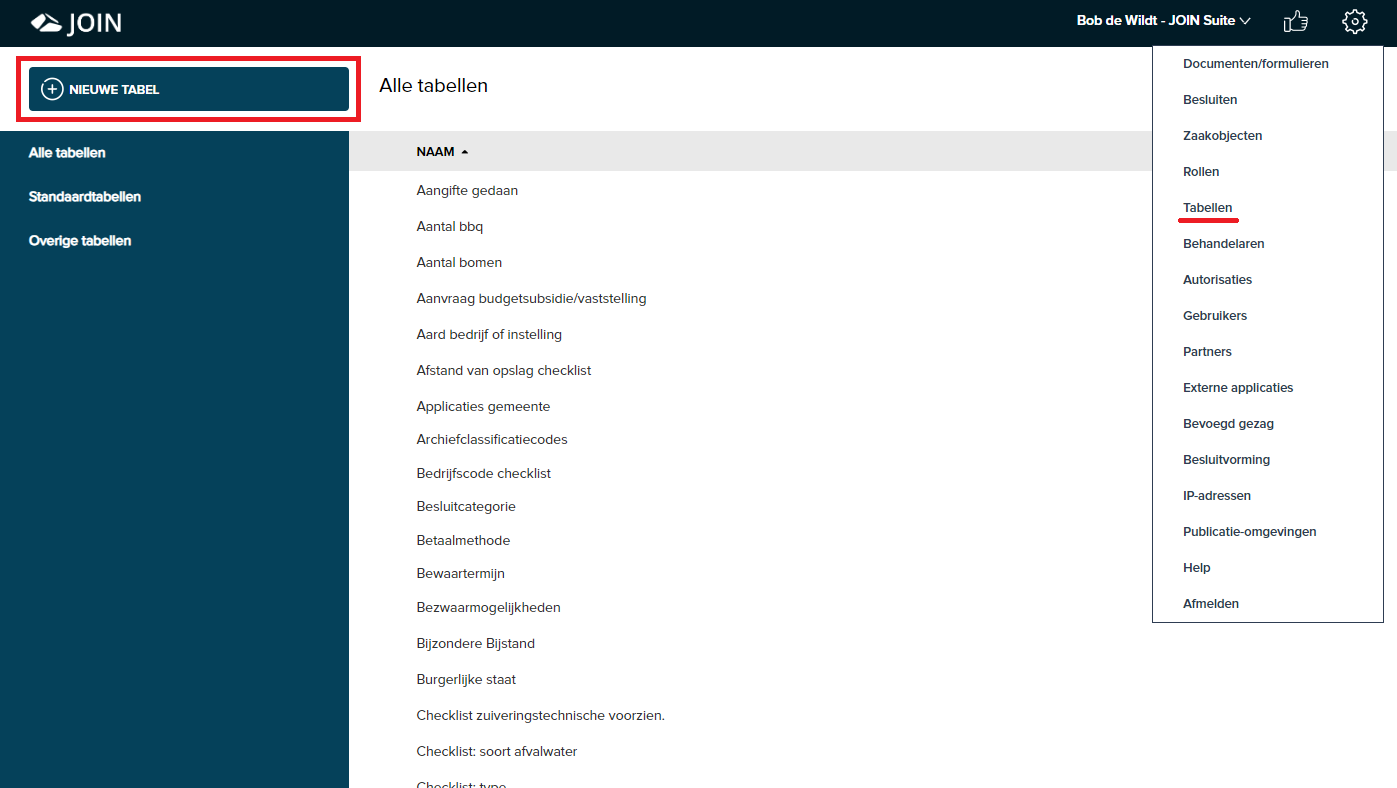
¶ Documents
Zaaktypen.nl uses a central table for Documents that belong to the case types. For each case type it is configured which type of documents must be able to be recorded in cases of this case type. This means that document types that are not configured here cannot be registered as a case document in the case system.
Functionalities associated with these document types are:
- Can record this document in a case of this case type
- Reuse of a document type in multiple case types
- Being able to make the presence of a document of this type mandatory in a case (per Status and / or Result)
- Make relevant templates immediately available with this document type
- Standardization of document data
- Clear overview of available documents within a case
¶ Create new document
Document (types) and can be created in the central Documents table or when configuring specific case types. In both cases they will be stored in the central table. The following steps are required to configure a document type:
From the central Documents table:
- Select Settings
- Select Documents from the menu
- Click New Document
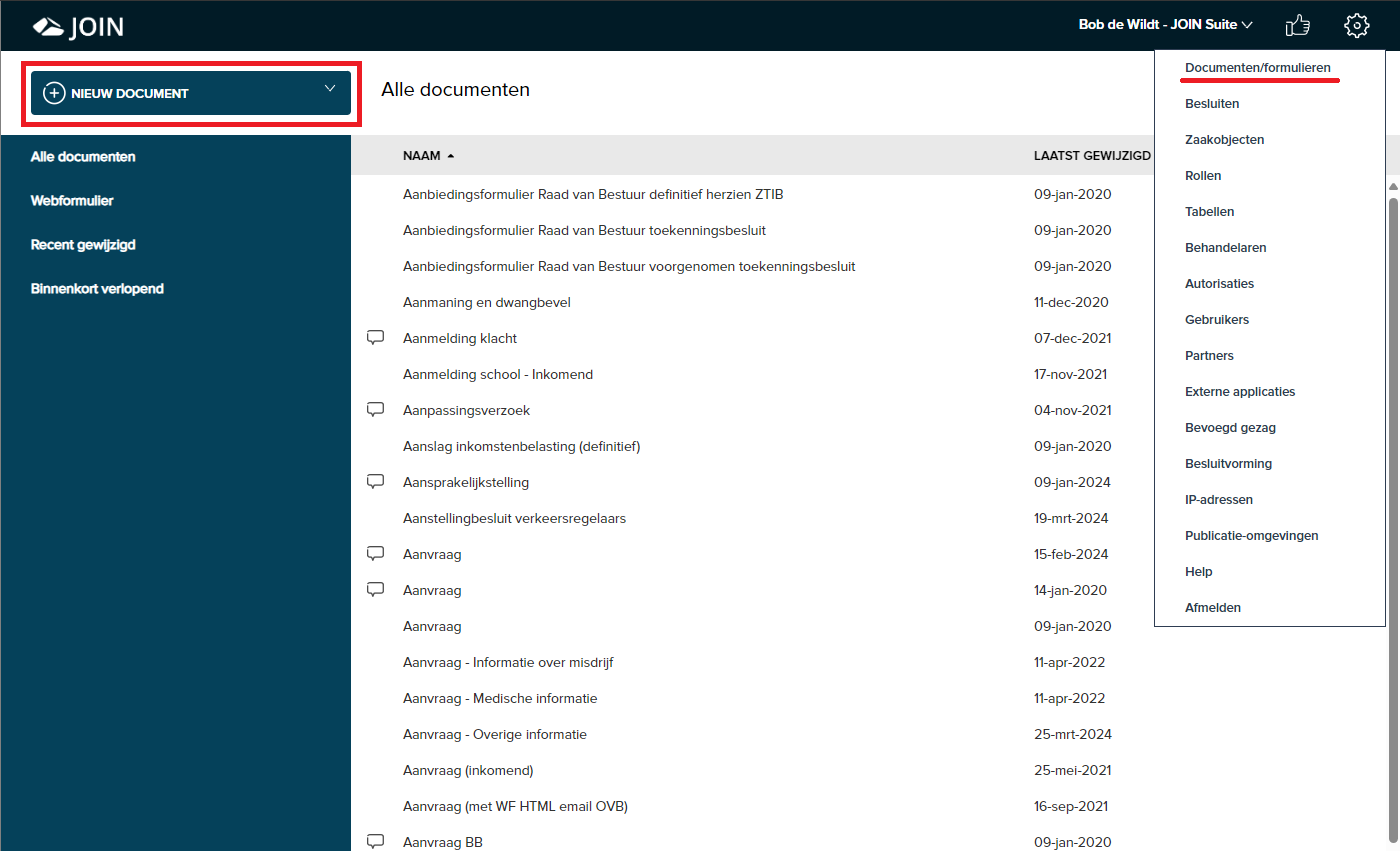
From the configuration of a specific case type (Note: First check if this document type is already present):
- Go to the General step
- Go to the Documents section
- Click on the + icon to add a new document
- First, check the list to see if the document type is already present in the central Documents table
- If not, click Create New Document
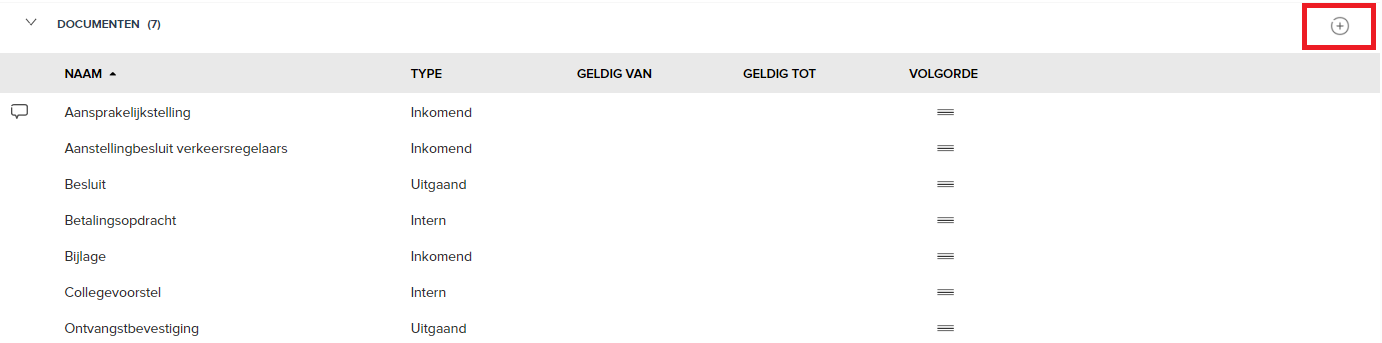
Na het aanmaken van een nieuw document verschijnt een scherm om de gegevens van het document vast te leggen. De volgende gegevens zijn van groot belang:
- Omschrijving - Dit is de naam van het documenttype zoals dit getoond zal worden in het zaaksysteem. Houdt ook rekening met eventuele publicatie van gegevens
- Richting - Hierbij heeft u een keuze voor Inkomend, Uitgaand of Intern. Dit bepaald welke gegevens bij dit document moeten worden vastgelegd in het zaaksysteem, zoals een Afzender bij Inkomend en een Verzenddatum bij Uitgaand.
- Model - Hier kunt u eventueel de naam van een standaard sjabloon ingeven. Dit sjabloon verschijnt in het zaaksysteem als standaardoptie voor de eindgebruikers. (Let op: Het bestand voor het sjabloon moet worden geconfigureerd in het zaaksysteem)
- Klik op Opslaan
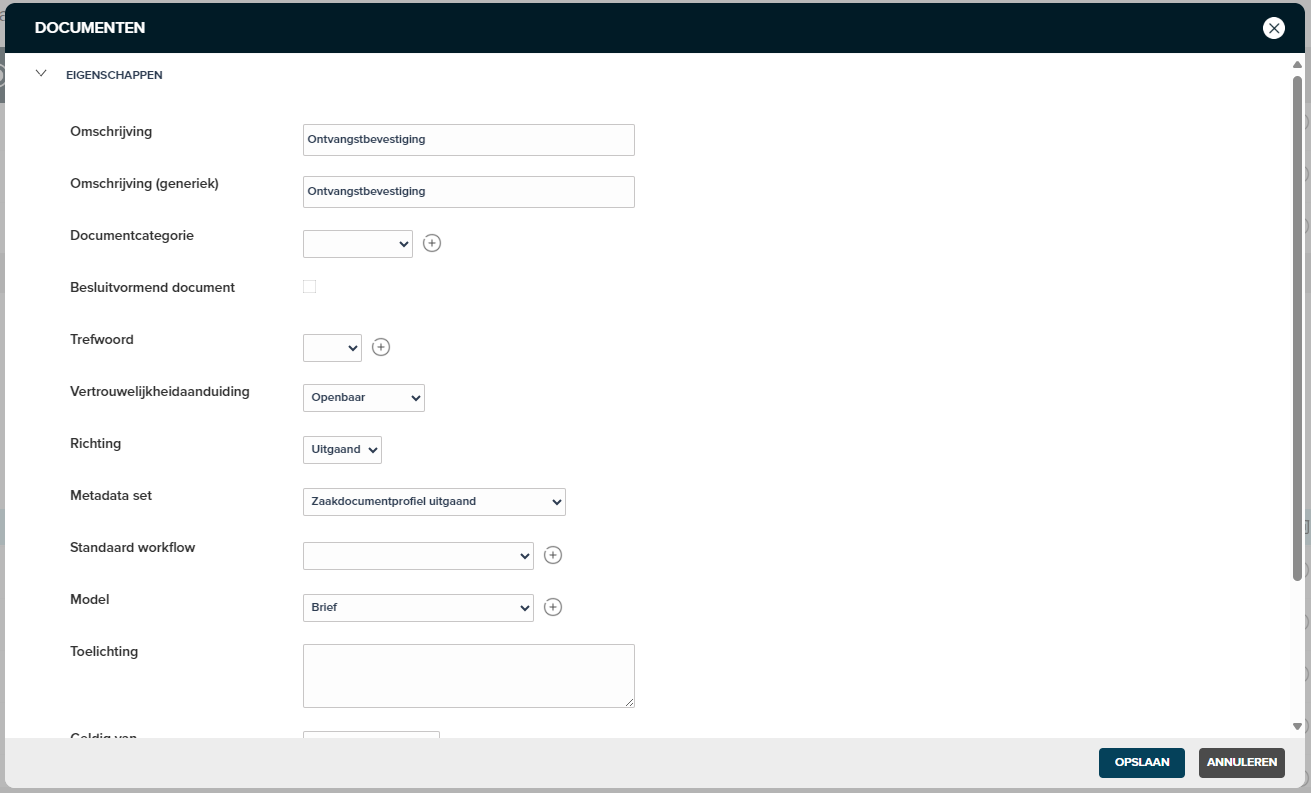
¶ Change documents
You can change the data for an existing document from the central table. For example adding a Model (template in case system) or the direction. Please note that this change will be implemented in all case types where this document type is configured. The following steps lead to a change of a document:
- Go to Settings
- Select Documents from the menu
- Find the relevant document (type) in the list
- Select the document (type)
- Make your change
- Click on Save
¶ Delete documents
There are two types of deletion when it comes to documents. Deleting the document (type) for a specific case type (Unlink) or removing the entire document (type) from all case types.
To unlink the document (type) for a specific case type, follow the steps below:
- Find the relevant case type~
- Select this case type (This must be a Draft version or you must Edit the case type first to enable a change)
- Go to the General step
- Go to the Documents section
- Select the relevant document (type), the line will now turn blue
- Click on the cross at the end of the blue line to unlink this document (type) from this specific case type
To remove the document (type) from all case types, follow these steps:
- Go to Settings
- Select Documents from the menu
- Find the relevant document (type)
- Click on the white line next to the name of the relevant document (type), the line will now turn blue
- Click on the cross at the end of the blue line to delete this document (type) for all case types

¶ Practitioners
Case types uses practitioners as a role. Each treatment step (between states) can be assigned to a Treatment role. With this role, this action is placed in the work stock of the case system. These Practitioners are managed in a central table. In this way, it can be reused in multiple case types and the actions for various case types can be found in the case system from one handling role.
A new treatment role can be created from the configuration of a specific case type or in the central Clinicians table. In both cases, the treatment role is listed in the central table. Adding, changing and removing Practitioners is very similar to the way Documents are managed. To do this, follow the same actions from the central table, but then the Practitioners table.
More information about the Handling Role can be found in the description of creating a new case type and the Statuses step.
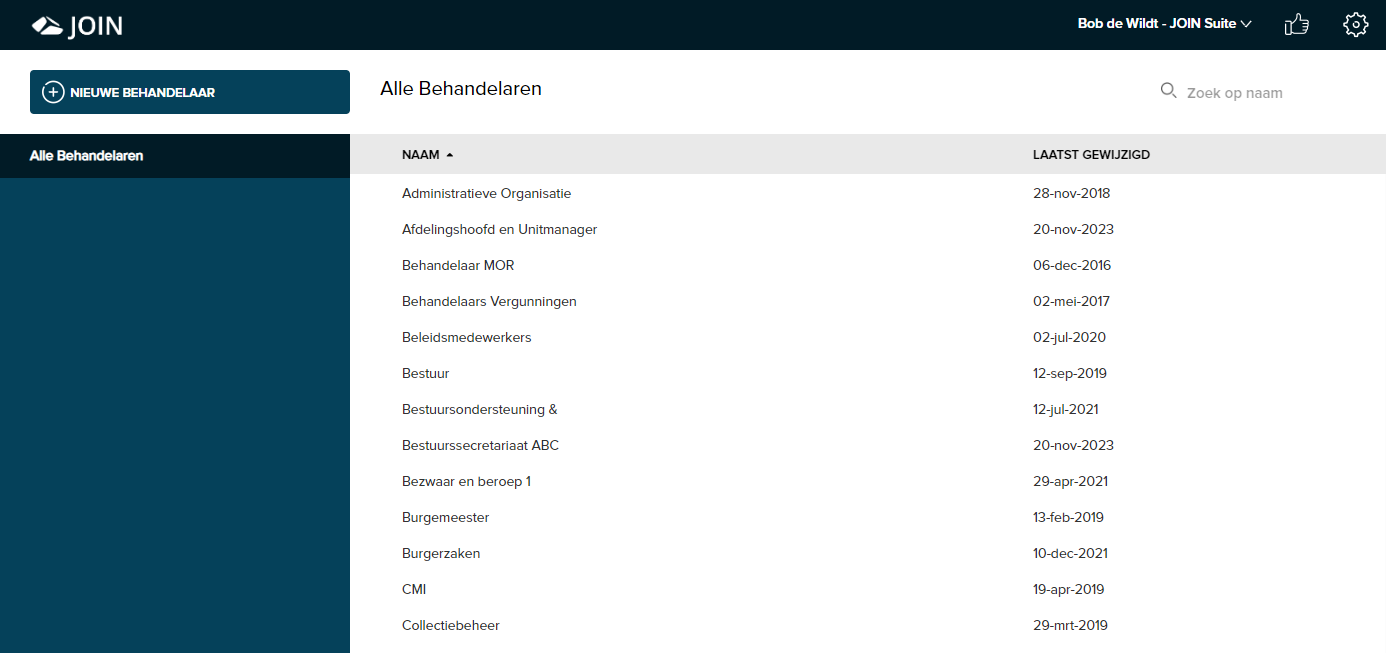
¶ Authorizations
YouTube video about managing authorizations
In Zaaktypen.nl it is configured per case type which authorization a group of users in the case system will receive for cases of this type. A central Authorizations table in which these groups are managed is used. Specific users are linked to these authorization groups in the case system.
A new authorization group can be created in the following way:
- Go to Settings
- Go to Authorizations
- Click New Authorization Group
- Enter a Name for the authorization group
- Click on Save
- More information about setting authorizations for case types can be found in the description of creating a new case type.
¶ Report
Since the release of June 7, 2016, you can also generate extensive reports from JOIN Case Types of all information that you manage in the case type catalog.
You can find the reporting function in the start menu under the button “New case type”. If you open it, you will see the option “create report”
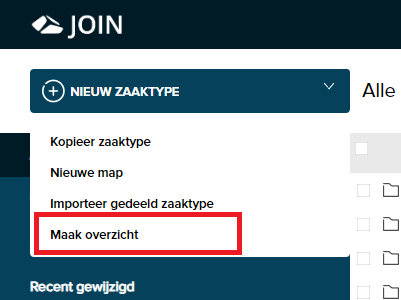
After a few seconds, the report will be opened in Excel. Here you can perform all kinds of operations. All information is clearly displayed per tab.
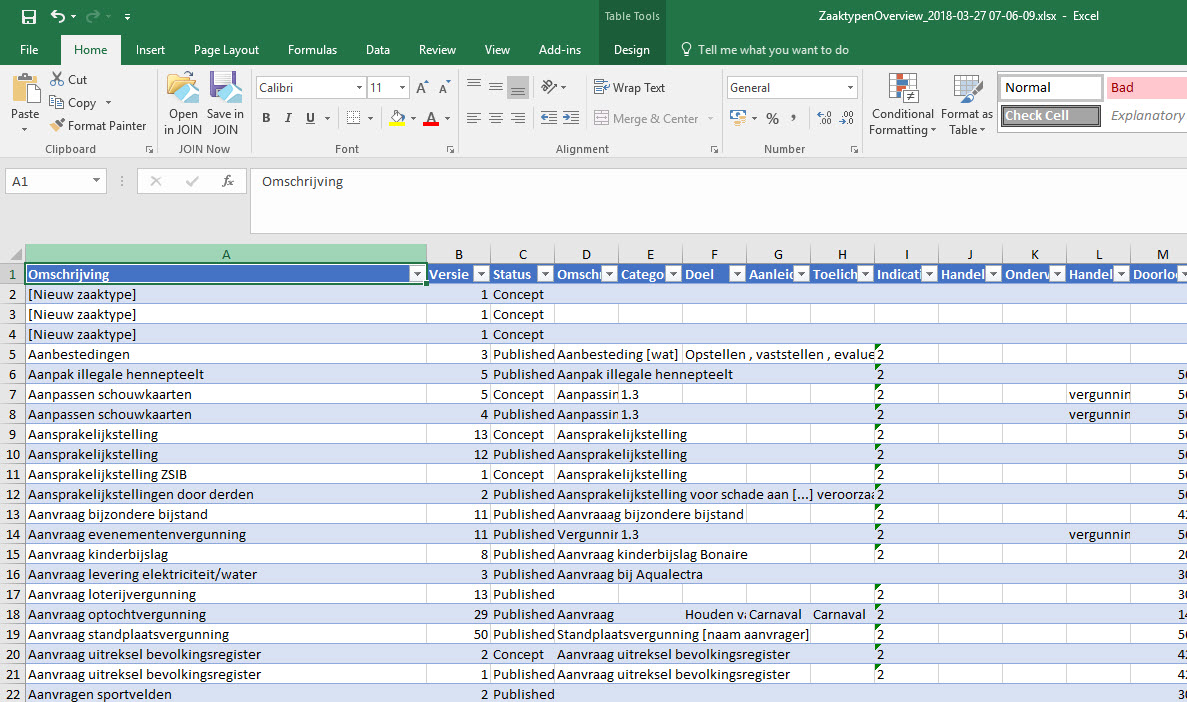
¶ Users
YouTube video about creating an account and user management in zaaktypen.nl
In the Users section you can add new users as an administrator. These users will then receive an automatically generated email from JOIN Business Types asking them to activate the account.