¶ ProcessTypes
On this page, the admin can create a process type and can configure it. Admin can also create the group to which process types can be added.
The empty state of the Proces type page is displayed below:
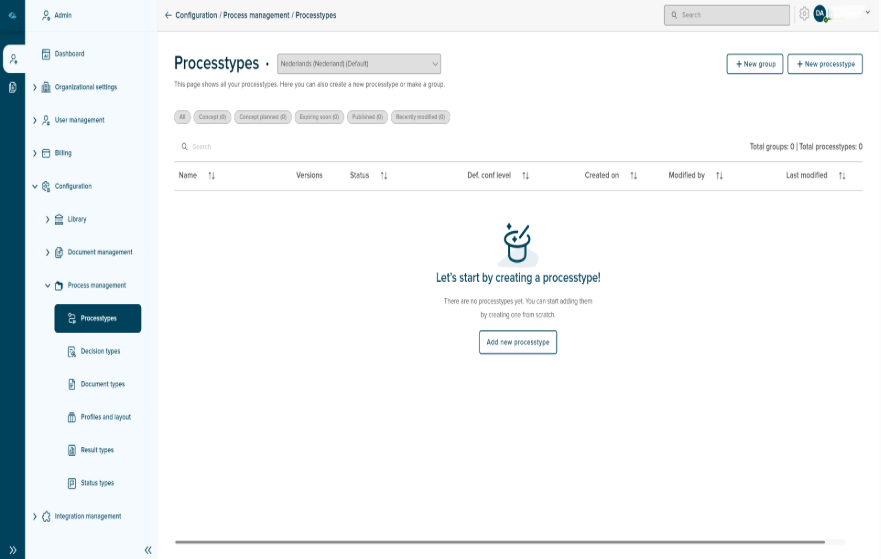
Process types home page list view has different columns, each column will show the information below
- Name : Name of the Process type and group will be displayed.
- Versions : version of process type will be displayed.
- Status : The Status of the Process type will be displayed.
- Def. conf level : Confidential level of Process type and group will be displayed.
- Created On : The Date and time of the creation of the Process type will be displayed.
- Modified By : Latest modified personel information will be displayed.
¶ Create Process Type
Process Type can be created by clicking the New Processtype button in the top right corner of the list view page.
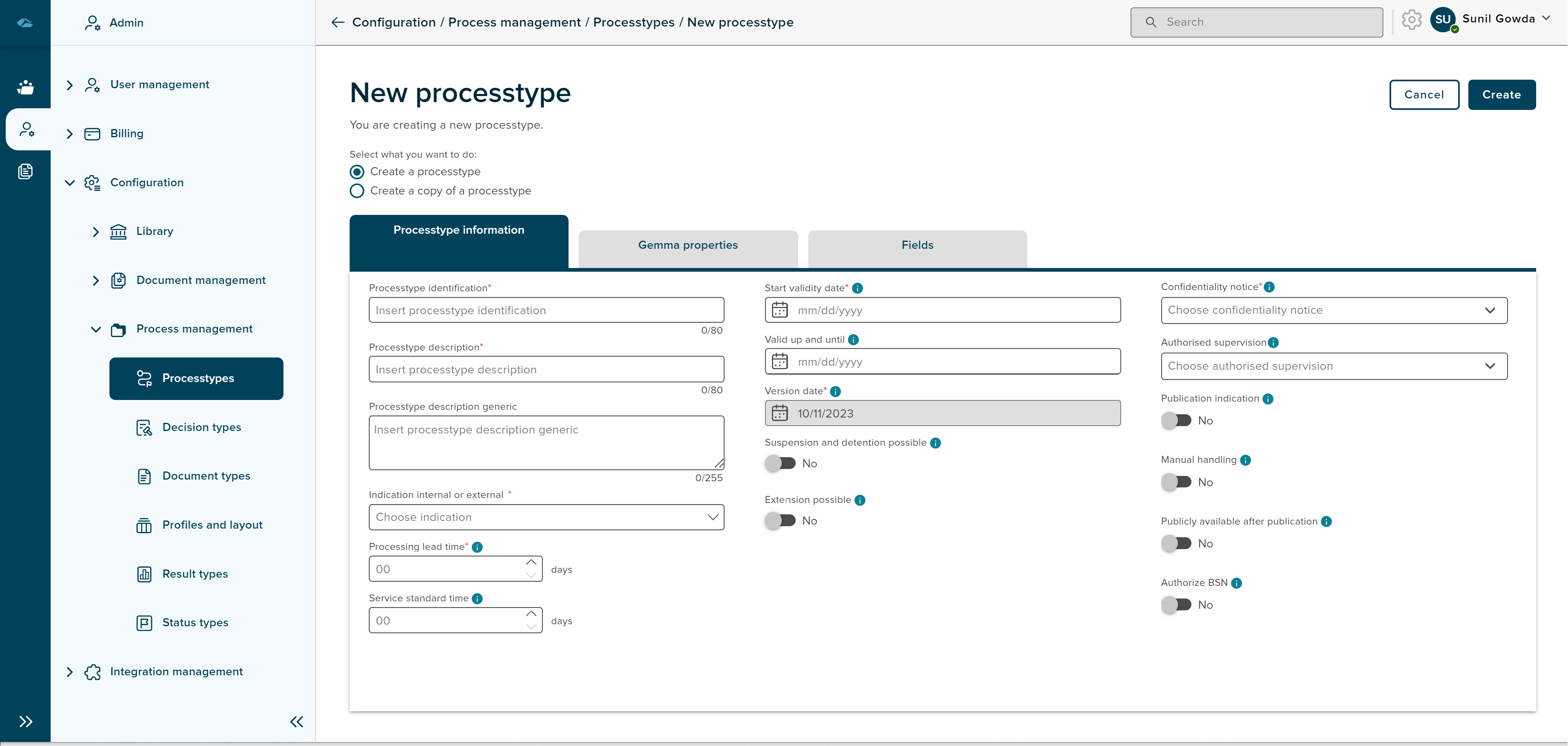
After the click, the admin will land on the new page, where the user can select the radio button, whether to create a new process type or to create a copy of the process type.
In the Creation of New Process type page, we have 3 tabs such as Process type information, Gemma properties and Fields.
Under Process type information tab, metadata of process type can be filled.
once the user clicks on any mandatory field and moves away from the field, then the field will display the error indication that This Field is Required.
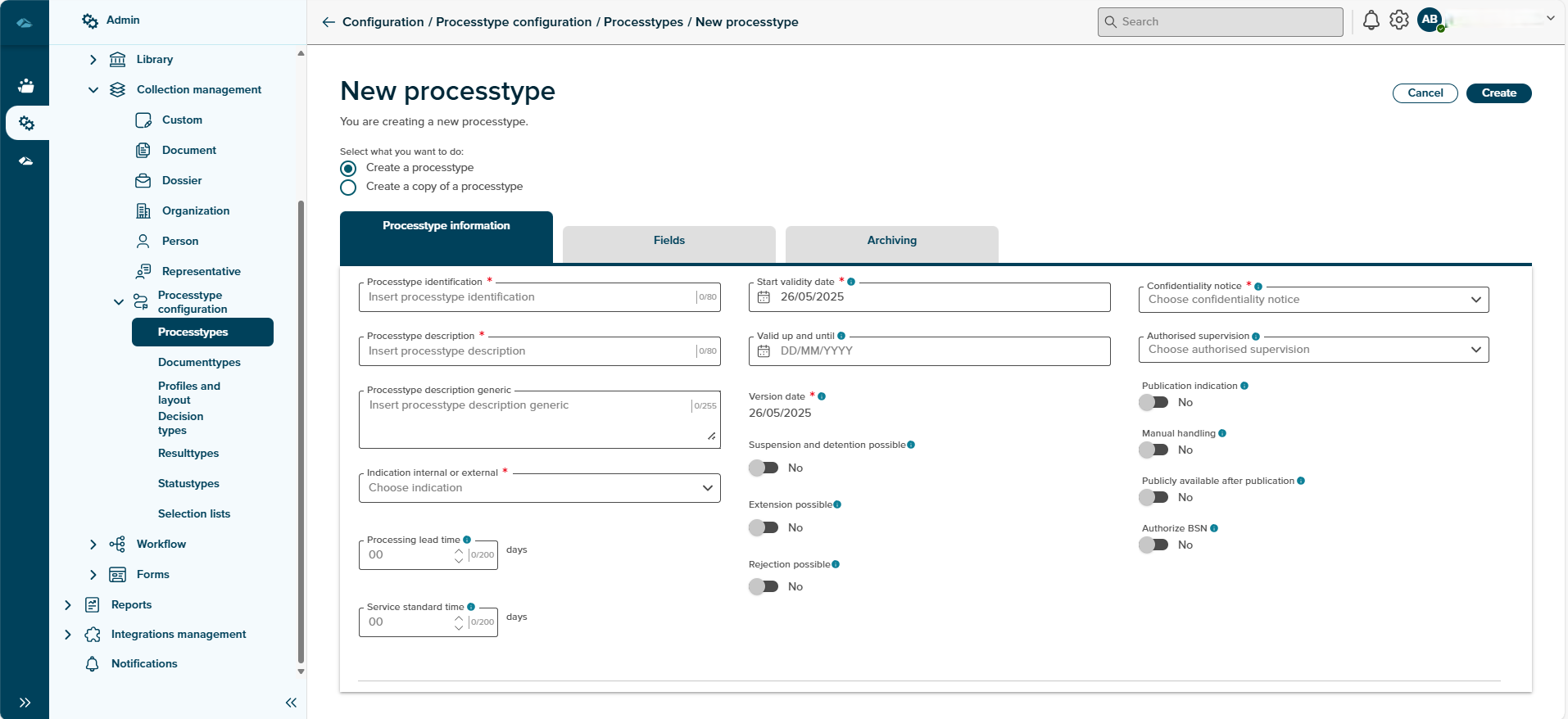
Under the Gemma Properties tab, Properties information can be filled.
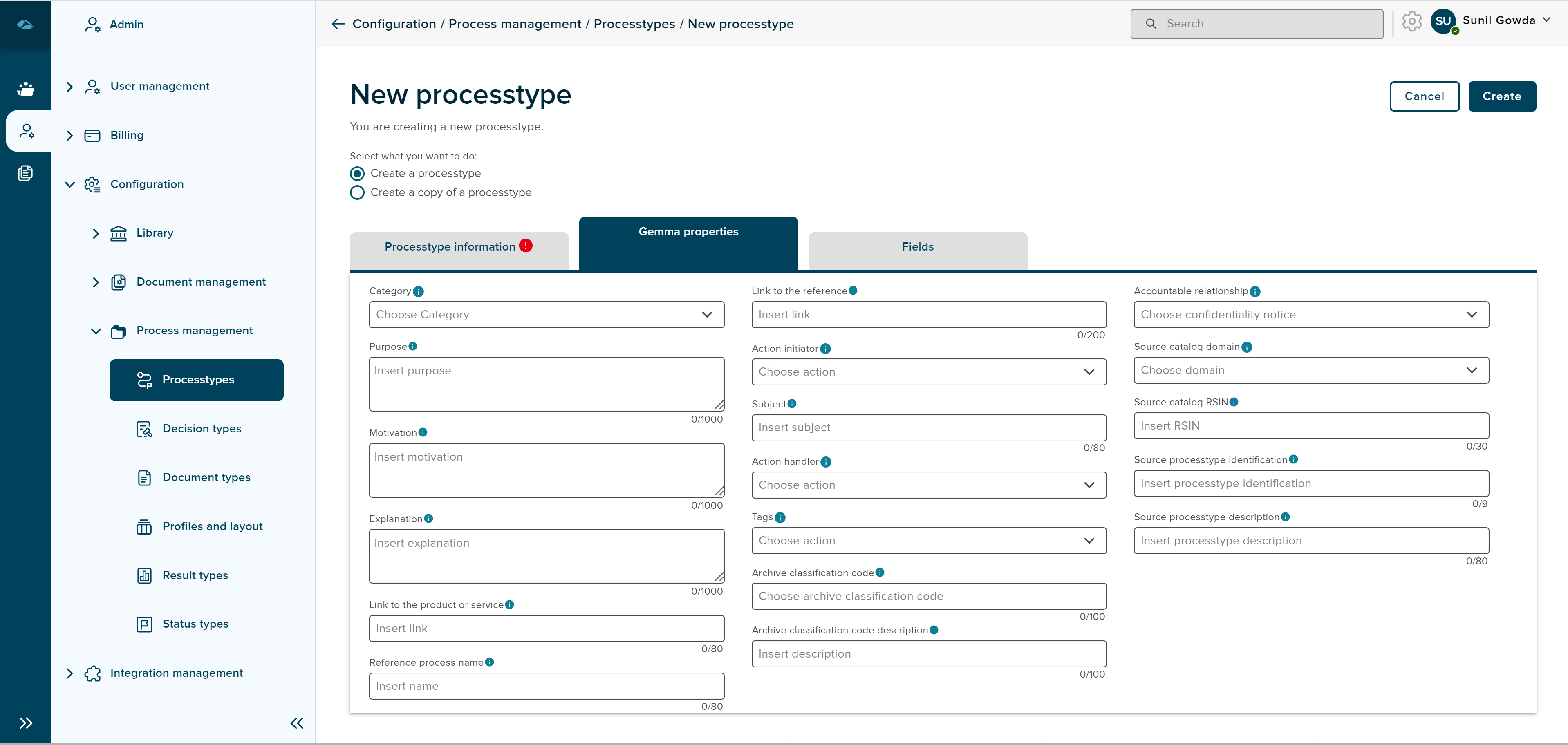
Under the Fields tab, New fields can be added to the process type.
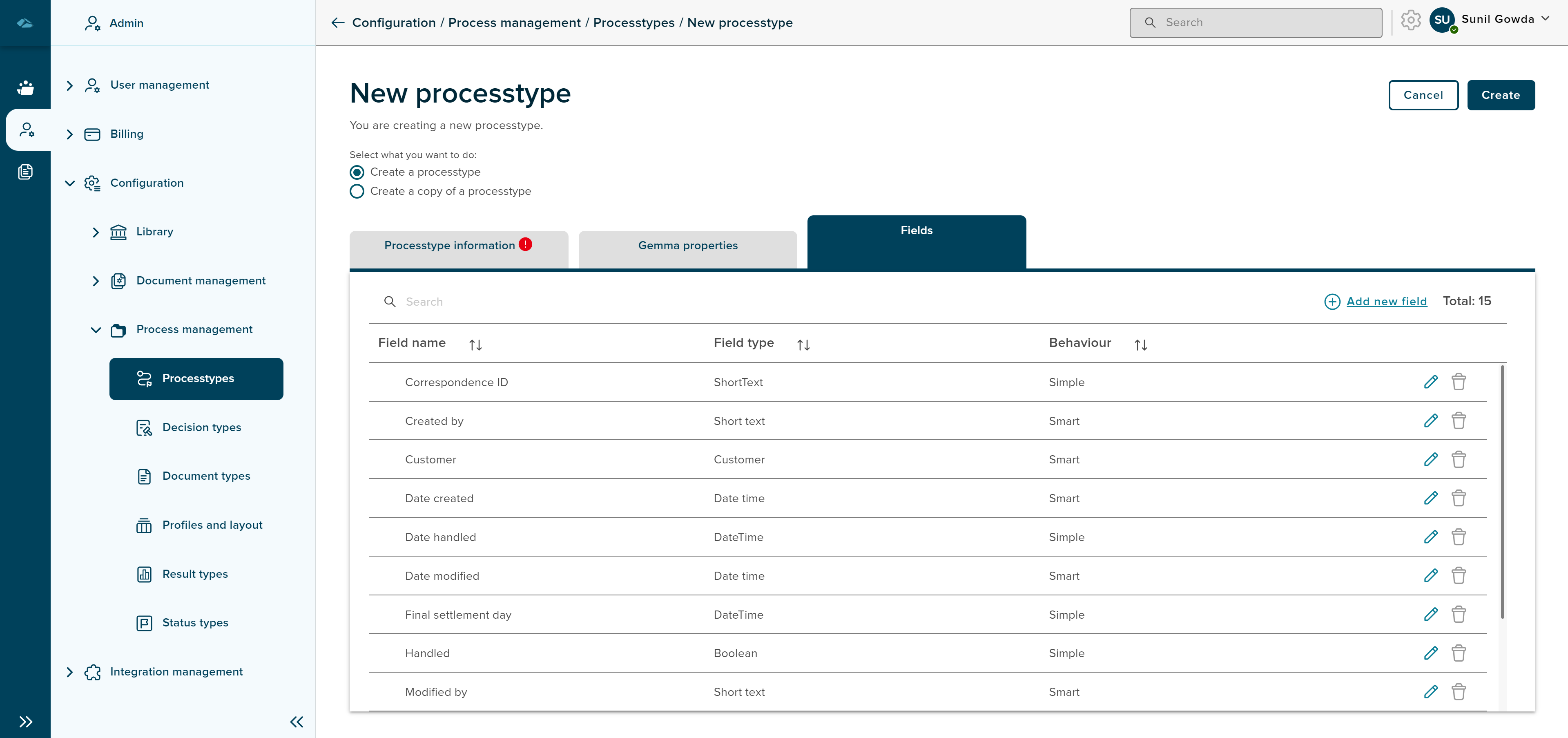
After filling all the mandatory data, user can click on Create button. Cancel button is also available to exit the page or to cancel the creation step.
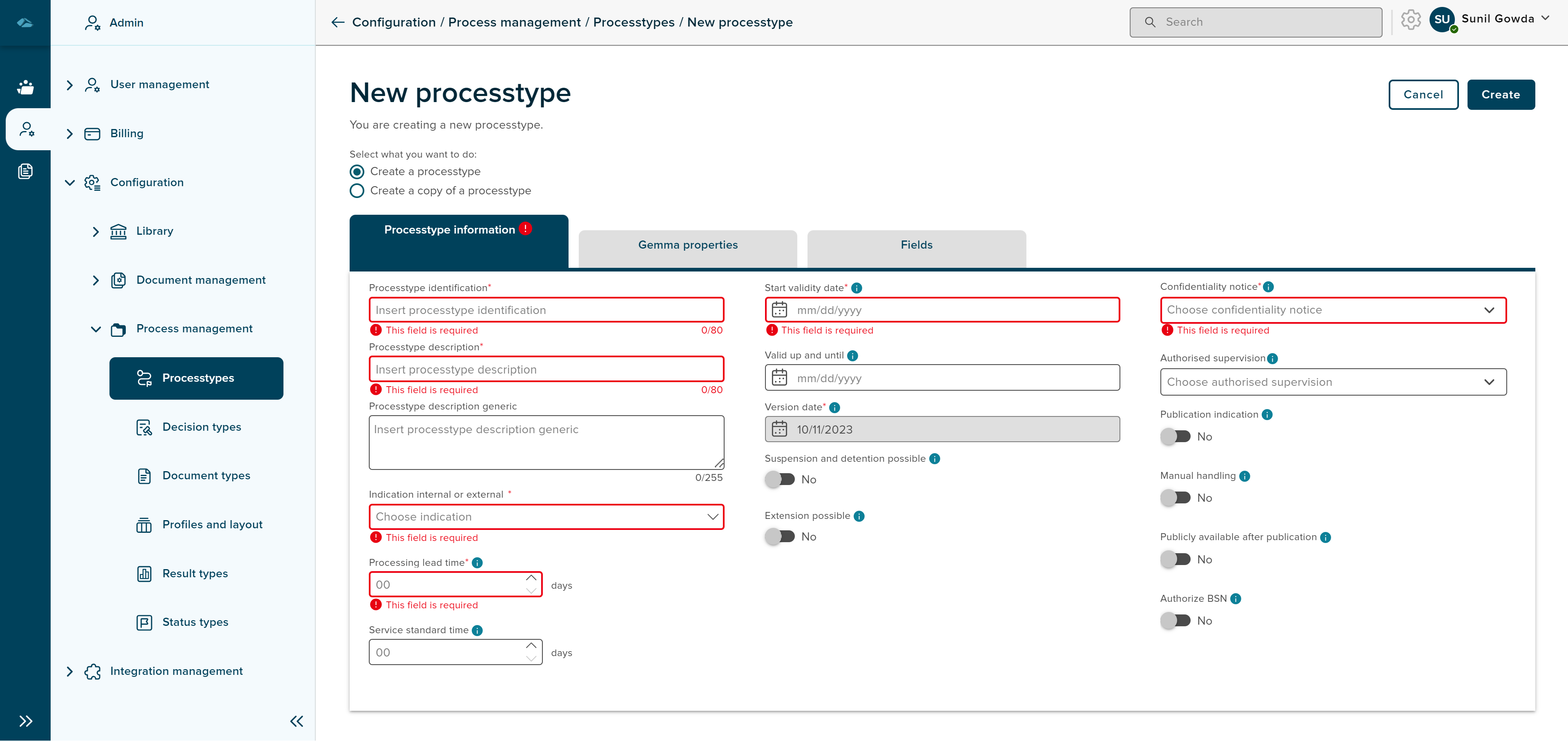
On clicking the Cancel button, a pop-up message is displayed to warning about the action which leads to information loss. clicking on Yes, I’m sure will exit the page from the creation, and clicking on No, I’m not will close the pop-up screen.
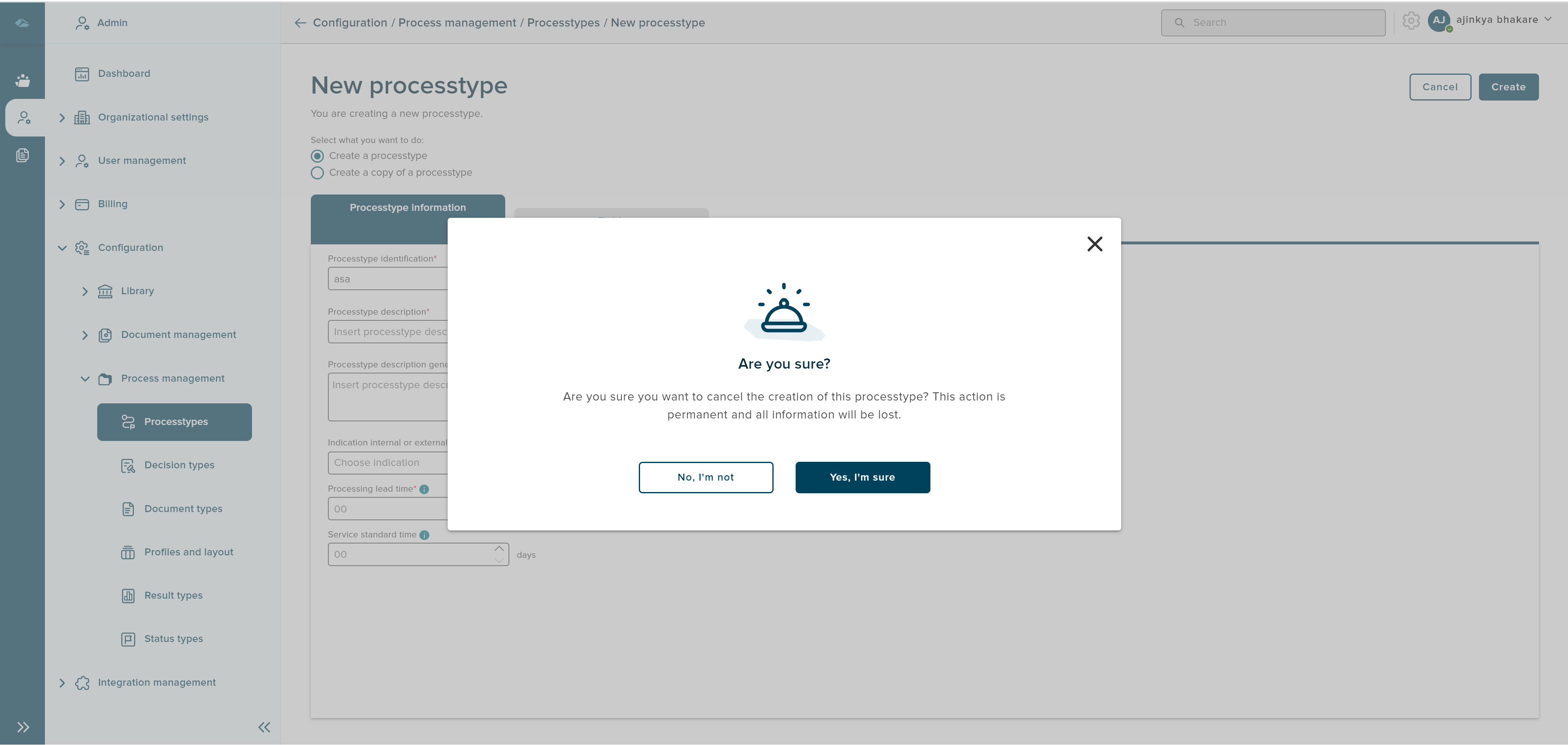
After the creation of process type, user will land in the details page of process type, details page will shown as below image.
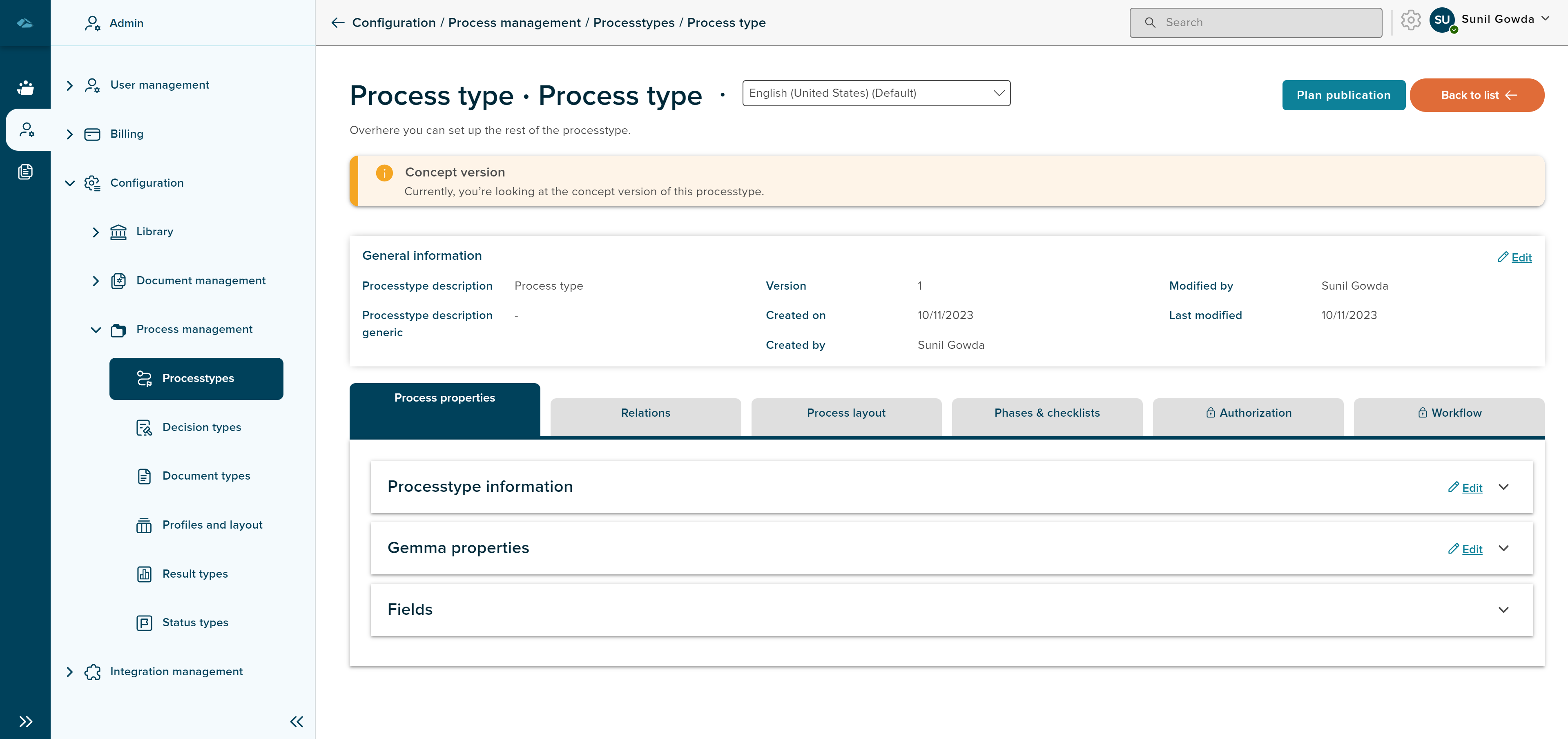
There are Different tabs in the details page of a process type, are as follows
- Process Properties- In this tab, proces type related information and properties or fields are visible.
- Relations- In this tab, linked document type and status type are visible.
- Process Layout- In this tab, Layout of the fields of process and its configuratuion are done.
- Phases & checklist- In this tab, Phases and checklist are created, and having 1 phase is mandatory inorder to publish any process type.
- Authorization- (Yet to be added)
- Workflow- (Yet to be added)
¶ Process Layout
Process layout can be set and configured in this tab of process type. Process layout screen will be displayed as below image
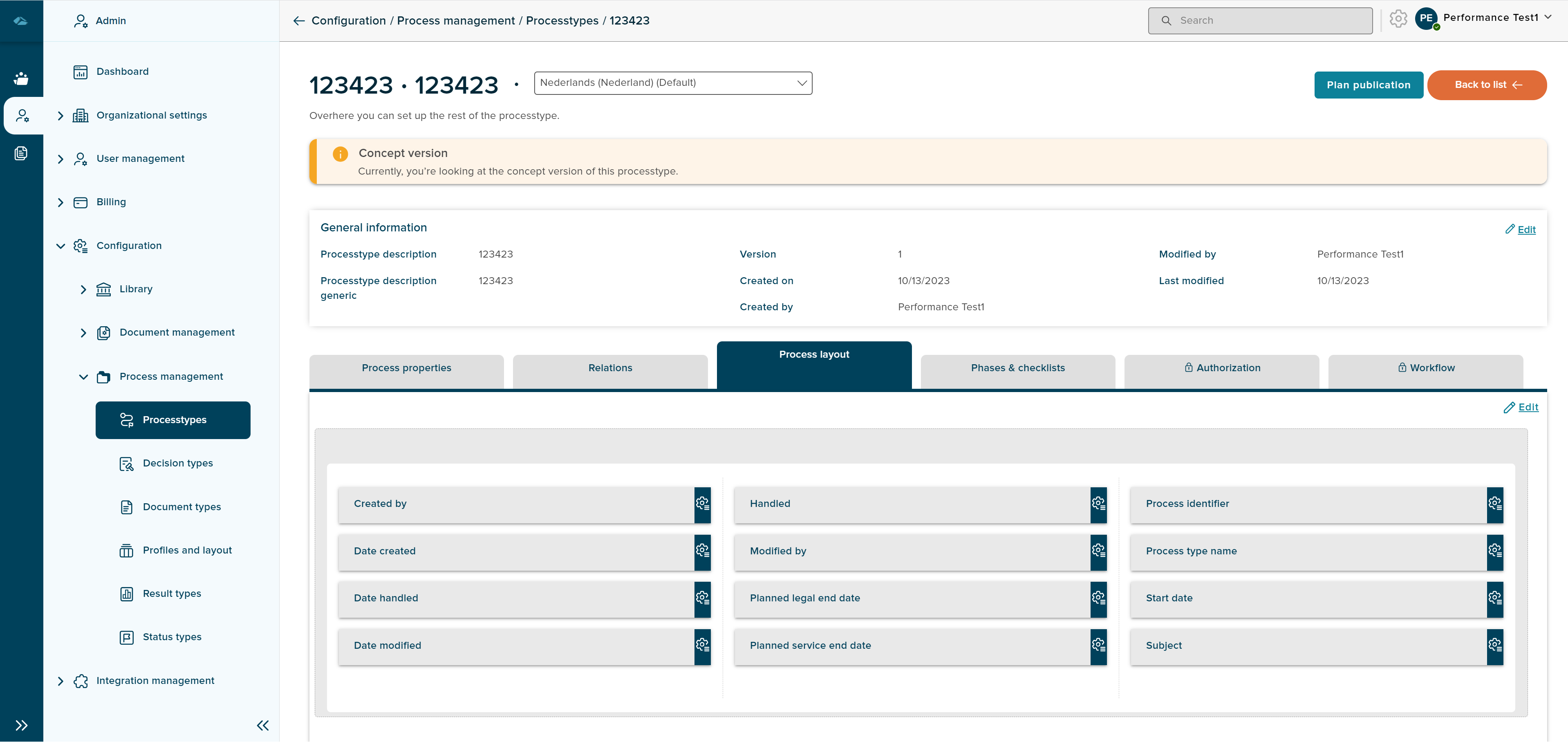
User can click on the field in process layout and side panel with details of fields is displayed in the read only mode, which will be displayed as below image.
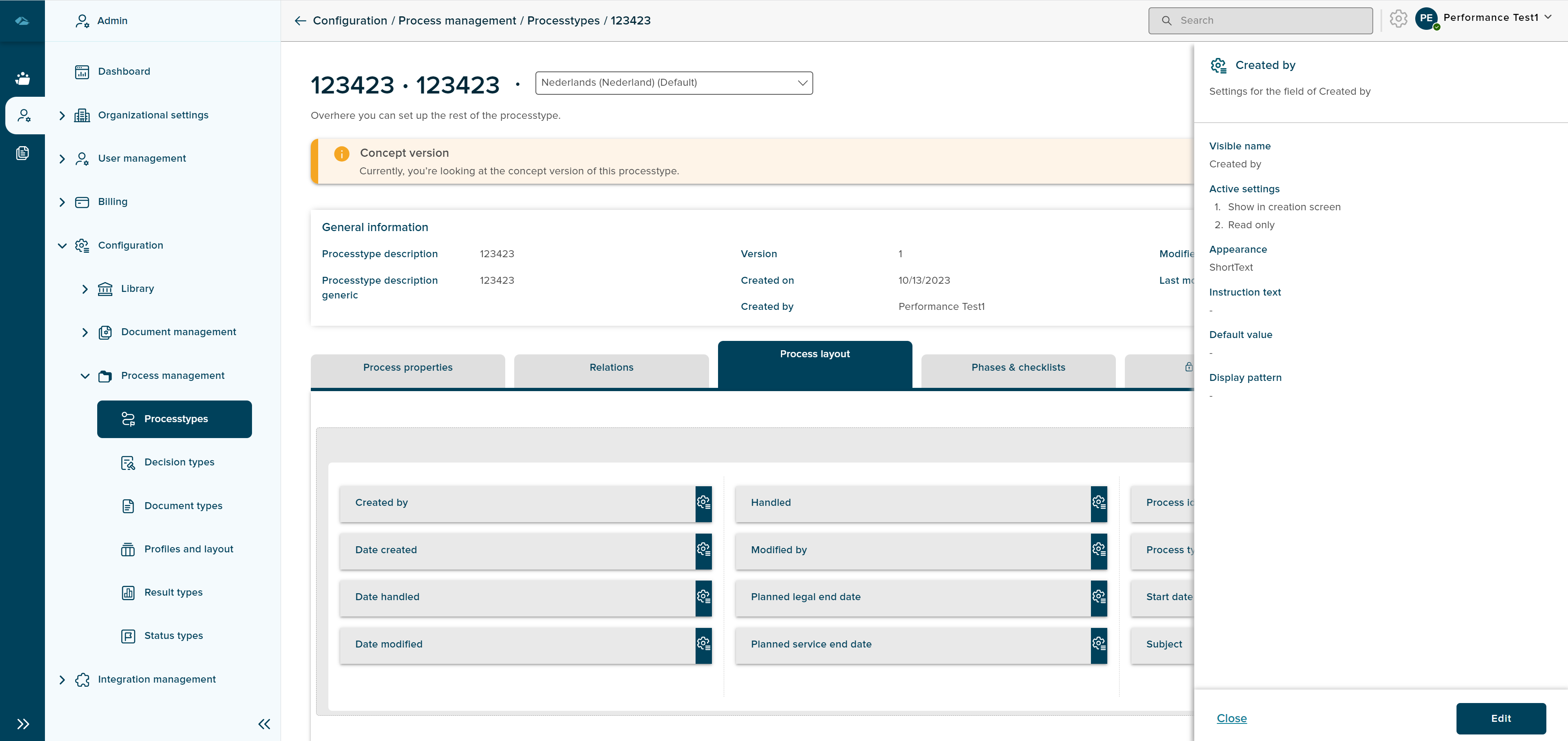
User can click on the Edit button in the side panel or Edit button on the process layout tab inorder to edit the configuration of fields. and after updating the field configuration, user click on Save button in the side panel.
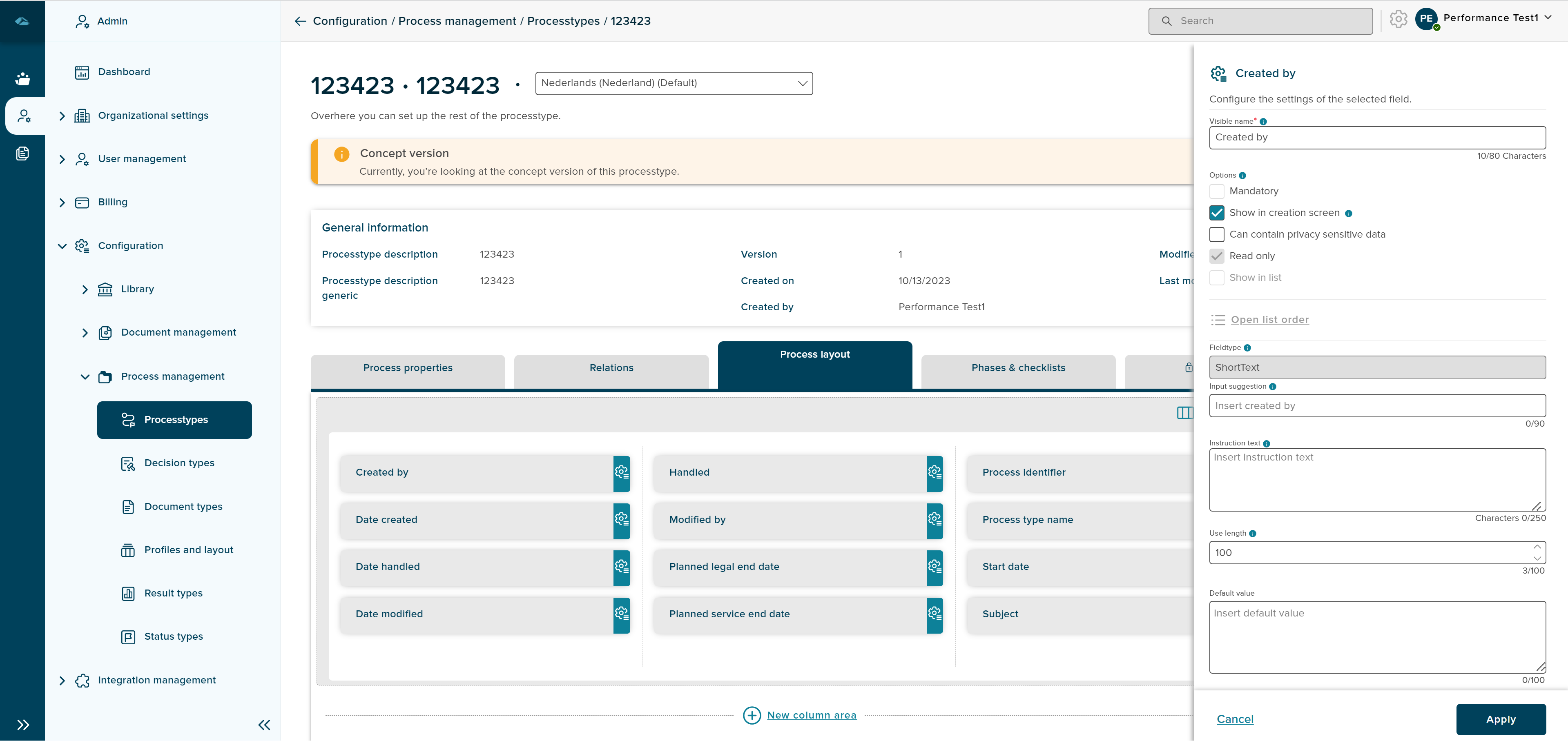
after Save is clicked in the side panel, user has to click on save button on the process layout page in order to save the full configuration.
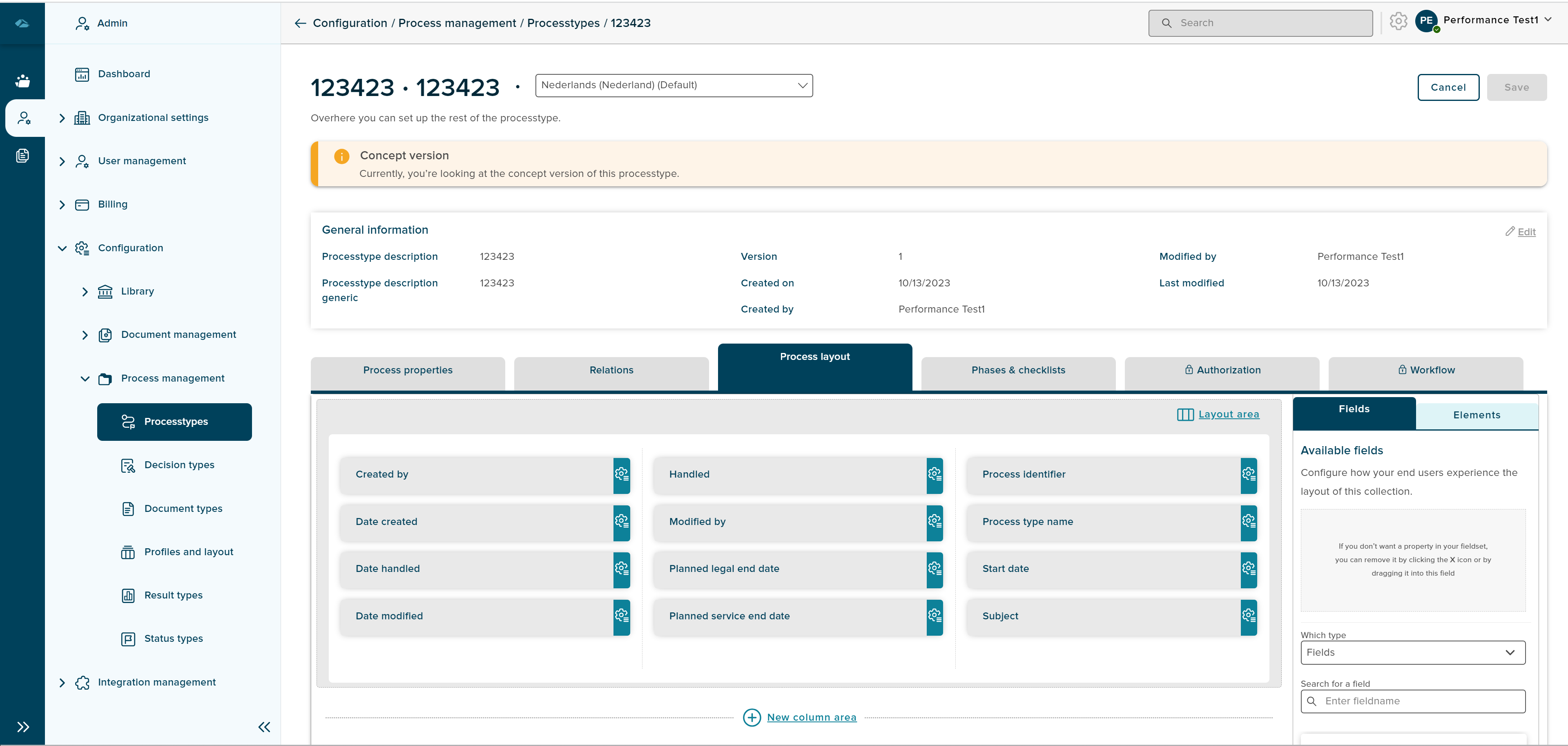
¶ Macros
Macros are the smart capability which are provided within the platform. Macros are programmable expressions used to dynamically evaluate values based on field data, conditions, and functions.
Click on the below link to understand more about macro and how it is implemented in process management system.
¶ Publish a Process type
In order to publish any process type, it is mandatory to have atleast 1 phase and Creation of phases are explained in the below steps,
¶ Add Phase
- Click on the Phases & checklists tab in the details page of a process type
- Under the phases tab, there two different section each for phases and checklists
- In the Phases section, click on the Add Phase, which will open new page for the phase creation
- Name and Description of phases can be entered in this page
- Linked Statustype(s) is mandatory field which has to be linked to a phase, multiple status type can be linked to a phase. Procedure to link a status type to phase is explained below.
¶ Linking Status type
- Click on the Link statustype link in the phase creation page, which will open the side panel
- In the Link Status Type Sidepanel, user has 3 options to link such as, From Relations, From status type library and create new status type.
- By Default Relations option will be selected, there will be dropdown field to select, which will display all the status type from the relations tab.
- When From status type library option is selected, there will be dropdown field to select, which will display all the status type from the library.
- When Create new status type option is selected there will be fields which are required to fill to create or link
- After the status type is added, User can click on the create button in the New phase creation page.
- If the user wants to exit the creation of phase, then Cancel button can be clicked.
After the phase creation, Details page of phase is displayed as below
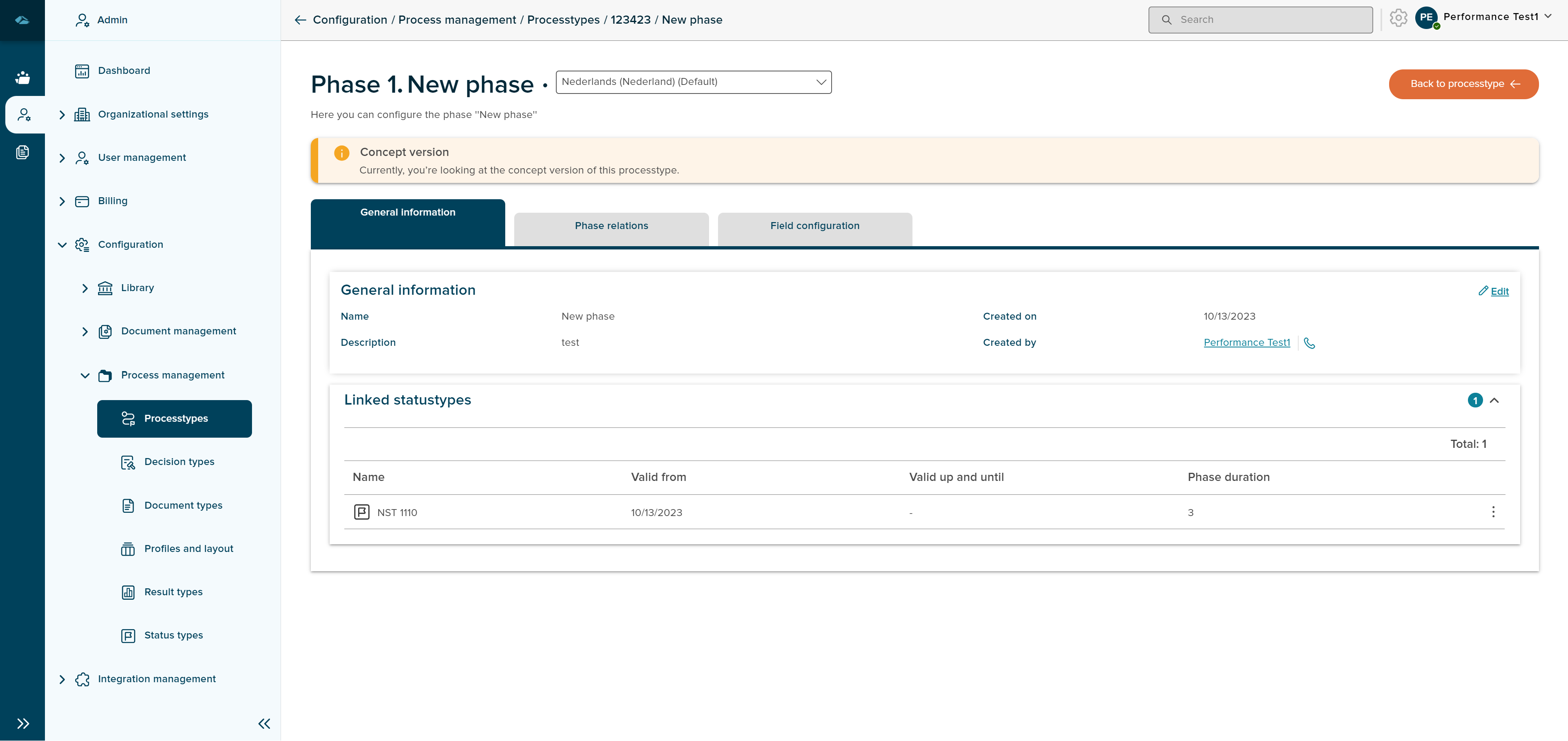
Details page of phase displays different tabs, such as,
- General Information- Metadata of phase and linked status type is displayed in this tab.
- Phase relations- Linked document types are displayed in this tab.
- Field Configuration- Field configuration of the phases are displayed in this tab.
User has option to go back to details page of process type, by clicking on Back to process type in the top right corner of the page.
User can click on the Plan publication button to publish the process type.
After Plan publication button is clicked, Side panel will be displayed to show 2 radio button options to user, which are as below
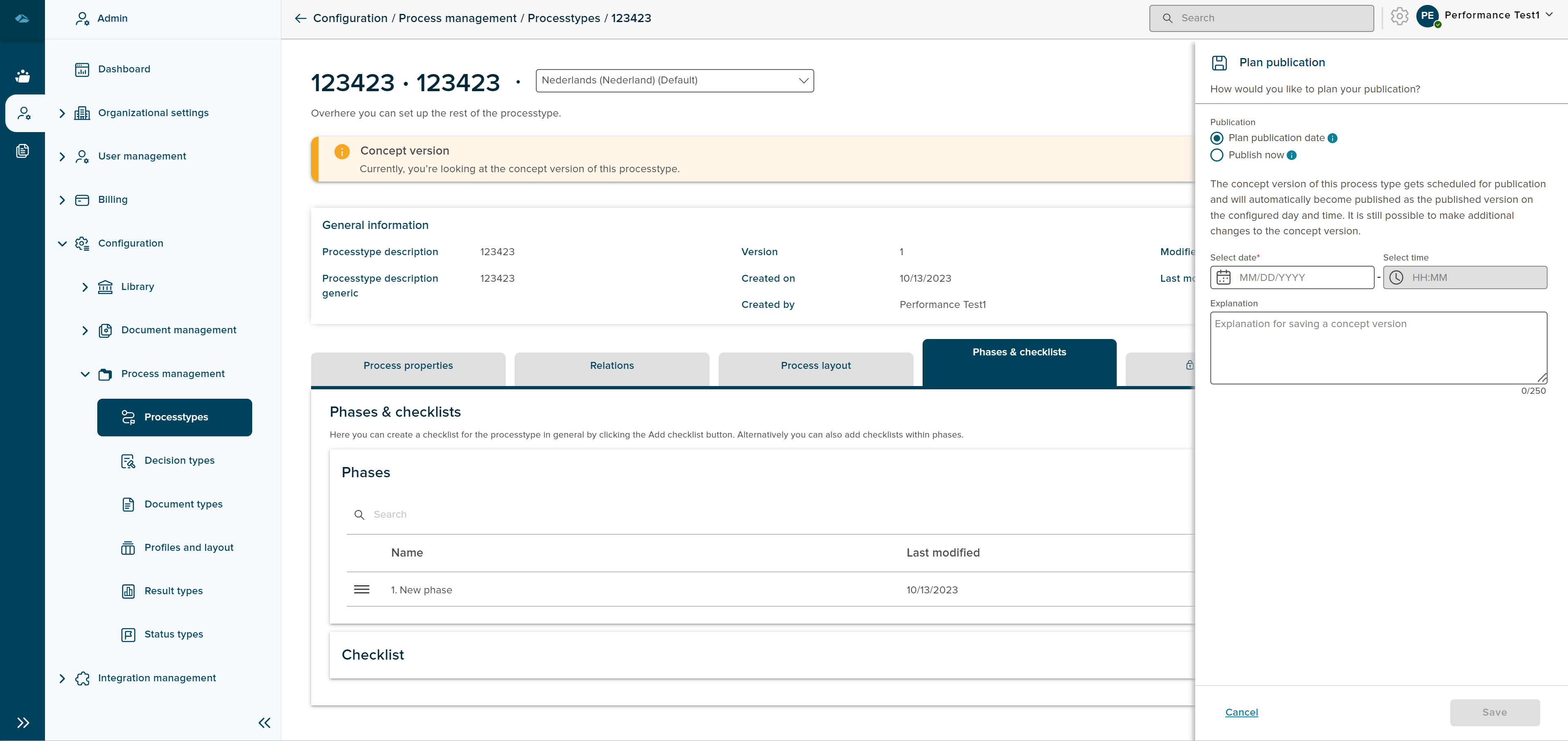
- Plan publication Date- When this radio button is selected, user gets date field to select the date and can plan the publication for future dates. after the date is set to publication. details page of the process type is shown as below
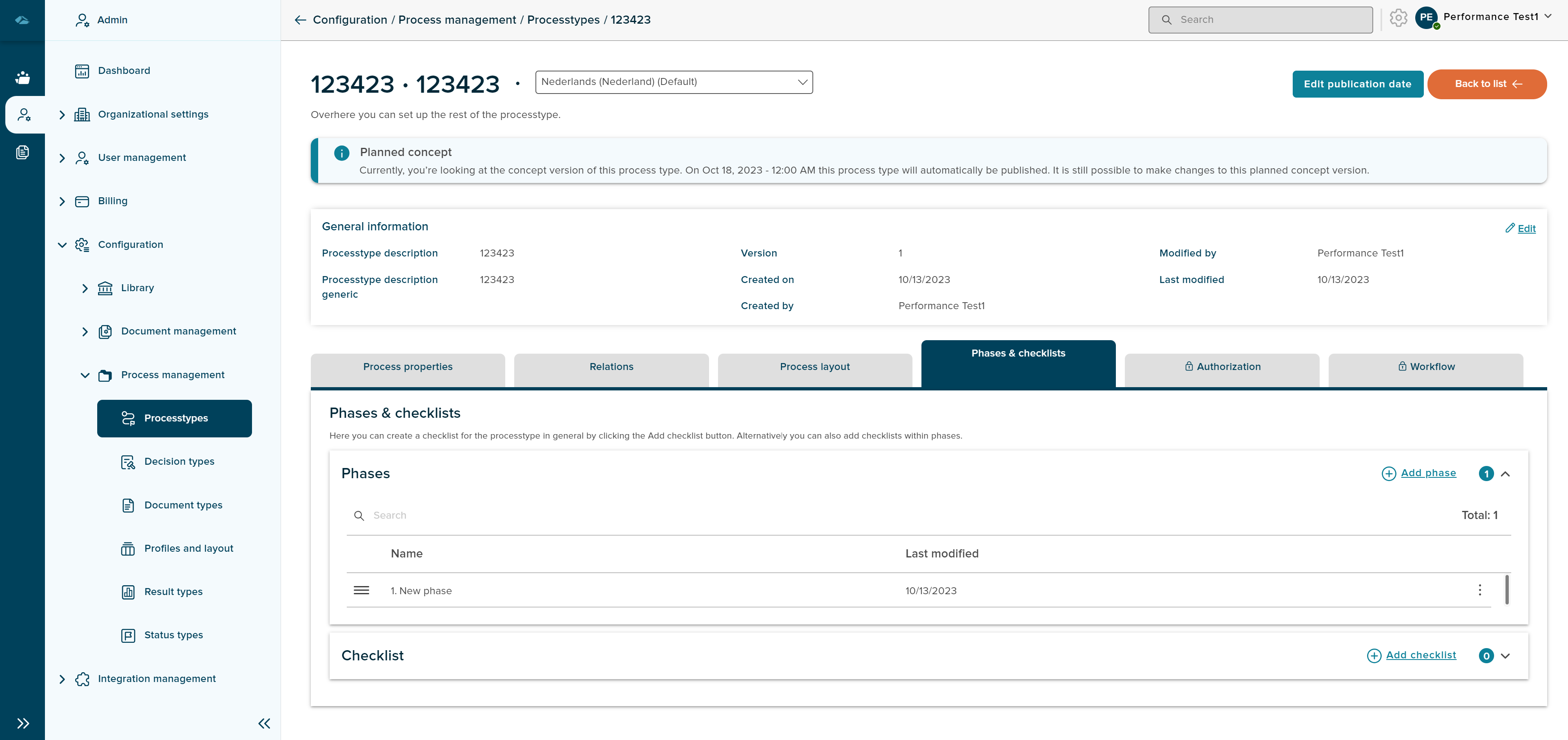
- Publish now - by default this radio button will be selected in the sidepanel, when this radio button is selected, user can publish immediately. if the user has selected the publish now radio button and clicked on save button, below image will be displayed.
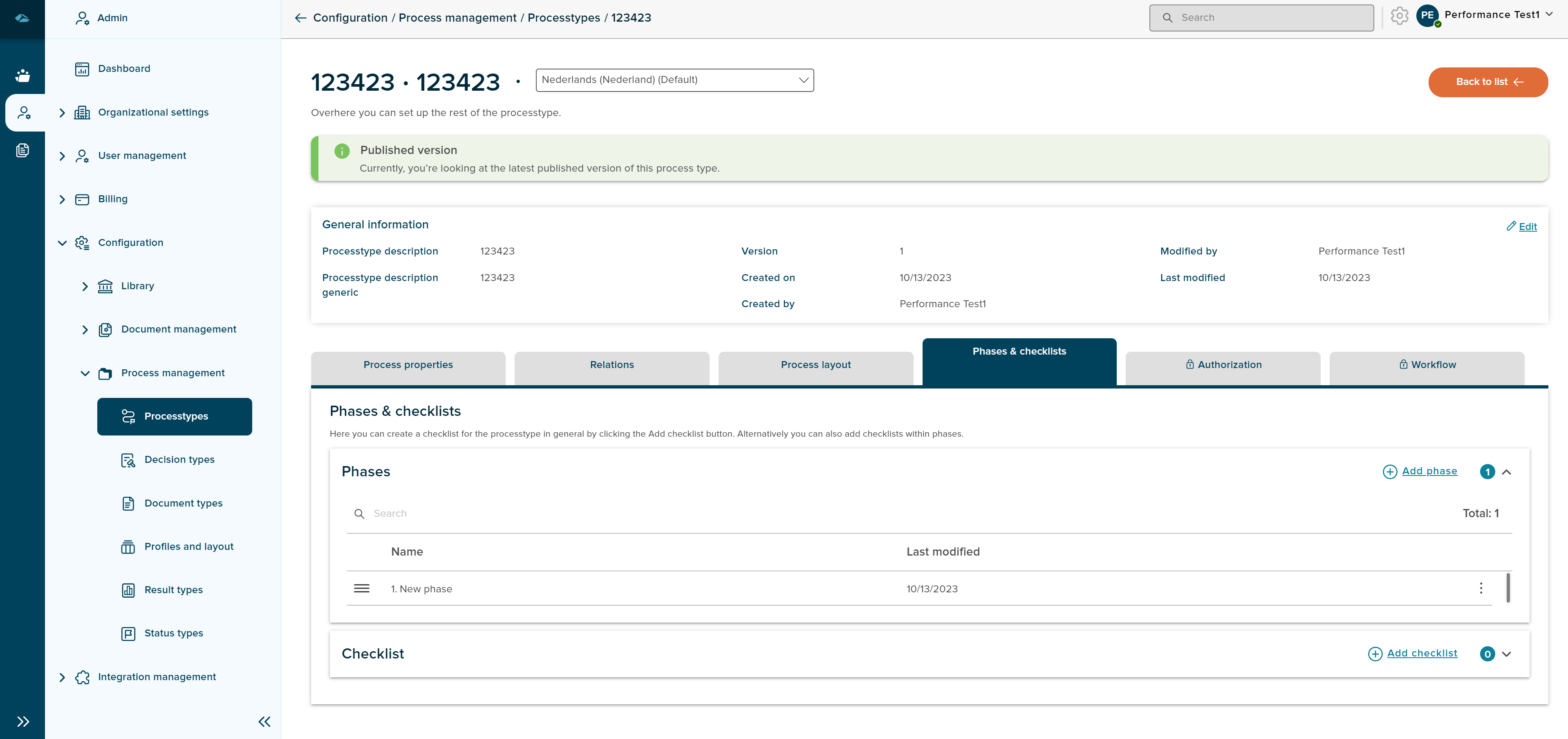
¶ Access Rights
Once process type is published, user can see Access rights Tab in details page.
In the Rights tab, the user can see the Roles and Users section. If the user clicks on the Roles tab Admin can see a list of roles that are attached to that process type. Admin can also link new role by clicking on button link Role
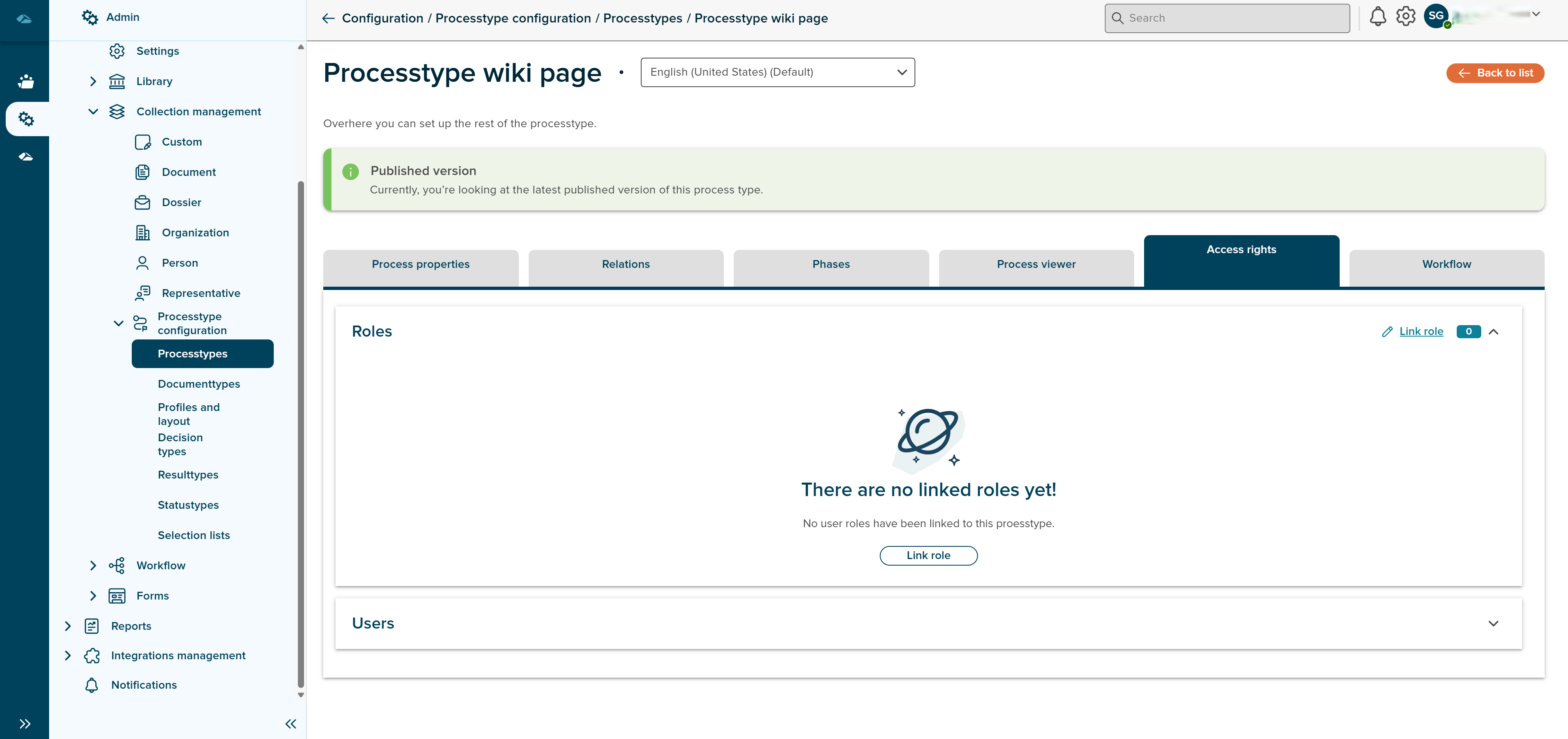
When user cliks on link Role, side panel will be opened and user can select the respective role from the side panel.
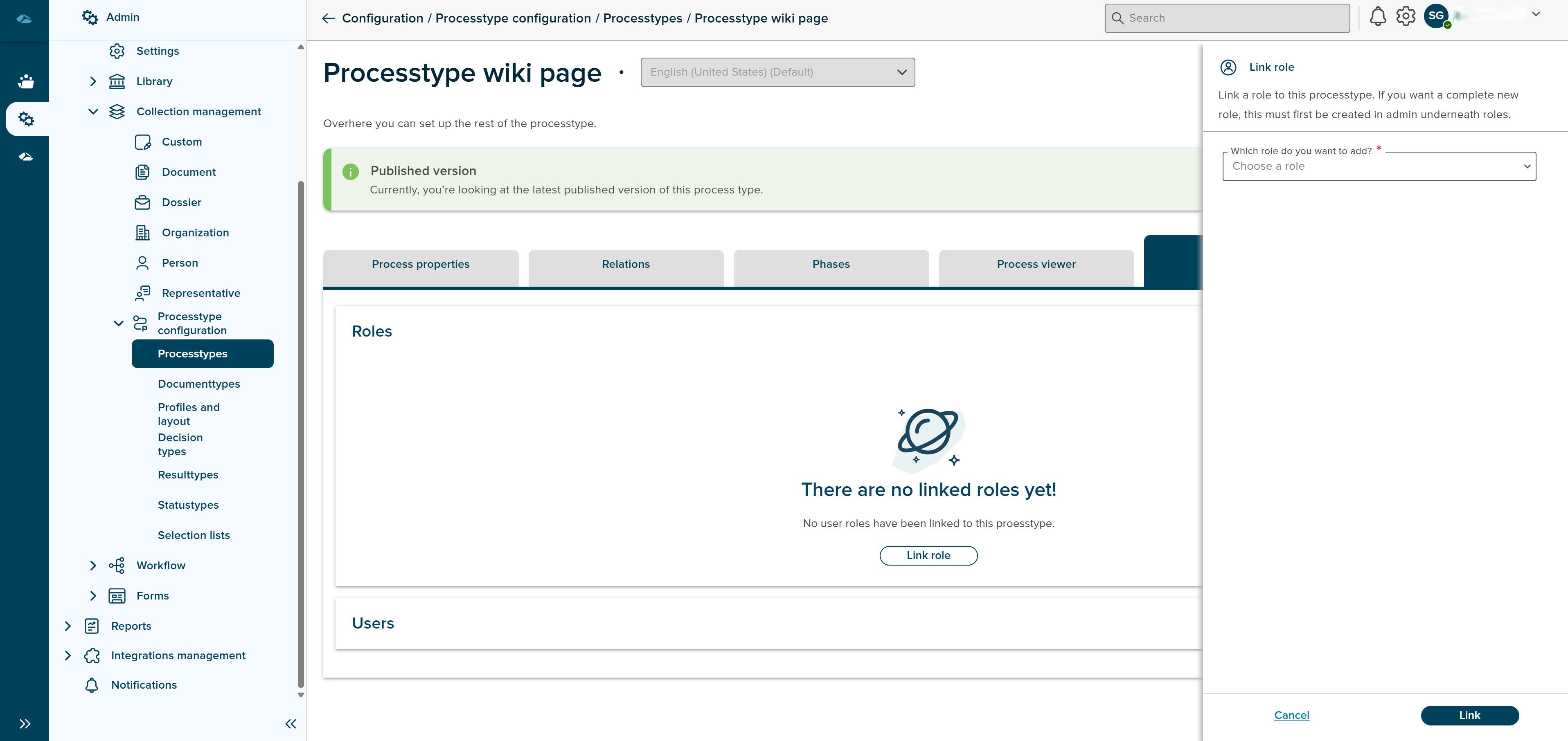
Admin can also change the rights by clicking on the edit button.
Admin can also unlink a role by clicking on the Unlink Role button which is available in the kabab menu of the role
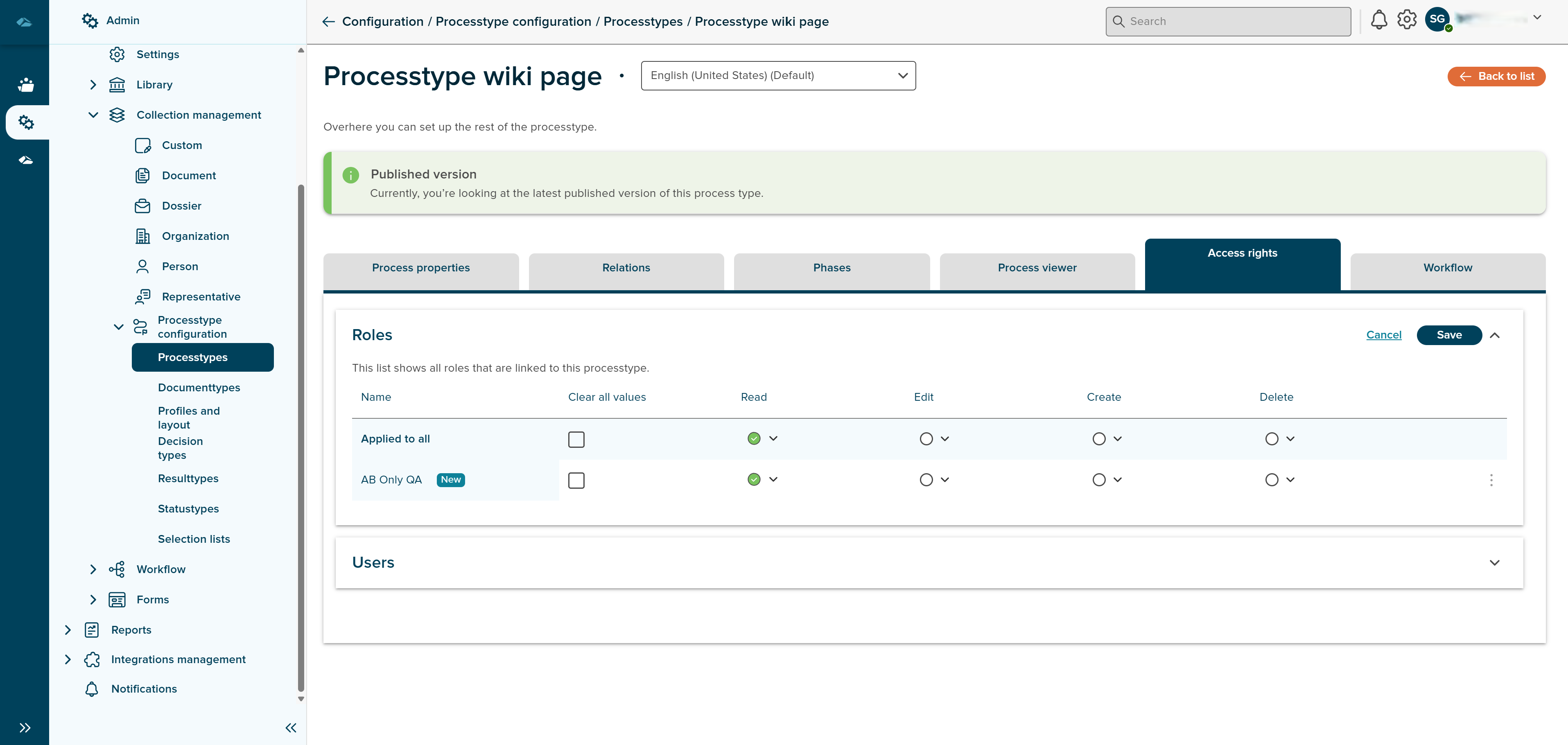
In the Users tab admin can see the Load list with users button by clicking on that button admin will get the list of users who are linked to that collection through Role.
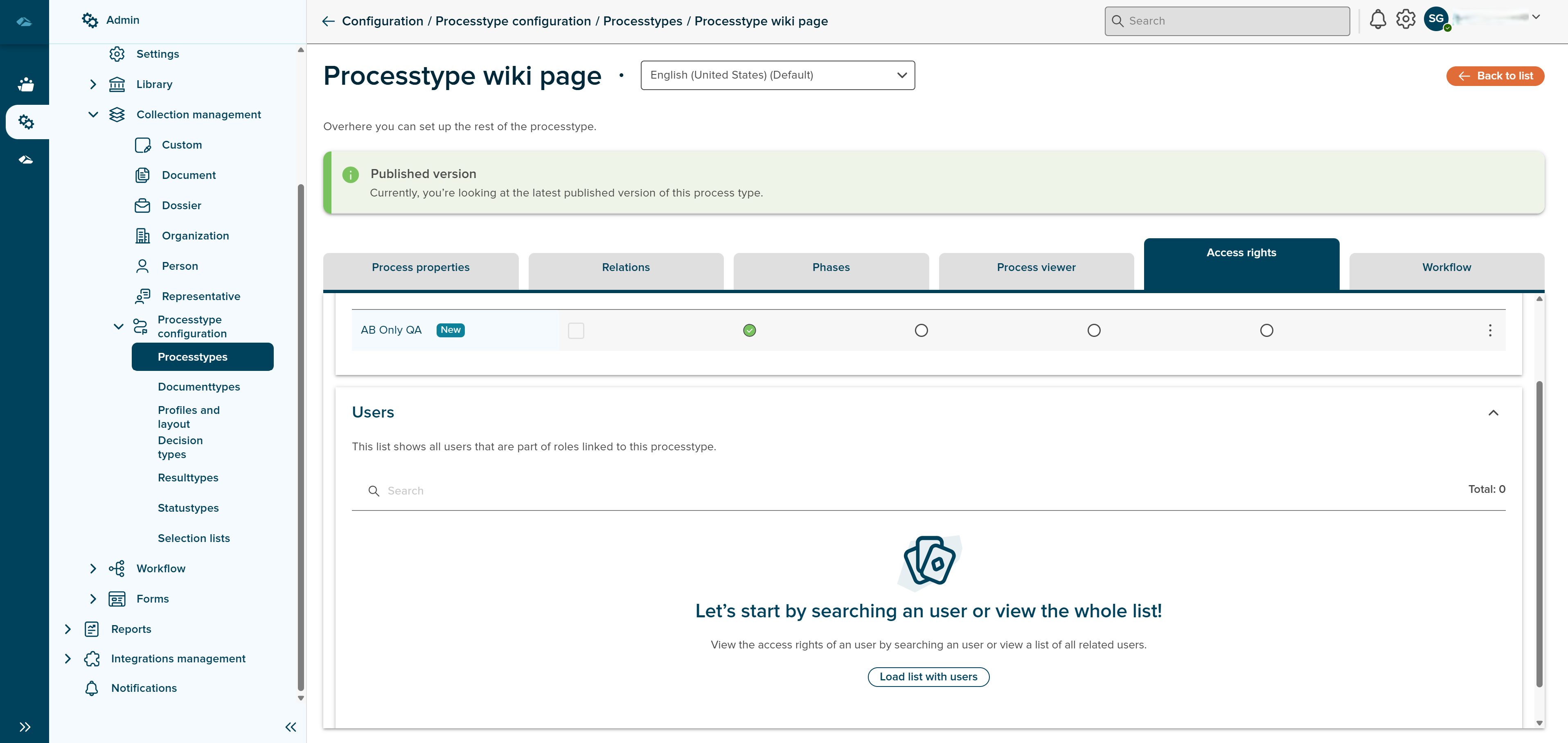
¶ Version history
Process type can have different versions of one process type with different status
- Published - This Status defines the process type is already published.
- Planned published - This status defines the process type is planned to publish to future dates
- Concept - This Status defines that process type is still concept version and not ready for publish
- Old - This status defines that process type is oldest version, this process type already has either concept or published version.
User can all the version of the process type from grid view page of process type, by clicking on the kebab menu and show all versions option of the process type.
After show all versions option is clicked, side panel will be opened, which will displayed as below image.
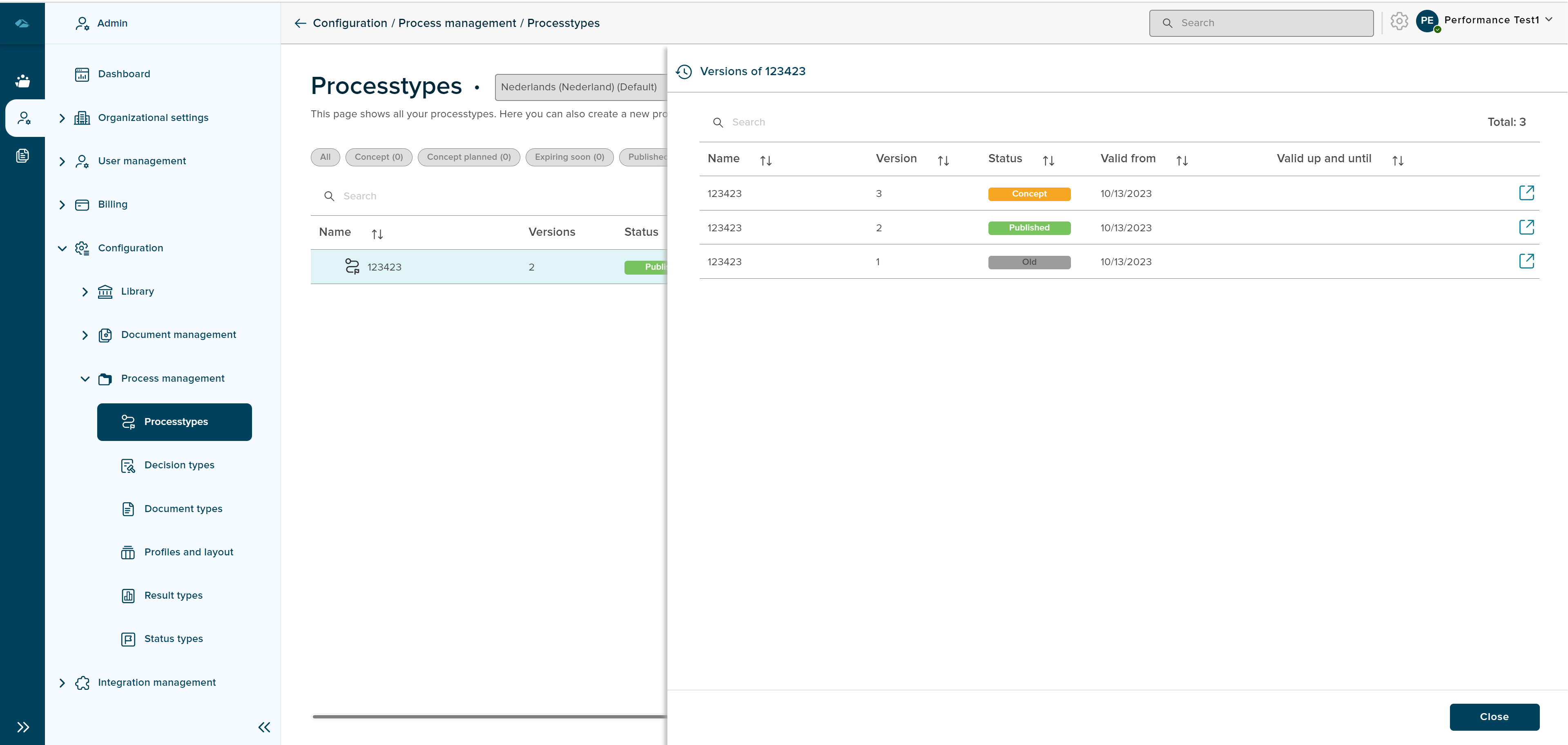
¶ Workflow
User can create automatic workflow for process type in this section, it will be visible only for published process type.
Click on the below link to understand more about workflow and how it is implemented in process management system.
¶ Archiving
Users can archive completed or inactive processes.Archiving is configured through the Process Type and Result Type settings.
Click on below link for archive configurations
¶ Extend,Reject,Postpone
In DCP ,user is allowed to perform some additional actions on process like extend, postpone and reject process. Below page explains the configuration required to allowed this propeties.
Sort
A Sort icon is present against every column which allows a user to sort and display the data in either ascending or descending or in a default order.
Total
Total process type and total groups shows the number of process type and groups are available in the overview page.
Search
Search Field is available to search any particular Process type and groups in the overview page.