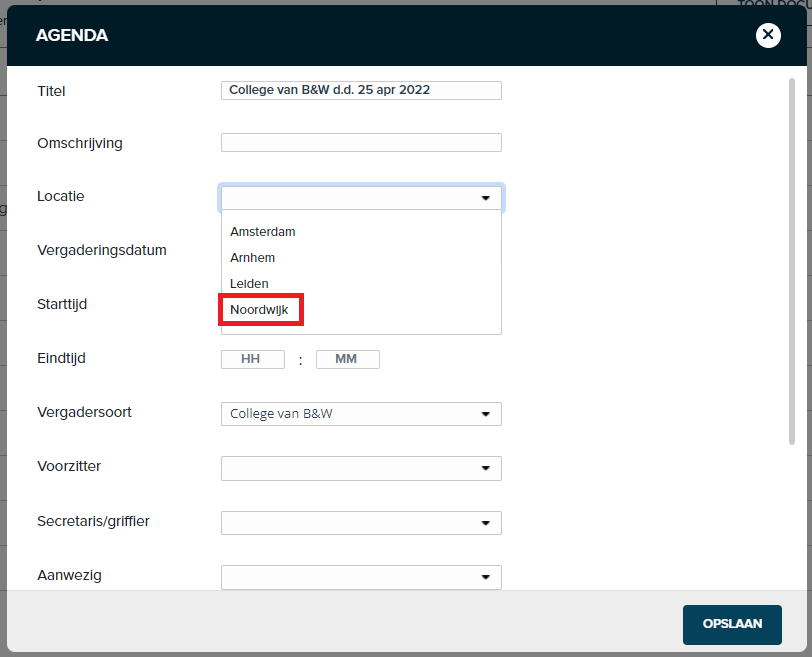¶ General
As a manager of agenderen.nl you have access to the management menu. Here you can:
- create new users and link roles
- management of meeting types
- management of user groups
- management of calendar templates
- management of external applications (suppliers)
- management of editing options (tables)
You can access the administration menu as follows:
- Go to agenderen.nl (via the button in JOIN or via www.agenderen.nl) and log in
- Click on the “home” button (the application logo)
- In the top right corner you will find a gear. Here you will find all management options of agenderen.nl
¶ Authorization structure
The image below shows the authorization structure for agenderen.nl
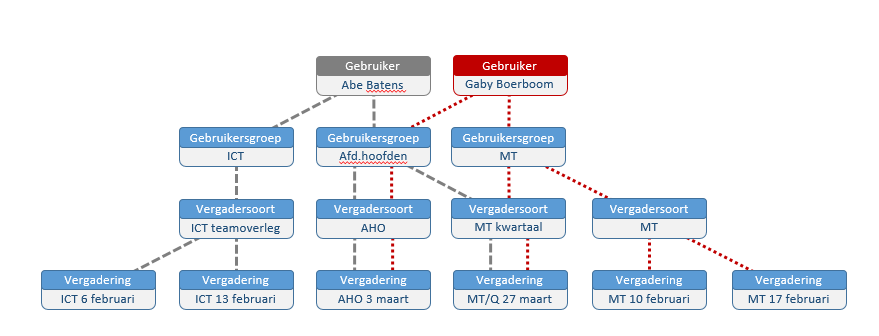
¶ User management
¶ Create users
As an administrator (see “linking roles”) of Agenderen.nl you can create new users, change data and block users.
You can add new users in the following way:
- Go to the management menu “users”
- Select “new user”
- Enter the details of this user. The user will receive a confirmation email from agenderen.nl to the email address you provide. The user can independently set a password.
- Select the correct role (see “Link roles”) and Link the correct user groups.
- Finally click on “save” to activate the new user
NB. You cannot delete users. If you still want this, please contact Decos. You do have the option to deactivate a user by linking them to the role “no access”.
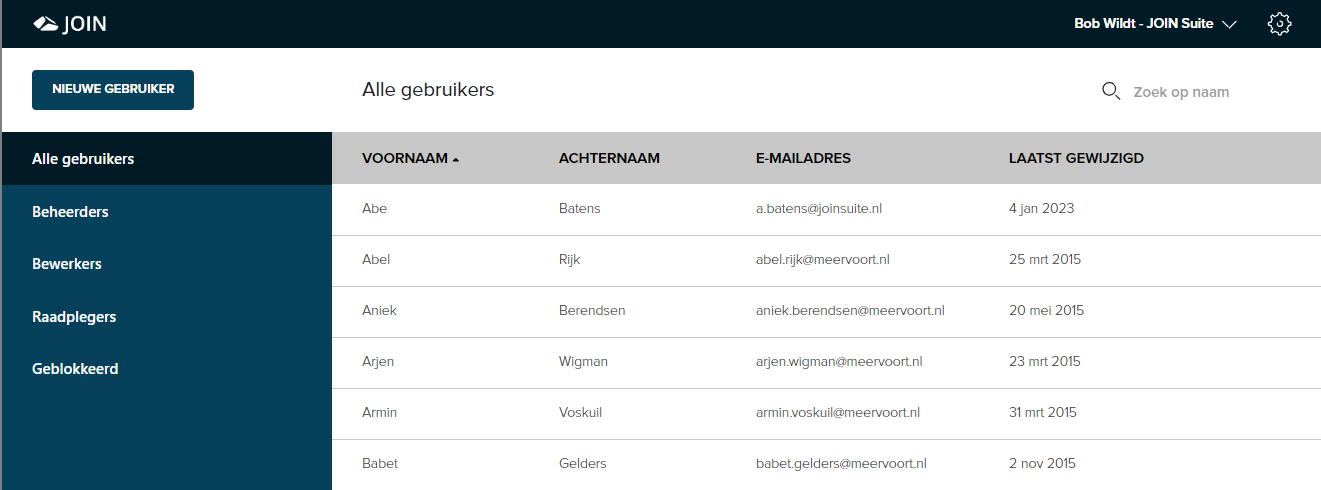
¶ Link roles
In Agenderen.nl we distinguish 3 types of users. These are indicated by roles:
- Administrators
- Editors / editors
- Consultants
¶ Administrator
- application access: an administrator has unlimited access to agenderen.nl (both via the url www.agenderen.nl and from JOIN) and the meeting APP. No account is taken of any associated meeting types, confidentialities and user groups.
- privileges: an administrator can edit and publish all meetings
- management access: an administrator has access to the management components “users”, “suppliers”, “user groups” and “meeting types”.
¶ Processor
- application access: a processor has access to agenderen.nl (both via the url www.agenderen.nl and from JOIN) and the meeting APP, but not unlimited (unlike the administrator). The linked user groups, meeting types and confidentialities that have been set are taken into account (see also the authorization model).
- privileges: an editor may edit and publish meetings. This does take into account the above application access
- administrative access: an editor does not have administrative rights.
¶ Counselor
- application access: a user has access to the meeting APP. This takes into account the linked user groups, meeting types and confidentiality settings.
- privileges: a consultant may only consult meetings. The above application access is (of course) taken into account
- administrative access: an editor does not have administrative rights.
¶ Meeting types
You may have different types of meetings that you want to manage on a calendar. You can do this in the management environment of Agenderen.nl.
To do this, go to “meeting types” in the management menu
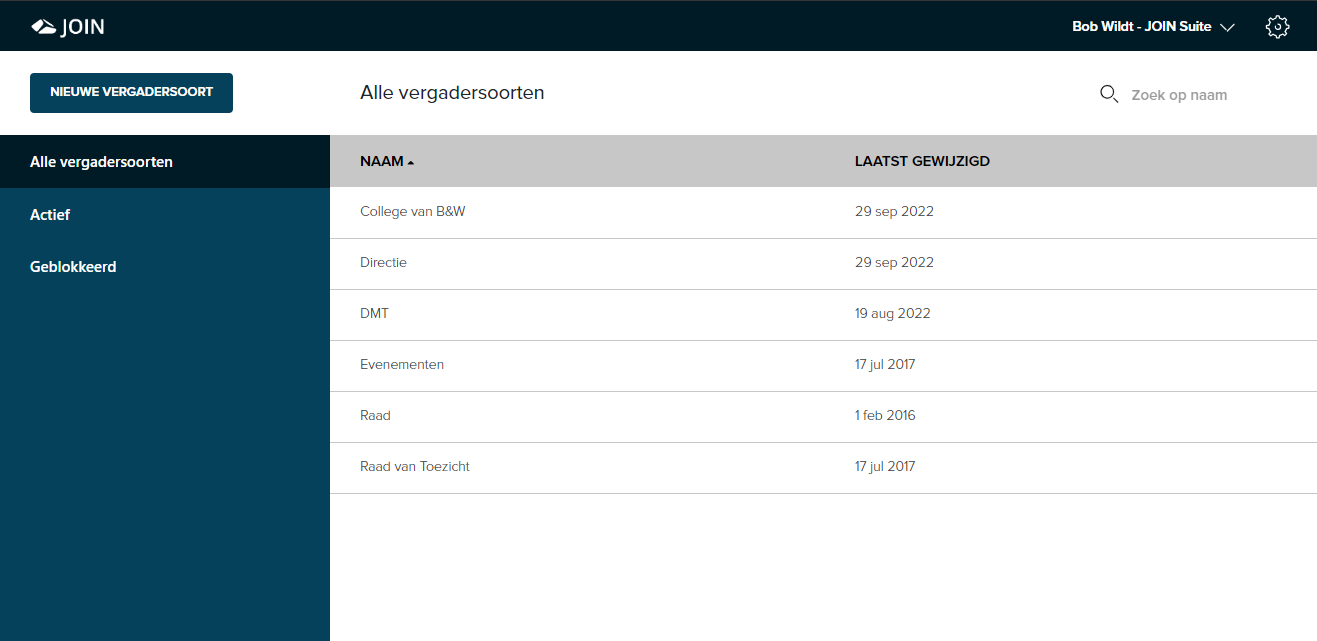
You create a registration for each meeting type by selecting “new meeting type”. Here you enter the name and you have the option of linking the user groups that have access to meetings of this meeting type.
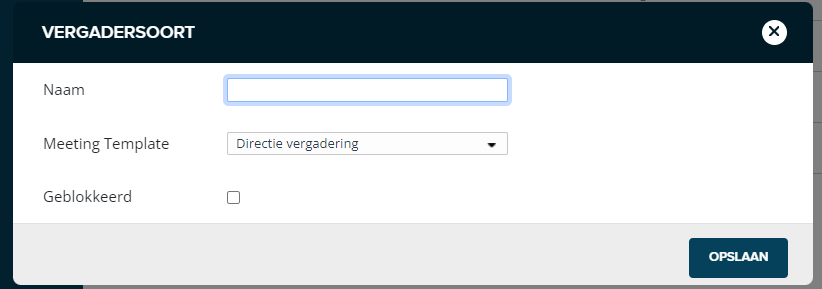
When a meeting type is no longer in use, you can block it. The already published meetings remain accessible, but your users can no longer create meetings of this meeting type.
NB. Make sure that the meeting types in Agenderen.nl are the same as those you use in JOIN.
¶ Usergroups
User groups allow you to control the application access of all your users in one go. By associating users with a group, you determine which users have access to which meetings and for which calendars, agenda items and files they are authorized.
You can easily create new user groups via the menu “user groups” (eg board members, MT, etc.). For each user group you determine which users are members of this group and which types of meetings are linked to the group.
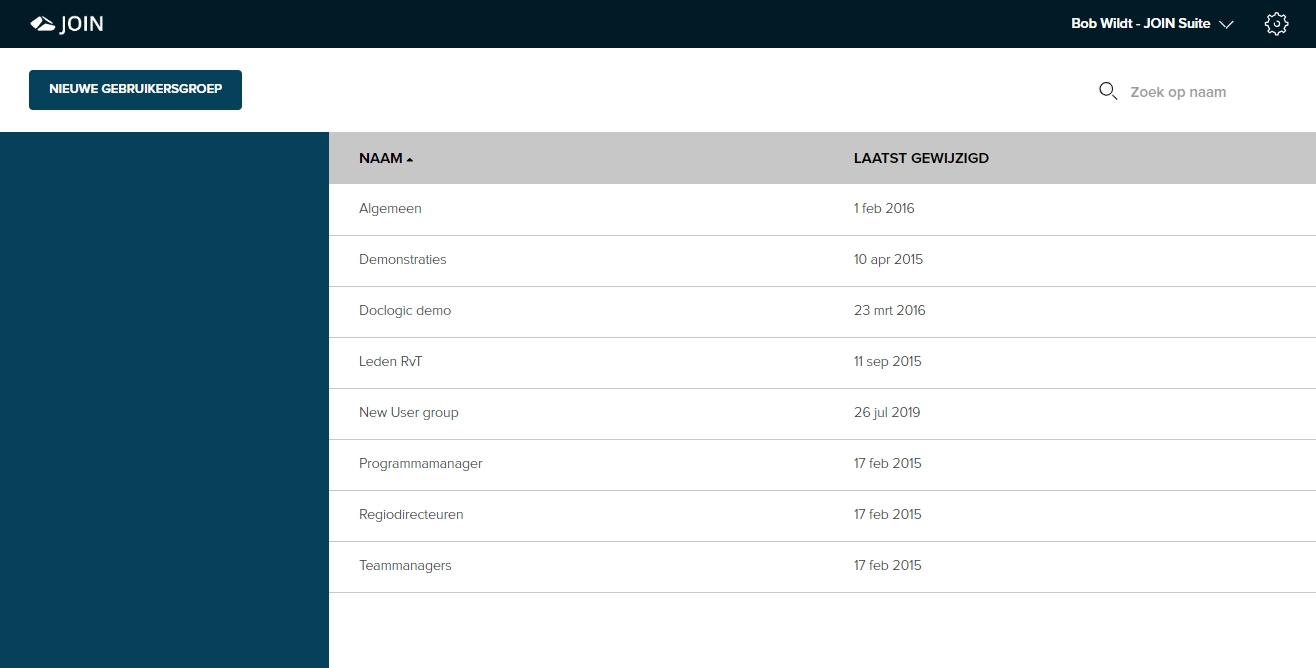
Finally, you determine per user and / or meeting application (“suppliers”) what the confidentiality level is within the relevant group. You can choose from the levels “public” (may only consult public meetings, agenda items and files), “internally confidential” (public + internally confidential) and “confidential” (public + internally confidential + confidential).
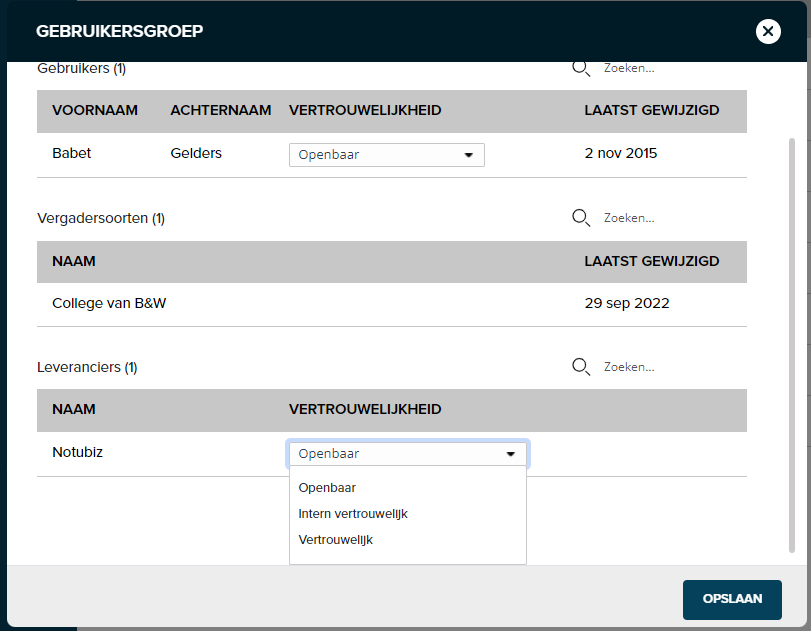
¶ Manage suppliers
External systems have the option of publishing the information from JOIN Agenda in their own environment. The following links are available:
- Municipality Solutions
- SIM
- iBabs
- Notubiz
- JOIN Minute
In addition, the Meeting App also uses this. An account must be configured for each supplier. This is carried out by Decos. If you have any questions, please contact Decos.
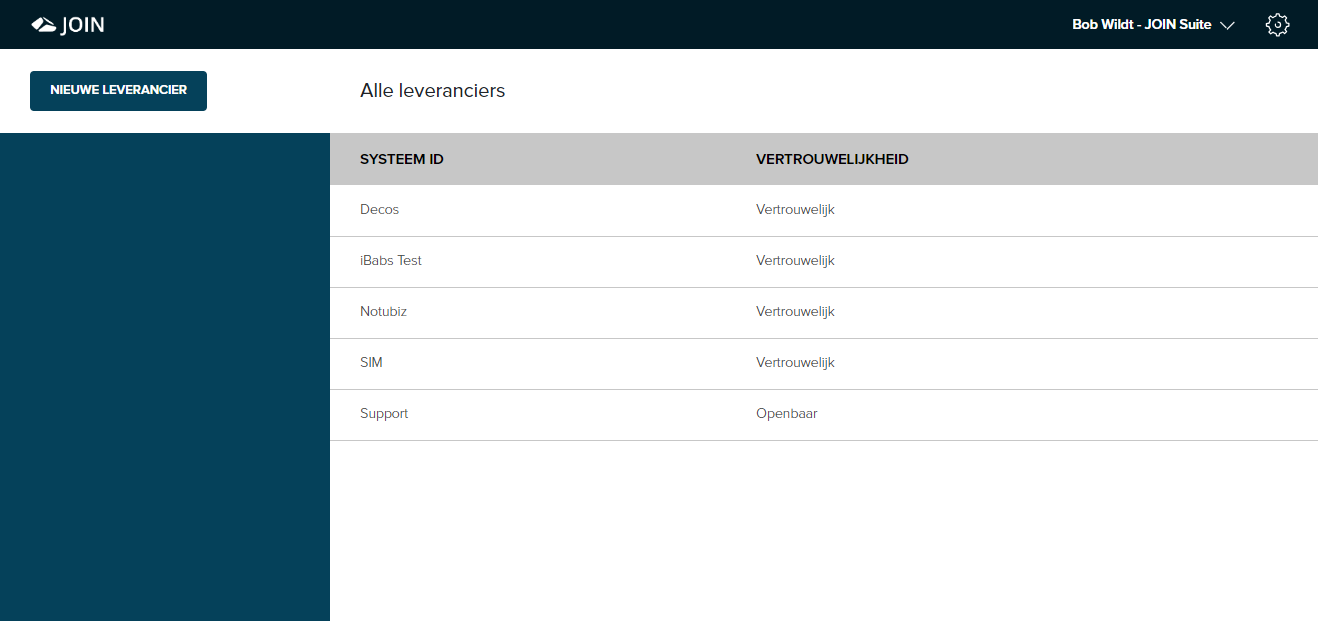
¶ Add a supplier
To add a new supplier / link:
- Click on new supplier
- In the screen that opens, the following information must be entered:
- System name (e.g. Notubiz)
- Password (click on generate to generate a strong password)
- Confidentiality (this determines up to which confidentiality level the supplier may retrieve information)
- Trigger URL (this URL is provided by the supplier and is necessary for distribution of a calendar to the relevant supplier)
¶ “Authorize” a supplier
If your organization has several meeting systems (council & college), you naturally do not want council meetings to be visible at the college and vice versa. Therefore the option “Authorize meetings” has been added. If you check this box, you can then use the users and user groups section (see earlier in this wiki page) to determine exactly to which meetings (types and confidentialities) the supplier will have access. Also, the “Confidentiality” drop-down menu will disappear, as shown in the image below.
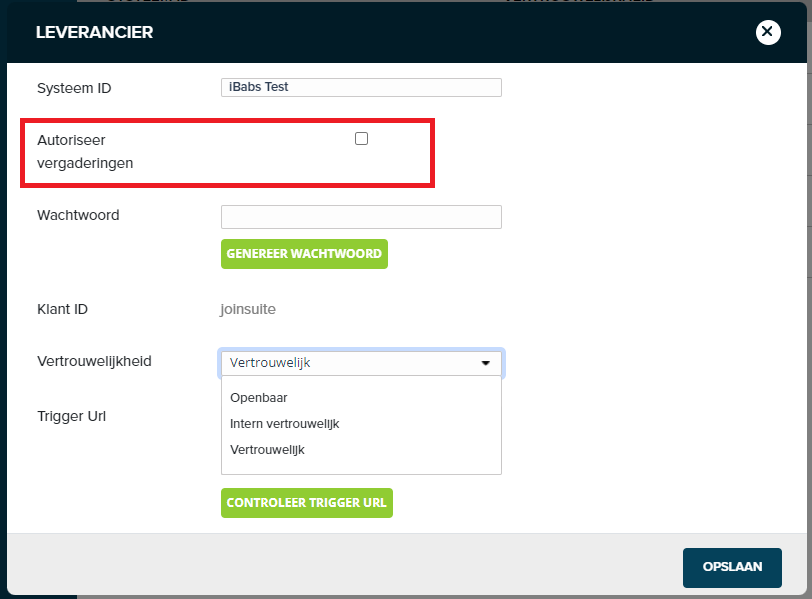
We recommend using a Decos consultant for more information and setting it up.
¶ Tables
As an administrator (see “linking roles”) of Agenderen.nl you can add and remove new parts within “Tables”.
Customizing tables affects the possible options available when editing details within a calendar. You can find the option to edit the calendars at the icon below (see also “Edit calendar details” under “Edit calendar”).
You can make changes to tables in the following way:
- Go to the administration menu “Tables”
- Select the part for which you want to make an adjustment
Adjustments can be made immediately without having to make further choices. The adjustments within a section “Tables” can be made in the following way:
- If you want to delete an option, click on the trash can icon next to the box. This icon appears as soon as you hold the cursor on the relevant square.
- If you want to add an option, click on “New table value”
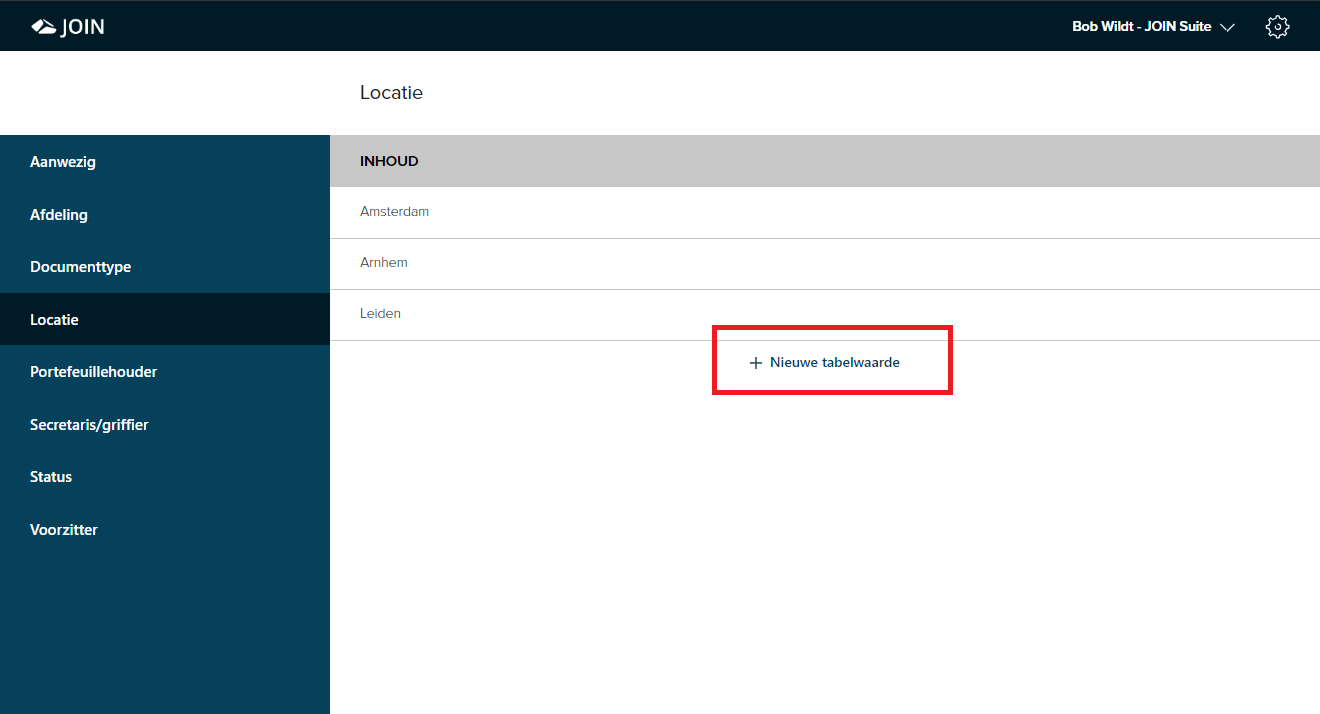
Fill the new box with the desired text and press “Enter”.
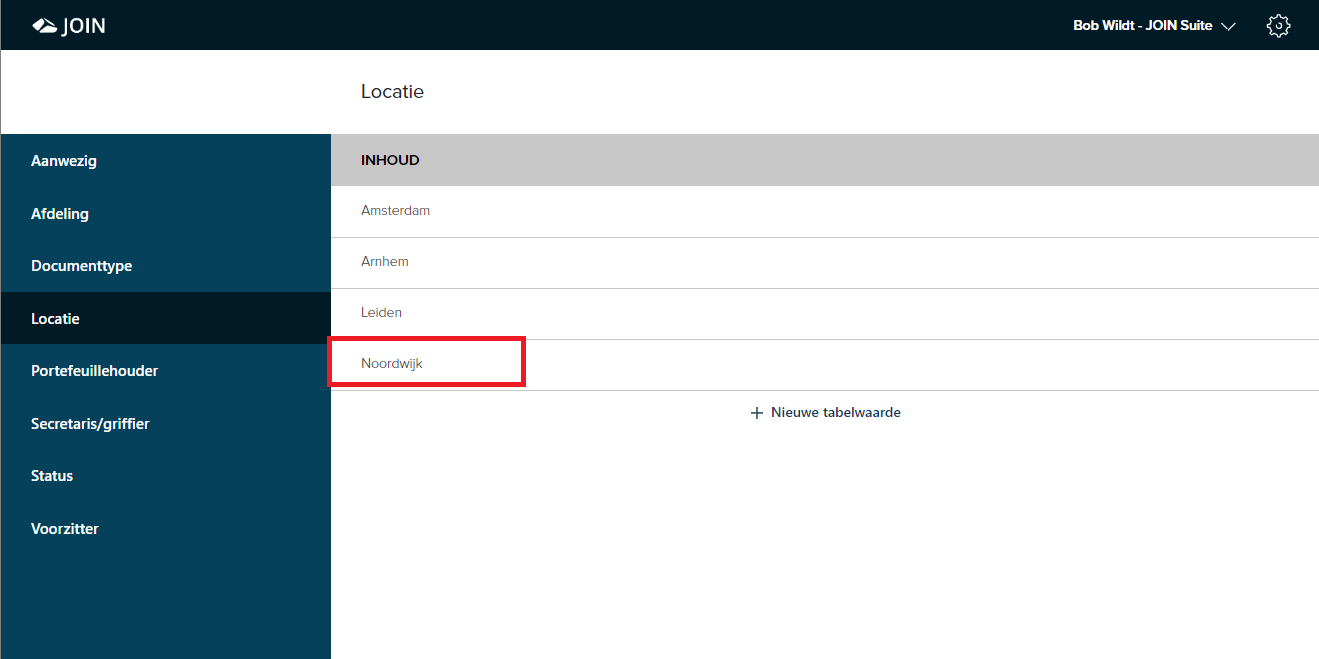
The changes will immediately be reflected in the drop-down menus when editing a calendar.