¶ Introduction
By using case reports in JOIN Case & Document you can easily create reports. This offers you insight into the process of cases: how many cases have been started, how many cases have been completed too late, etc. A report always contains anonymous data and does not show any substantive information about cases. You can use this functionality if you have a valid JOIN Case Types license.
¶ Create a case report
¶ Start
You can access the reporting function within JOIN Case & Document via the navigation bar. Click on “MORE” and “Case Reports”.
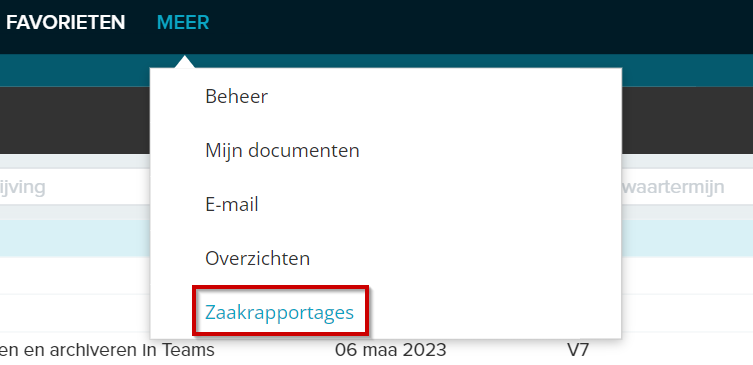
the next screen appears:
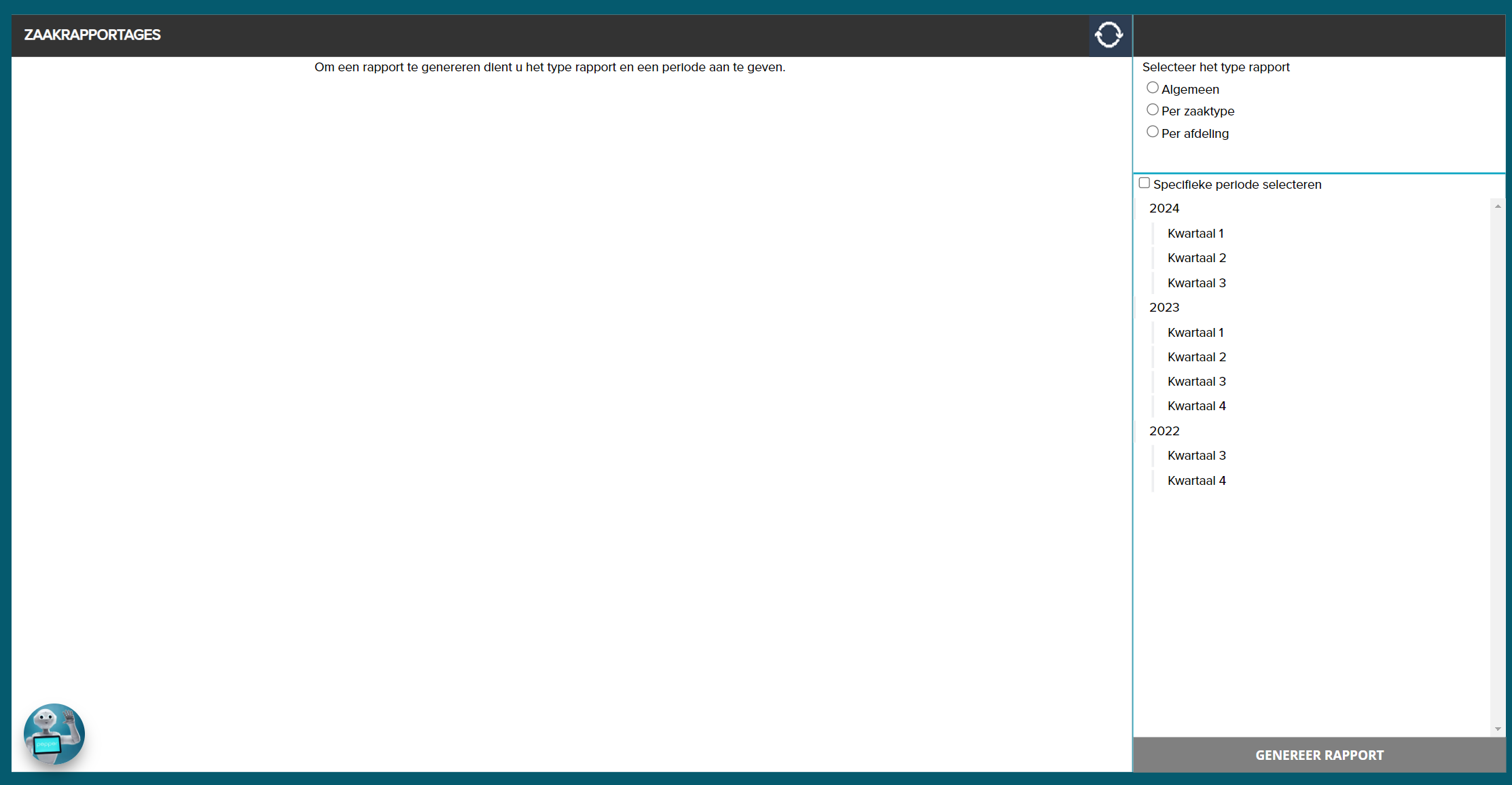
¶ Select level
In the top right corner you will see three different levels within which you can create reports:
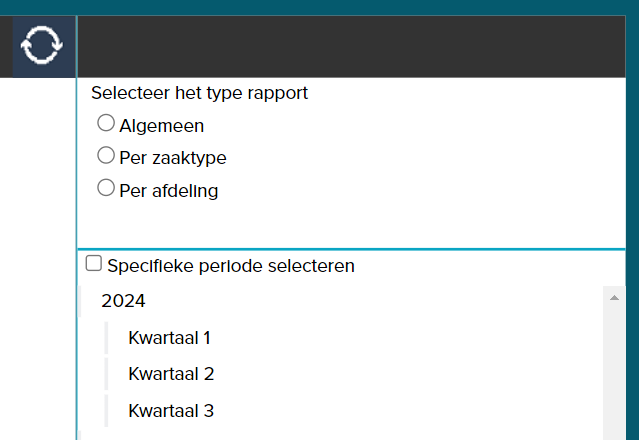
¶ General
At this level you can create a report on all cases in the case system within a certain period. You can determine this period yourself by selecting a specific period in the box below.
¶ By case type
You choose this option if you want to create a specific report for a case type of your choice. Here you can also select the period yourself.
¶ Per department
Would you like more insight into, for example, on a specific department and associated teams? Then you can choose the level “Per department”. Here you can also determine yourself which period the report should cover.
¶ Structure of the case report
When you have selected the correct level and period, click “Generate report”.
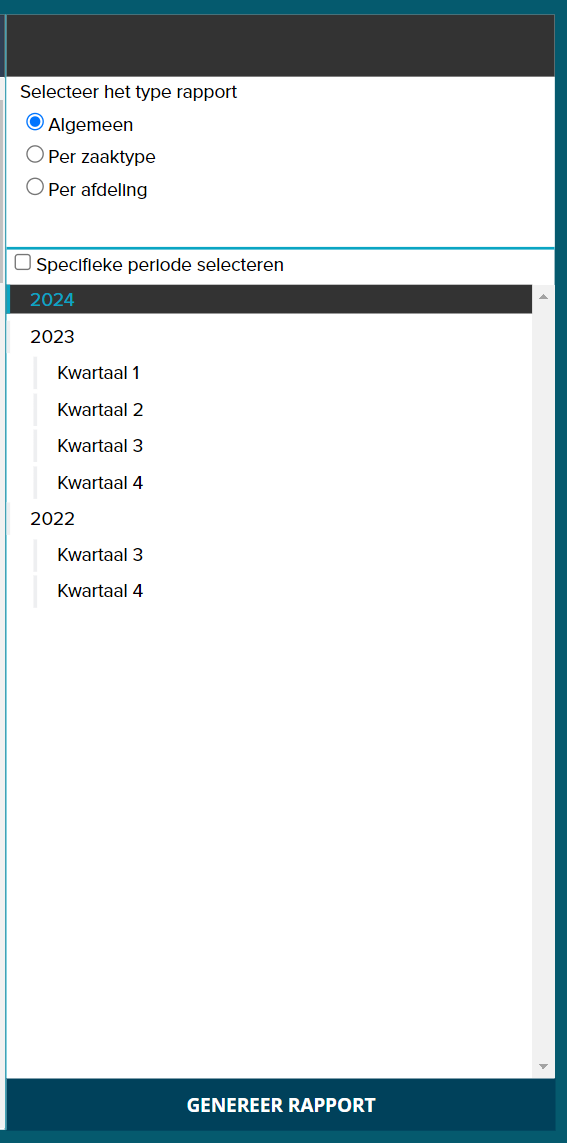
The data is processed by JOIN Case & Document and a report automatically appears on the selected level in the desired period.
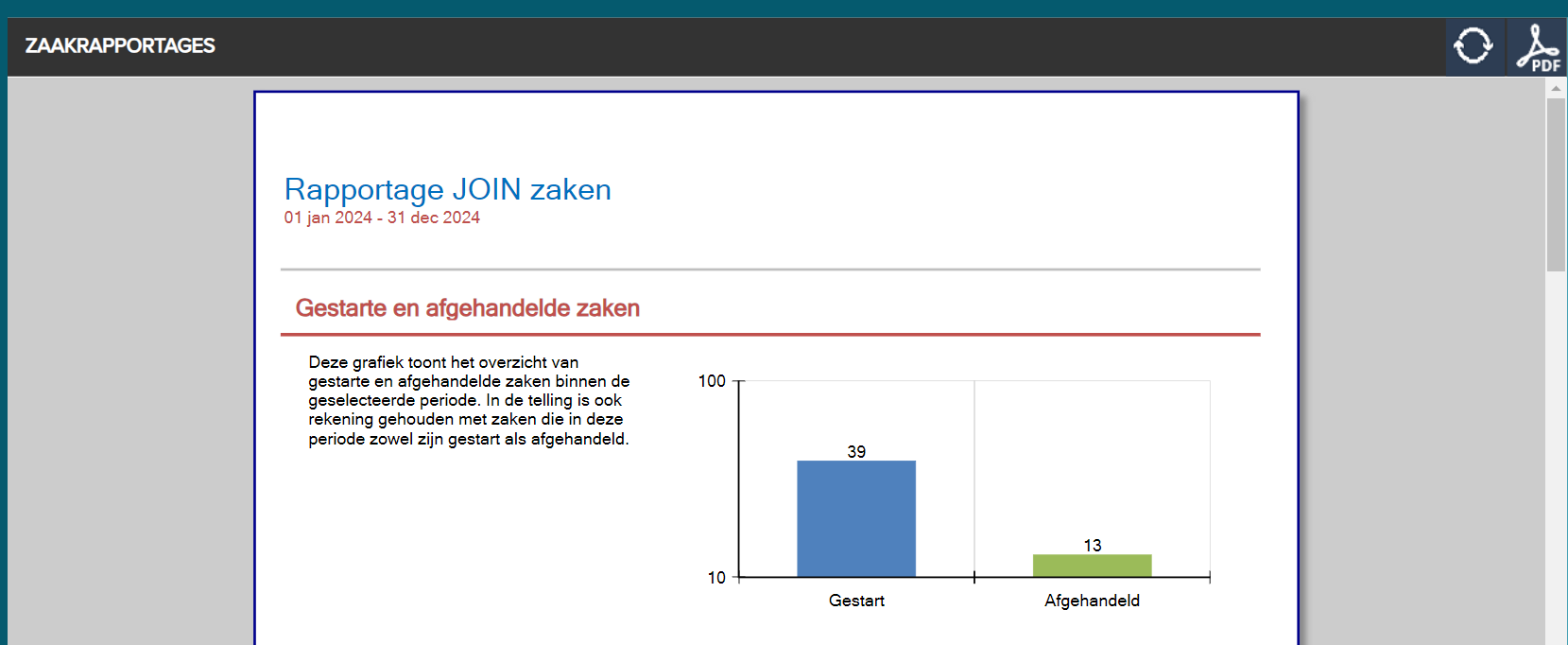
Every report has the same structure:
¶ Started versus completed cases
Here you will see an overview of how many cases have been started and how many cases have been completed in the selected period.
¶ Unresolved matters
This section shows how many cases are open, how many are overdue or are still on time. Legal and service standards are also taken into account here. If you have selected the level “Per case type”, this also shows how many cases are still open per status.
¶ Cases handled
This shows how many cases have been handled in the selected period. You can also see whether this was done within or outside the term. If you have chosen the level “Per case type”, the result is also shown here.
¶ Save and share
¶ Save report as PDF
You can also open the report as a pdf by clicking the pdf icon
![]()
at the top right of the report. This way you can easily save and share the report outside JOIN Case & Document.
¶ Send periodically
There is also the option to have the report sent periodically. You can do this by setting a so-called “recurrence” for the report. The report is then sent by e-mail at the set time. The report is delivered to the correct person as an attached PDF.
You can set a recurrence pattern by clicking this icon
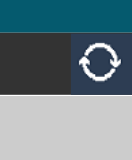
top right of the report. the next screen appears:
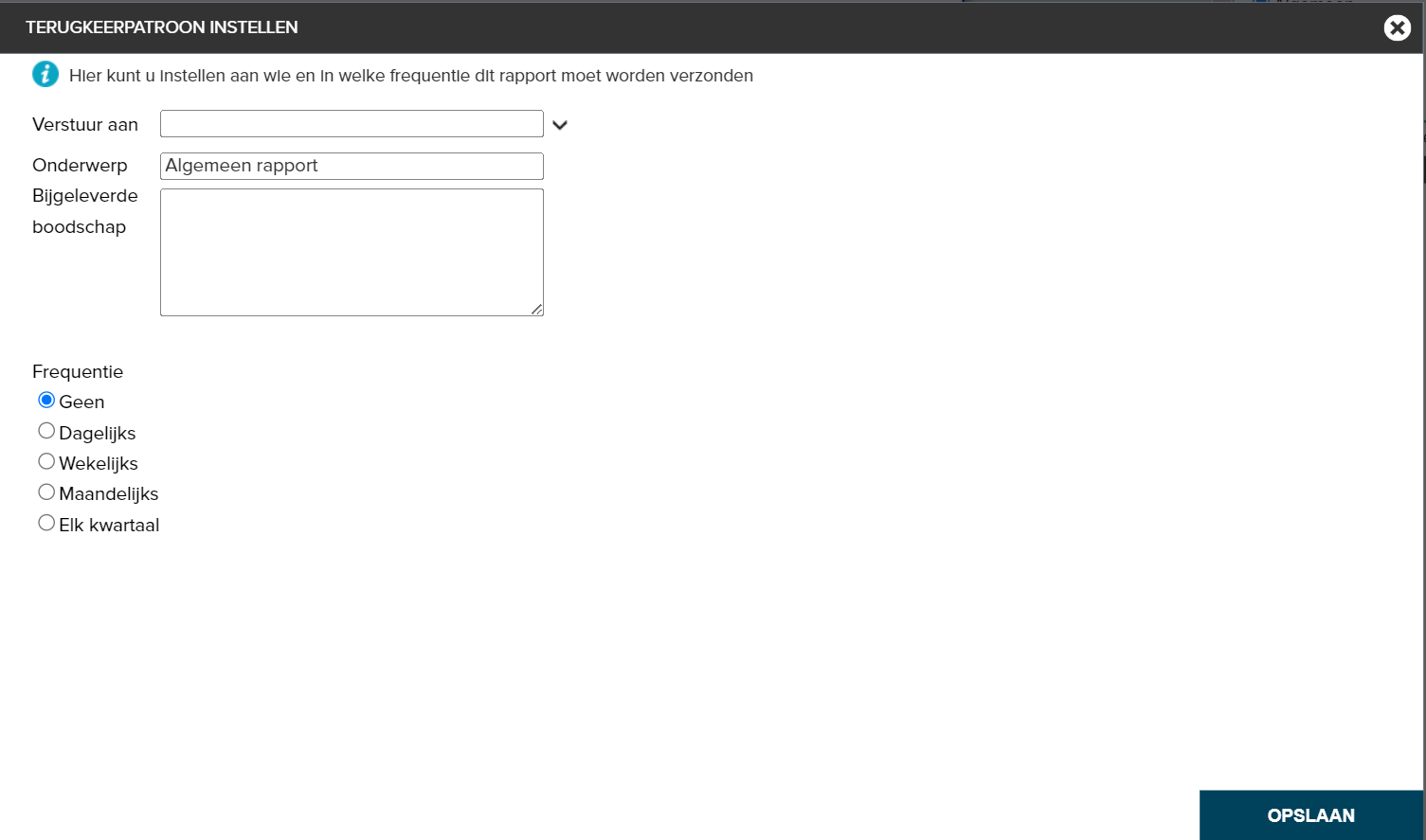
Here you can enter all information: to whom the report should be sent, what the subject of the e-mail should be, what should be in the e-mail and the frequency and time of sending.