¶ Meeting file JOIN
The creation of the agenda always starts in JOIN Case & Document. This is where you create a meeting file and link the documents that you want to use for drawing up the agenda. When you are done with this, click on the button “agenderen.nl” to create the agenda in JOIN Agenderen.
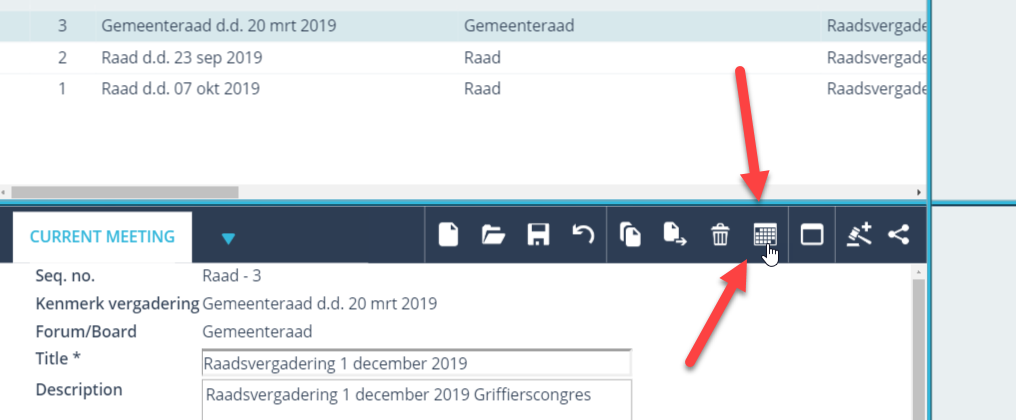
Note: click on the button to go to Schedule!
¶ Template selection
After you have logged in to JOIN Scheduling, you have the option to select a template. You can create a template for each type of meeting (college, executive committee, MT, council, etc.) in which you determine the numbering (main and sub numbers, A, B, C 1,2,3 or I, II, III) and for example can include opening and closing. If no templates are available yet, you can first create one via the “meeting templates” menu. This menu is located behind the cogwheel.
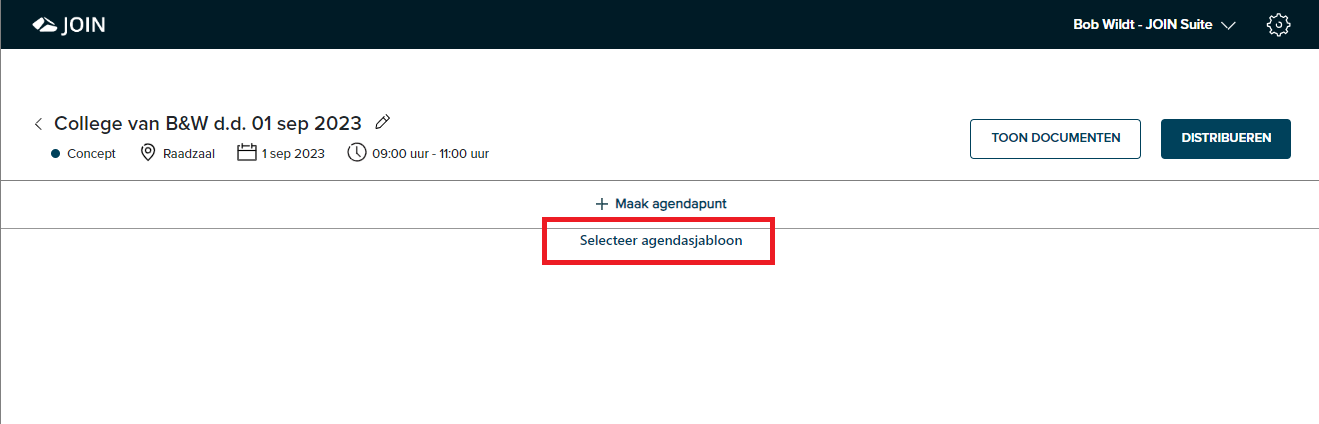
Note: choose an existing calendar template
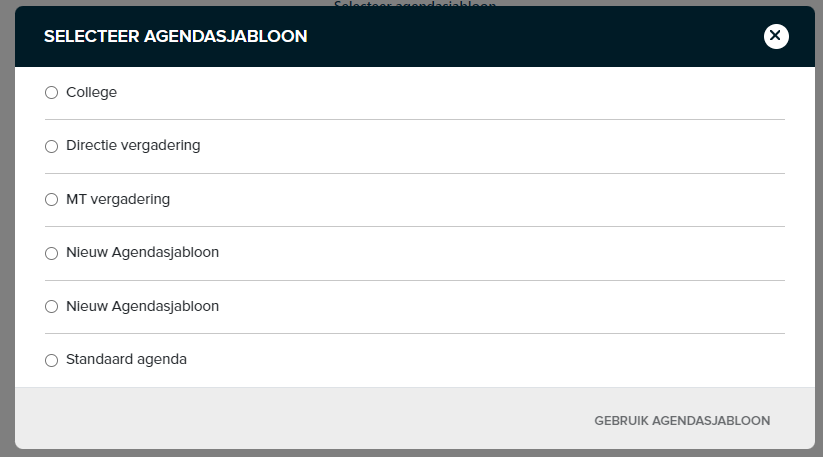
Note: choose a calendar template
Once you have selected the template, click on “Create Calendar” to continue creating the calendar. Now that you have created the calendar, you can format it by adding, changing and moving agenda items and documents.
¶ Add new calendar template
Calendar templates can also be managed from the admin menu. You get here (as an administrator) via the gear wheel at the top right of the screen. Within the admin menu you can create new calendar templates by clicking on the “New calendar template” button.
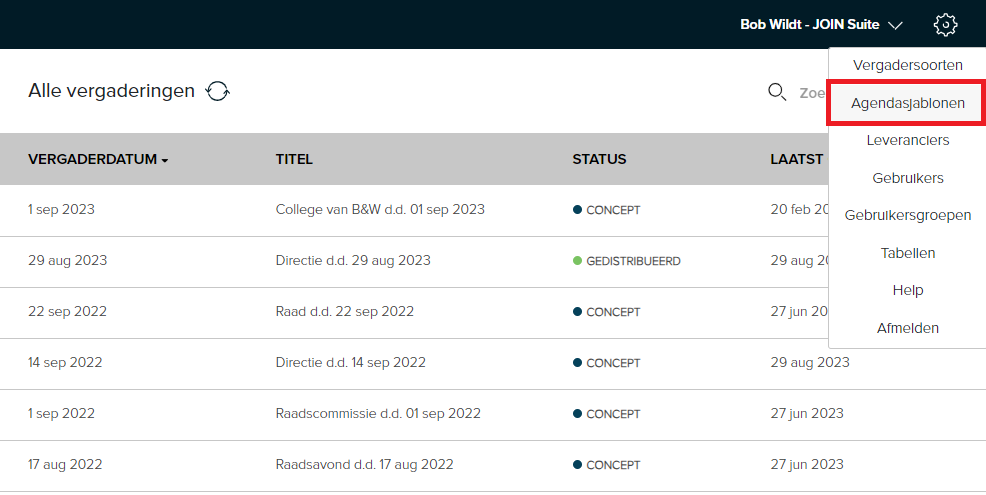
If you want to edit a template (for example adjusting the confidentiality or numbering of the template) you can open the relevant template in the admin menu and then click on the “Edit” button. You can then add the agenda items using the “Create agenda item” function.