¶ Privileges
To use the merge functionality in JKC, the merge right at the relevant entity (Organization and/or Person) must be set to green.
This right can be found at the location below under Organization and Person:
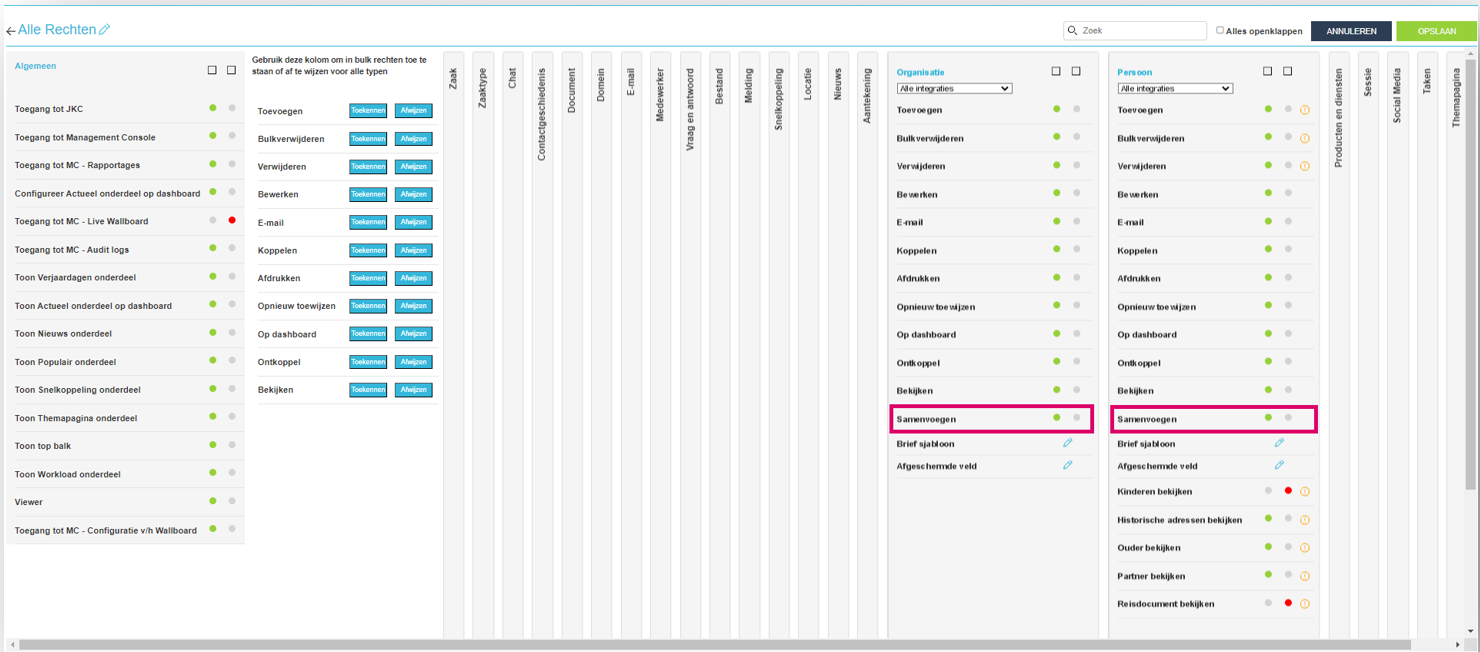
After adjusting permissions, the user must always log out and log in again.
If the merge option is not yet visible after logging out and logging in, it may be necessary to clear the browser's Cache.
¶ Join
All screenshots were taken in the old frontend of JOIN Customer Contact. The new frontend only has different colors for this functionality.
¶ Primary entity
When merging a Person or Organization, it is important that the Person or Organization that will be used as a Primary Entity is first looked up. This is the Person or Organization to which the contact history, callback notes and notes of the duplicate will be linked.
So always first find the primary Person or Organization to which the duplicate (or duplicates) should (or should) be linked.
¶ Join
After looking up and opening the Person or Organization to which the duplicates should be linked, the Merge button can be used.
This button can be found in the drop-down menu that is shown at the top right of the Person or Organization:
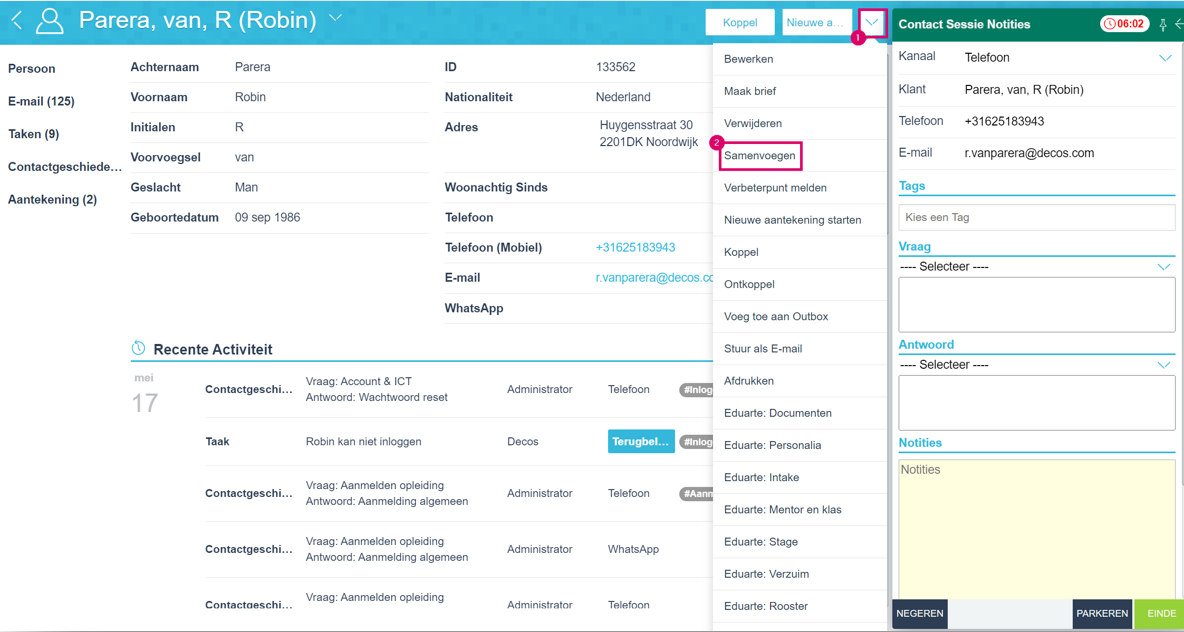
After clicking Merge, a screen opens in which the Person or Organization to be linked can be searched:
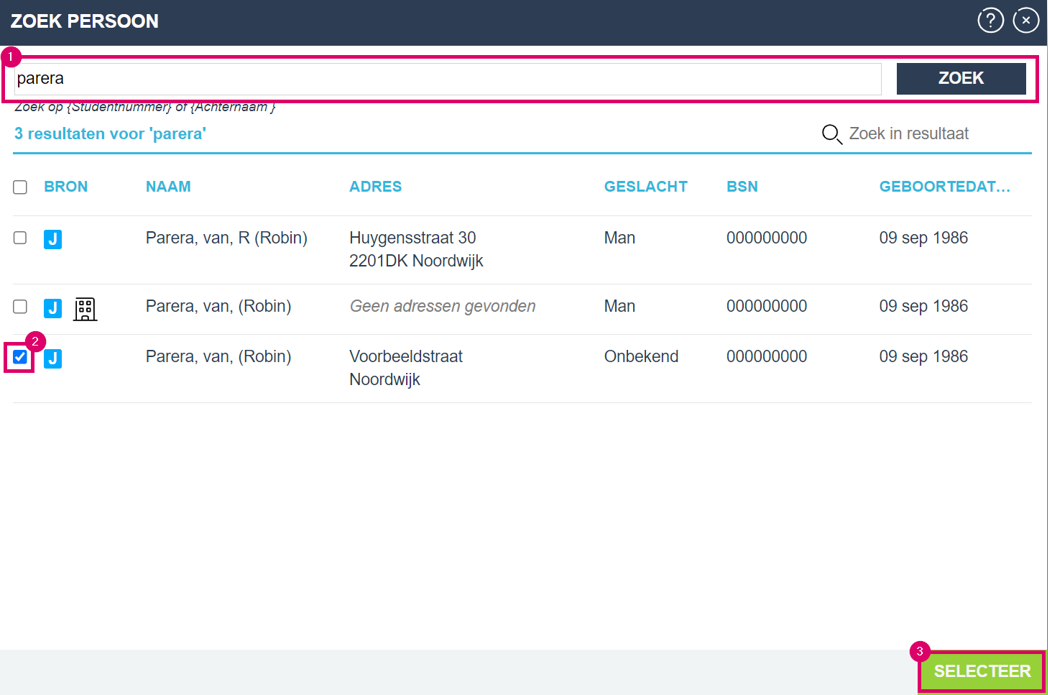
- The person or organization can be searched via the search bar. Here, the same search query that has already been used is automatically entered.
- Check the Person or Organization to be linked.
3. Click SELECT to select the entities.
After making the selection, the entities to be linked are shown in the screen below:
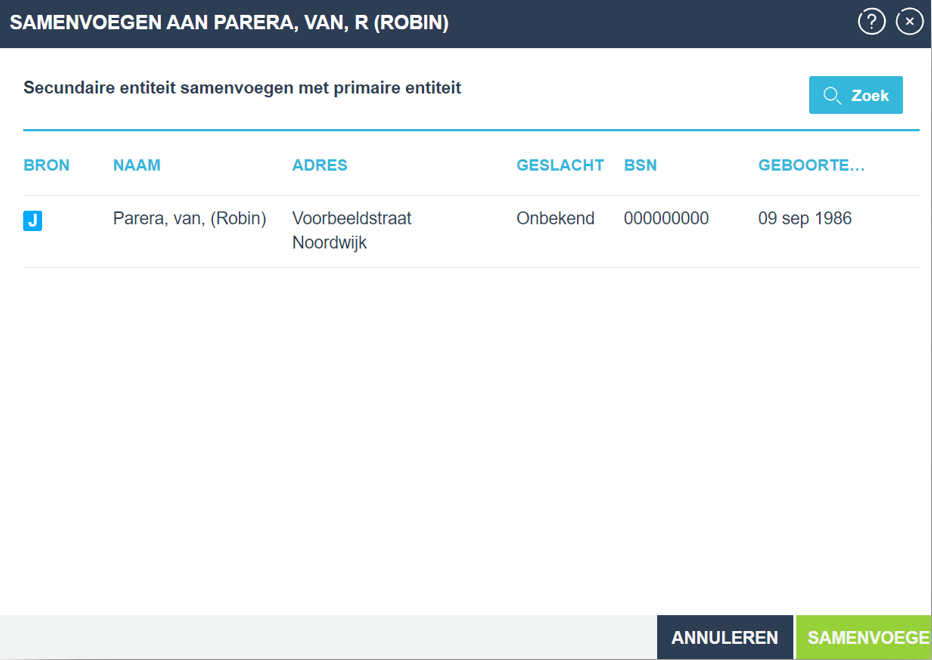
If the incorrect Person or Organization is shown, a search can be done again via Search to find the correct Person or Organization.
You then start a new search and then have to select and check all People or Organization again.
If the correct Person or Organization is shown in this screen, the merge action can be performed via Merge.
After clicking Merge, the following screen will be displayed:
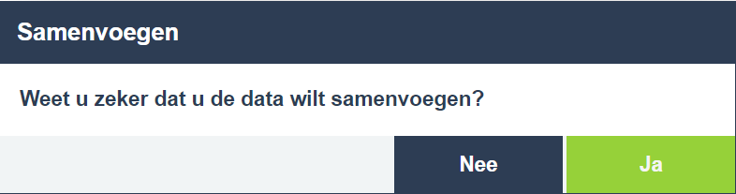
Click Yes to merge the data.
If the data has been successfully merged, the following message will be displayed:
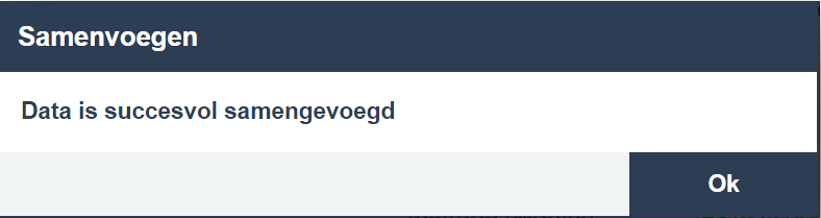
Click Ok to close this notification.