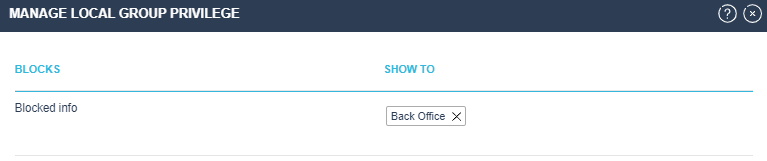¶ Add a Theme Page
A theme page can be added by selecting the Theme Page button in the blue creation button dropdown menu.
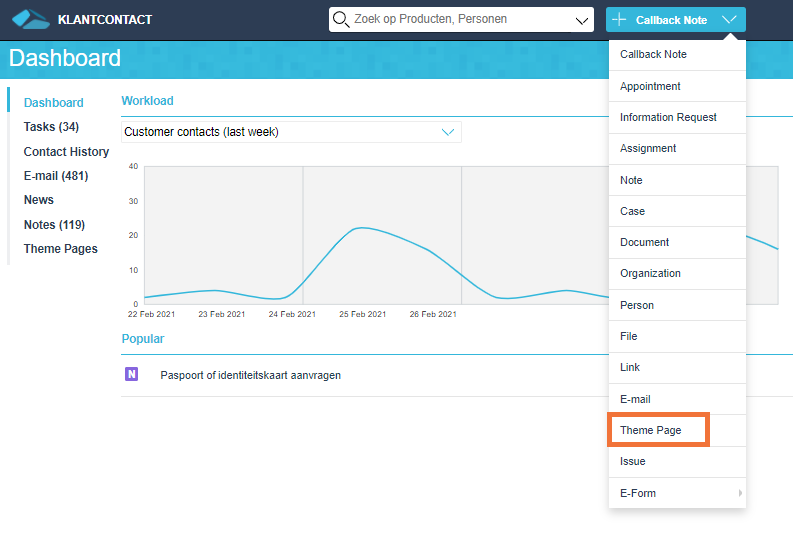
After clicking on the button the Add Theme Page creation screen appears.
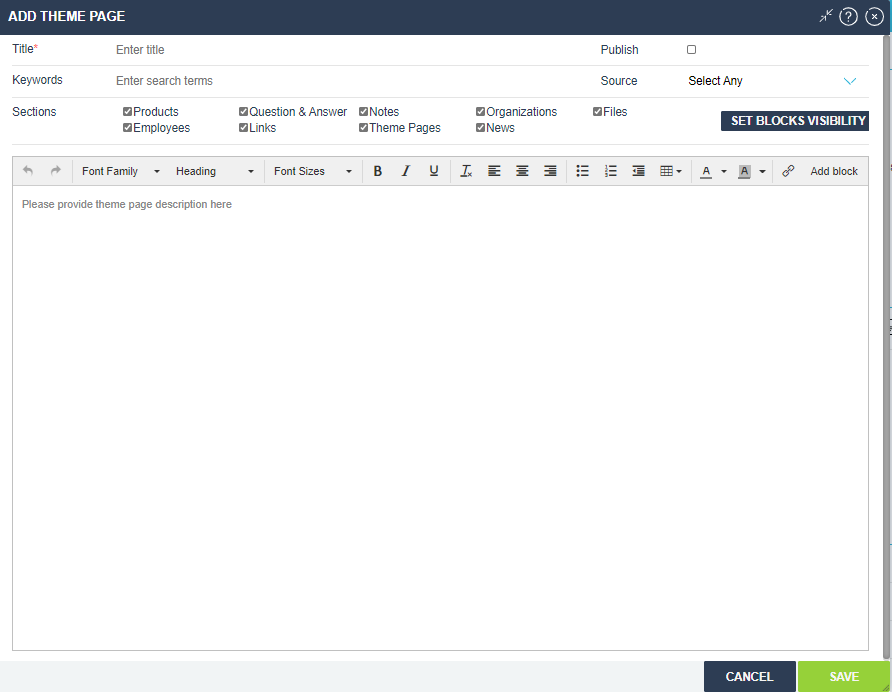
Title
Here you need to provide the title of the theme page. This is a mandatory field.
Keywords
Keywords can be used to make searching for a theme page easier.
Keywords are used when the user uses the searchbox to search for the theme page.
Sections
The sections are sources that appear next to left and right of the theme page. Here specific sections can be disabled or enabled.
Publish
Enabling this option publishes the theme page and makes it visible for other users. When publish is disabled, the theme page will only be visible for the creator of the theme page.
Source
A specific source can be chosen when creating (or editing) a thema page. This makes it easier to differentiate between multiple theme pages. It is also possible to sort on the source.
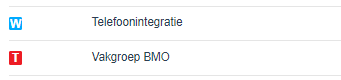
Sources are configured in Cloudadmin in Integration Settings > Theme Page (Decos JKC) > Theme source configuration
Text field
The text field can be used to add text, pictures, links as needed.
Heading/Subheading
The heading and subheadings can be used to make it easier to navigate the theme page.
To create a heading, select the text or the word you want to convert to a heading. After selecting the relevant text or word, select Heading from the dropdown menu.
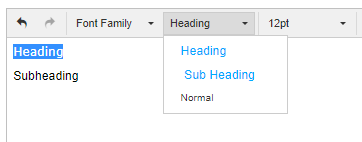
The heading and the subheading appear as such.

To use a subheading, a heading is needed.
By clicking on heading or subheading, you navigate to the relevant part of the theme page. The part showing the title, heading and subheadings will always appear on the top of the theme page.
Set blocks visibility
Has to be used in combination with the Add block button. Makes it possible to add specific blocks with text that are only visible to specific Local Groups. Which block is visible to which group is specified in the Set block visibility screen.
Only visible if the Local Group functionality is enabled.