¶ Add a Social Media Message
A social media message can be added by selecting Social Media in the blue creation dropdown menu.
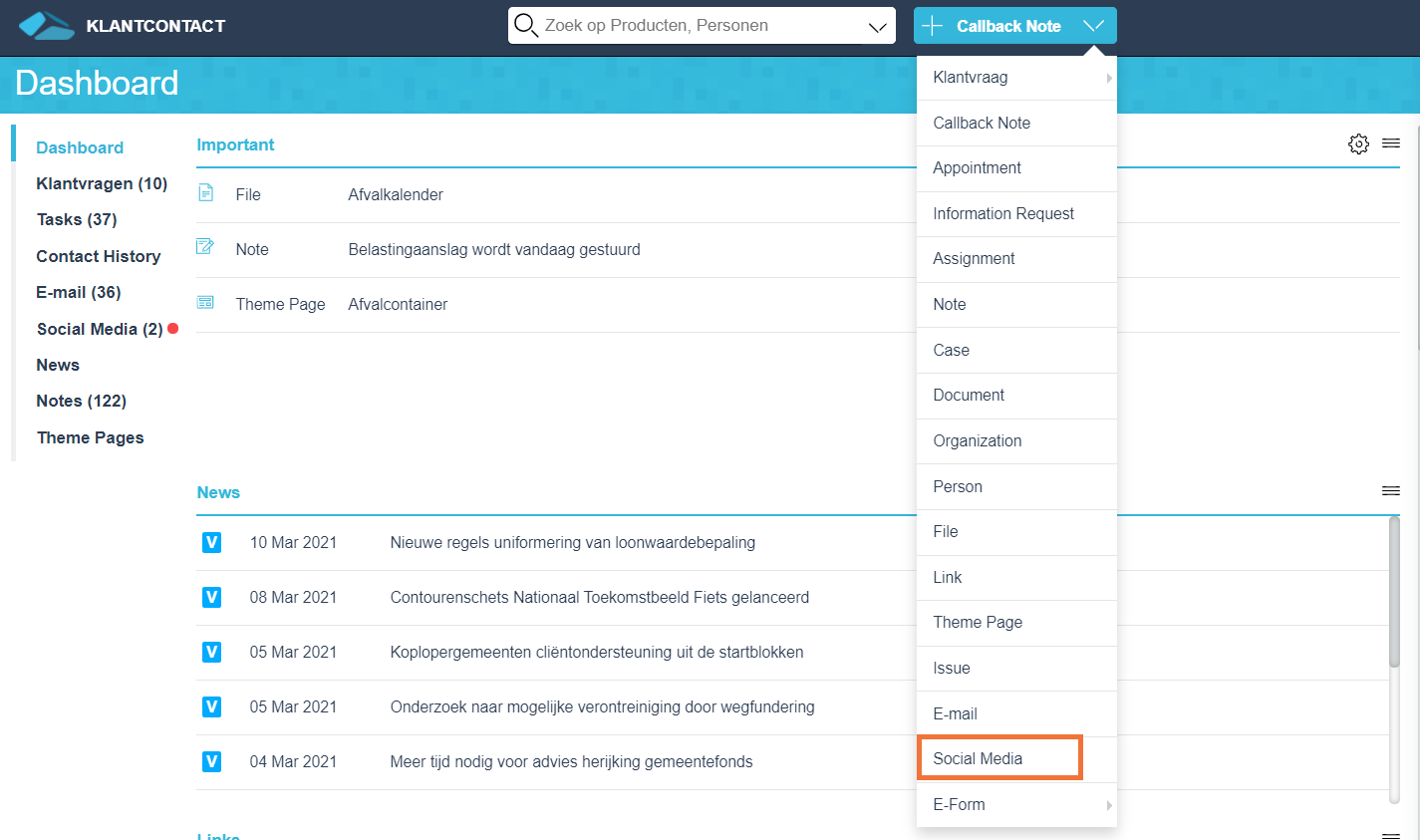
By using this option a message gets posted to the public page of the specific social media platform.
¶ Creation Screen
After clicking on Social Media, the creation screen opens.
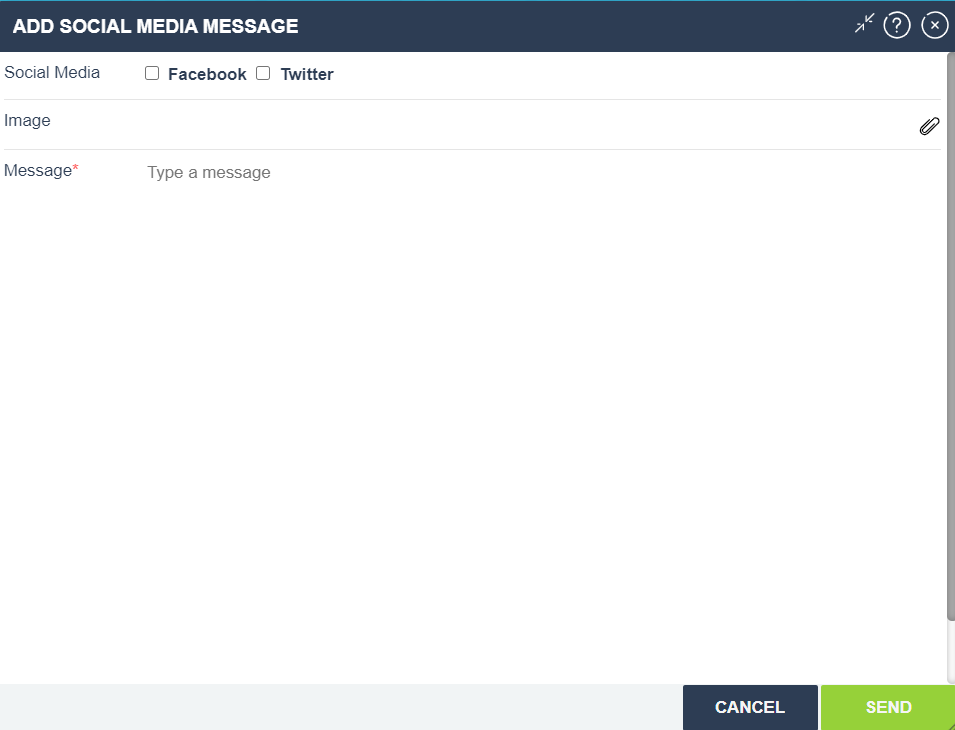
Social Media
The specific social media entity can be selected by placing a checkmark next to social media platfrom the message needs to appear on. Multiple platforms can be selected at once.
Only the social media platforms that are configured appear here. Allow to publish new post has to be enabled.
If multiple different pages are configured for a specific platform, a dropdown menu appears to select the page the message needs to be send to.
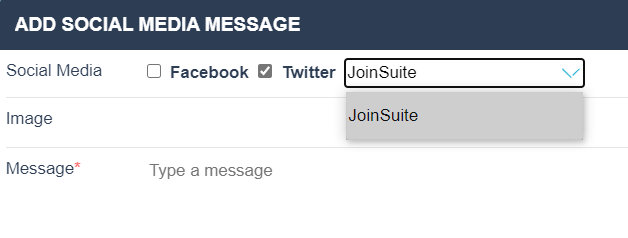
Image
An image can be added to social media message by clicking on the paperclip and uploading the relevant image.
Message
The text that needs to appear with the social media message can be typed here.
After clicking on Send, the message will be posted on the selected platform(s) and selected page(s).
These social media messages appear in the Published tab under the Social Media tab in JKC.