¶ Add a Note
With the note functionality you can add a note to a specific entity like Product or Person, but it is also possible to make a standalone note (that is not tied to any entity).
A note can be added by using the add Note button (as a dropdown under the blue creation button)
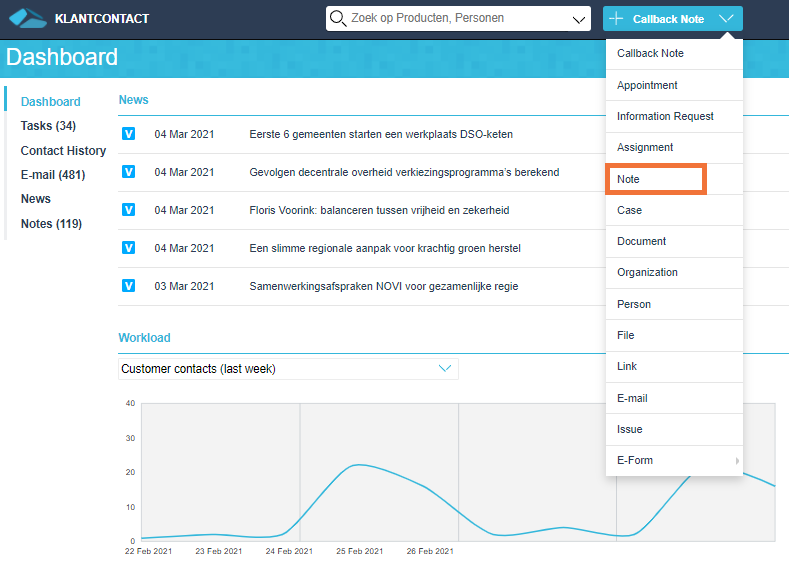
If you want the note to appear on the Dashboard, the note has to be made from the Dashboard screen (without any other enitites in the relations in the CSN).
If you want the note to appear with a Person (or other entity), the note has to be made from that specific entity.
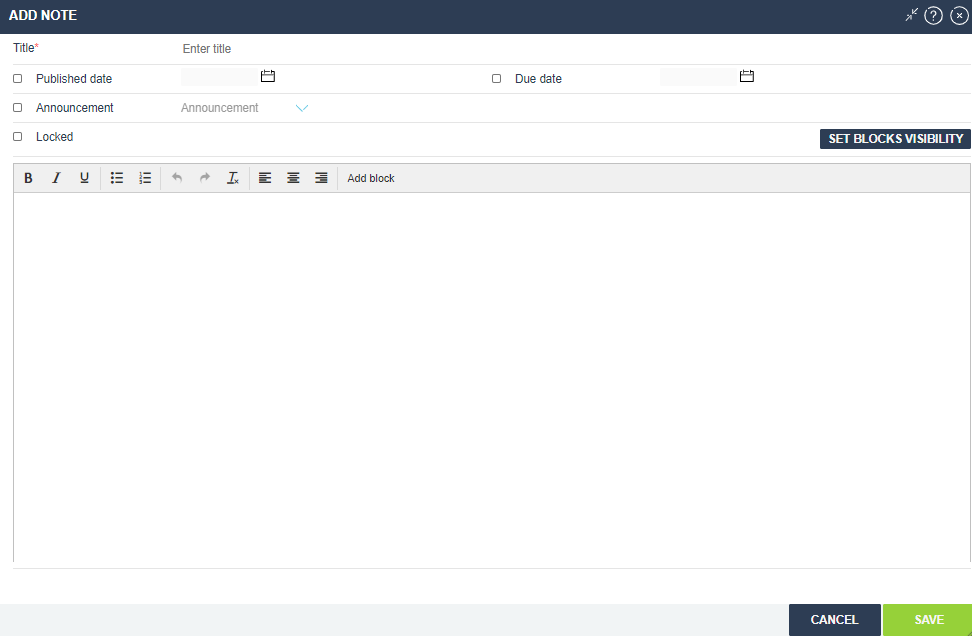
Title
This is the title of the note and is shown in a purple bar.
If Announcement is enabled.

Optionally tick which extra options need to be enabled.
Published Date
When enabled the note will appear as purple bar at the specified date.
Due date
When enabled, the date at which the note will no longer appear as purple bar.
Announcement
Publish to Everyone, Myself, My Department, Other Employees and Another Department, so that this note is visible through a purple bar on the dashboard or at the specified entity.
Locked
When enabled the X to the right of the note will dissapear making it impossible to “hide” the note.
Set block visibility
Has to be used in combination with the Add block button. Makes it possible to add specific blocks with text that are only visible to specific Local Groups. Which block is visible to which group is specified in the Set block visibility screen.
Only visible if the Local Group functionality is enabled.
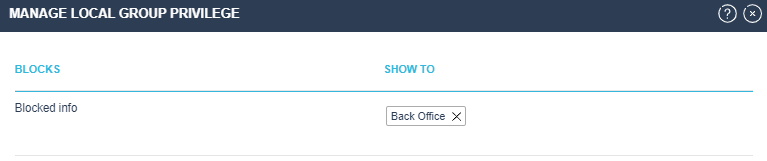
The textfield can be used to add extra information to the note that is visible when clicking on the note or when you mouse-over a note.
It is also possible to link other entities (like Files) to a Note.
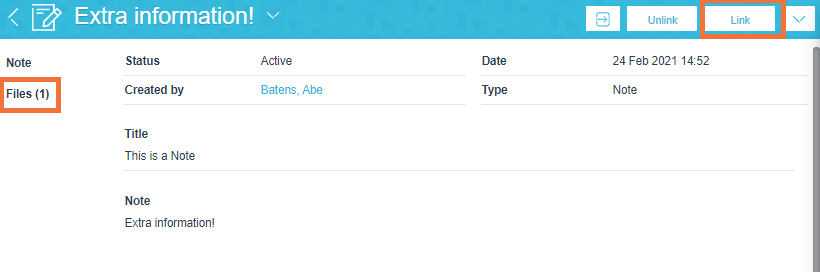
We get the department we show and use in My Department or Another Department from the Active Directory.