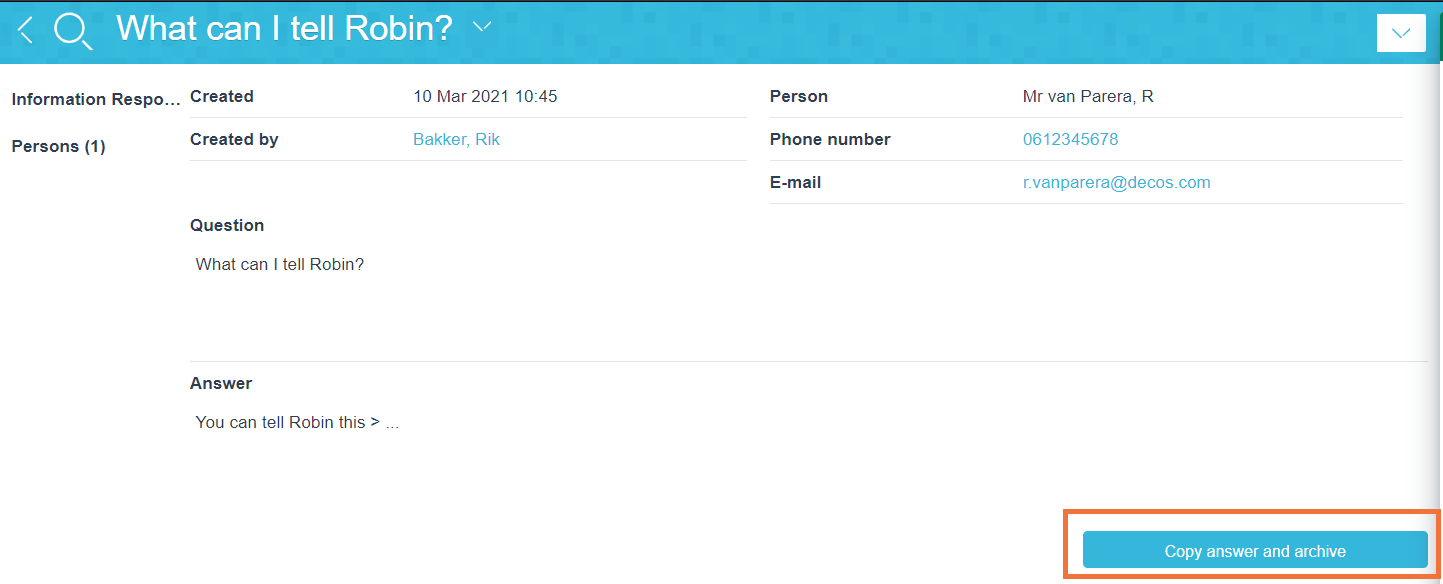¶ Add an Information Request
An information request can be added by selecting Information Request from the blue creation dropdown menu.
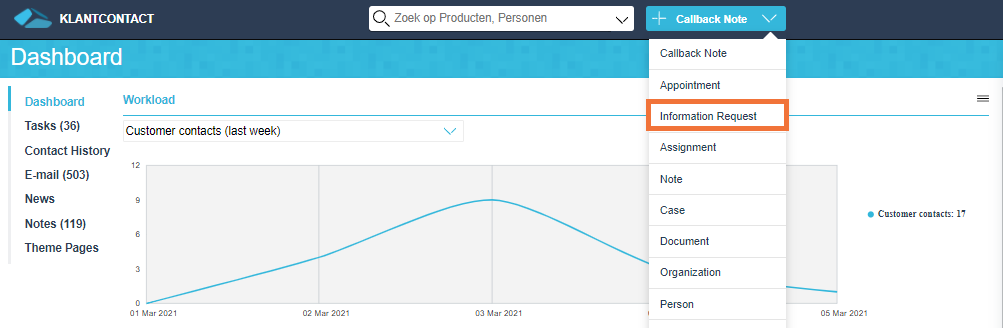
An information request is used to request information from a colleague within the own organisation.
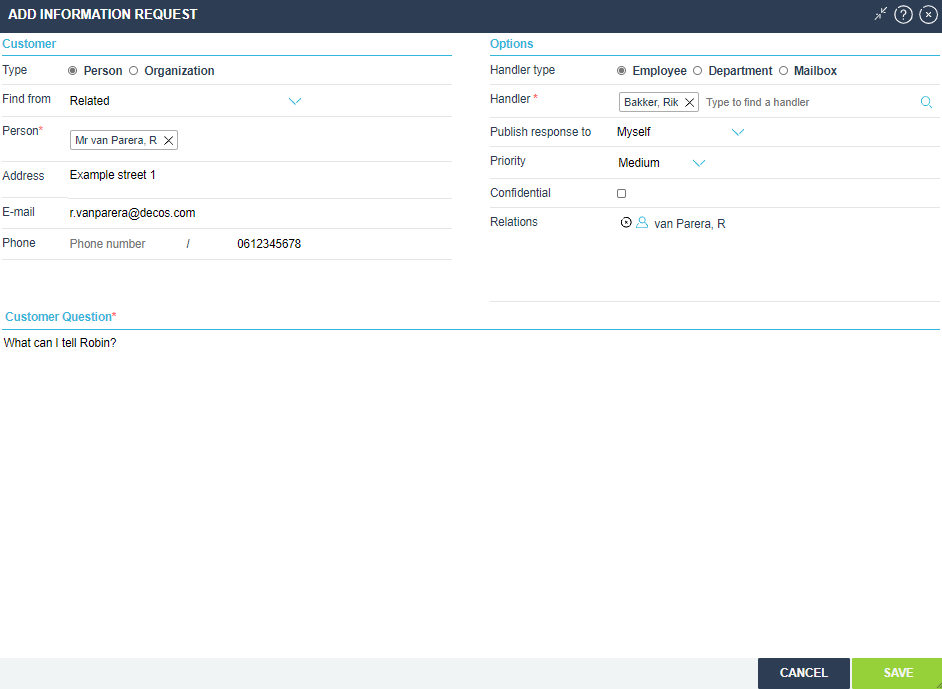
Creating an appointment is similar to a Callback Note
¶ Creation screen
¶ Customer
At “Type” you can choose Customer or Organization. The available data will then be displayed.
If you searched for a person or organization during your contact with the customer, JKC then automatically selects the correct type. The known information like name and address are then already prefilled.
If a phone number and/or e-mailaddress is known for that Person, that data is also prefilled in the information request.
Find from
Find from displays Related if JKC needs to fill the information request with the related person or organization (searched during the session). Other options are:
- Search
- Register new
- Manual entry
If you choose Search, you will get a search screen where you can enter the name of a person
enter. If you choose Register new, you can add a person yourself. Manual entry doesn’t add any person but makes a possible to manually fill in the name of the customer.
¶ Options
Then select the type of Handler. You can choose between:
- Employee
- Department
- Mailbox
Handler Type
If you choose the Employee as Handler type, click on Type to find a Handler and search by Surname or Firstname for the relevant handler.
When you already searched for and consulted the relevant handler page during the session, the handler is already prefilled in this screen.
If you choose Department as Handler type, click on Type to find a Handler and search for the relevant department.
We get the departments from the Active Directory.
If you choose Mailbox, click on Type to find a Handler and search for the relevant mailbox.
The (Callback Note) Mailboxes we use are configured in Cloudadmin.
Publish response to
In this dropdown menu it is possible to specify who gets to see the reply to the information request.
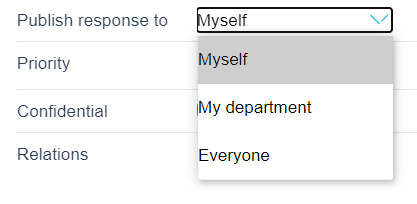
You can choose between:
- Myself (the creator of the information request will only see the reply)
- My department (every employee that belongs to the same department as the creator will see the reply)
- Everyone (everyone, that has the rights to see information requests, will see the reply)
Priority
You can select the priority Low, Medium or High.
Confidential
The callback note will only be visible for the user who made the callback note (the creator) and the handler(s) who the callback note gets assigned to, if this checkmark is enabled.
Relations
All the searches during the session are displayed here, they are automatically checked, but you can uncheck them manually.
¶ Customer Question
Always enter the customer’s question as accurately as possible so the handler(s) can help the customer as best as they can.
This is a required field.
¶ Process Information Request
A handler only has to provide the answer to the information request to handle/process the information request.
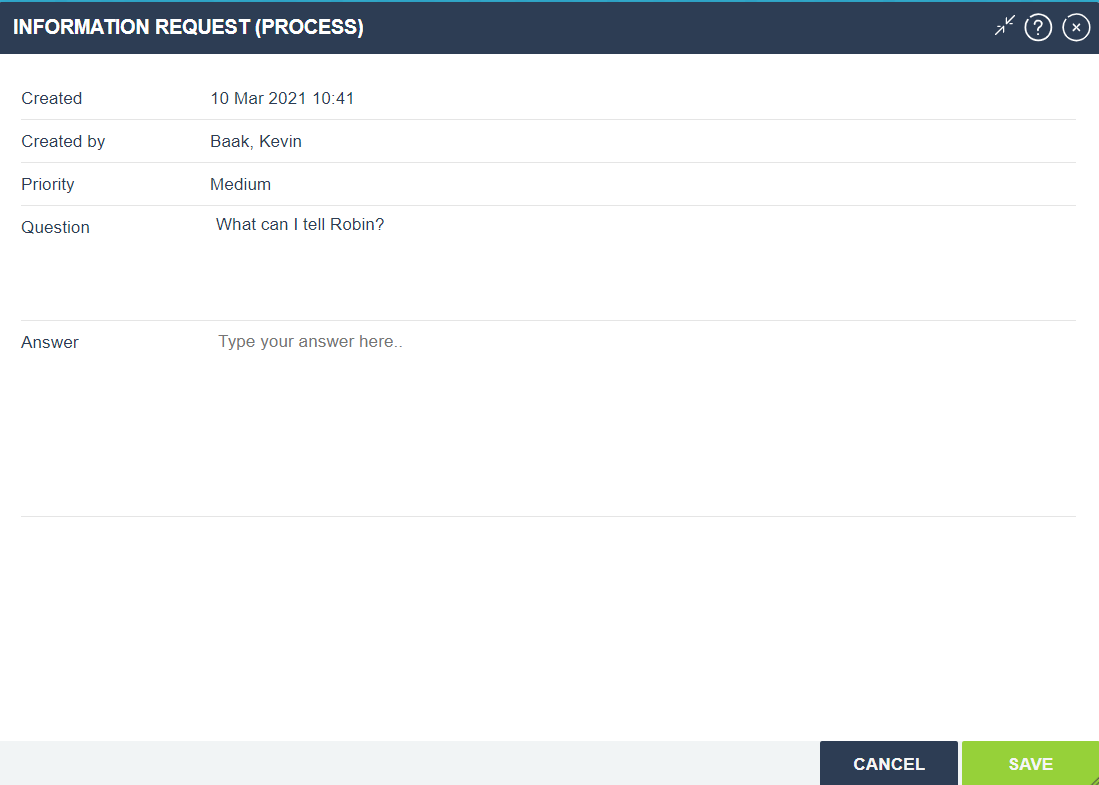
After clicking on Save, the information request is processed and the reply will be published to one of the selected options (Myself, My department, Everyone).
¶ Published Information Request
The published information request will appear on the dashboard as a green bar.
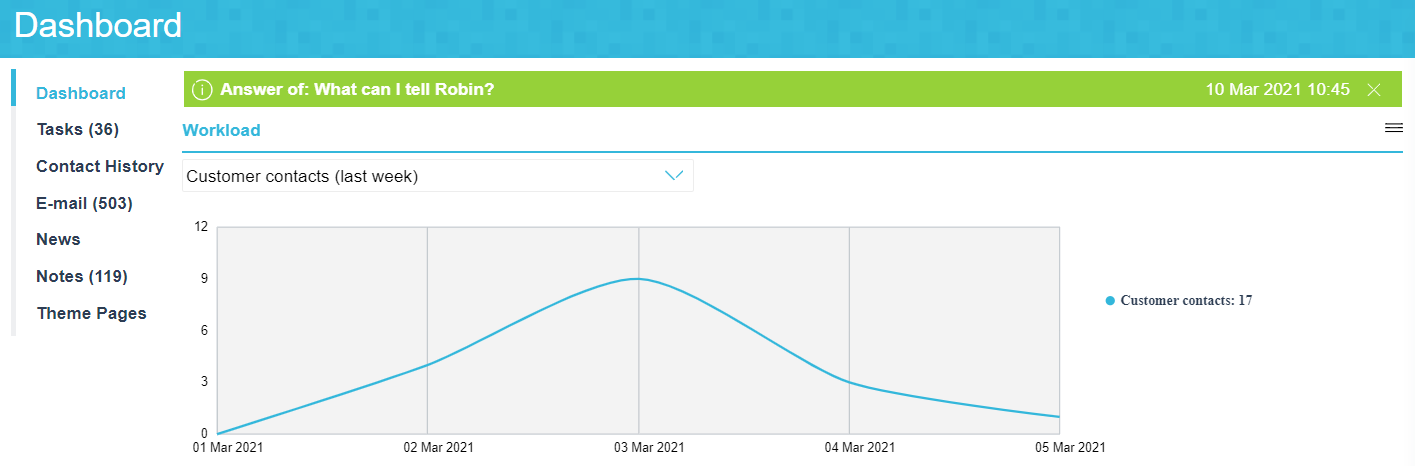
The relevant user can then click on the green bar to display the answer given by the handler of the information request. The user then has the option to copy the answer (and use it as response in an e-mail or social media message) and archive the information request.