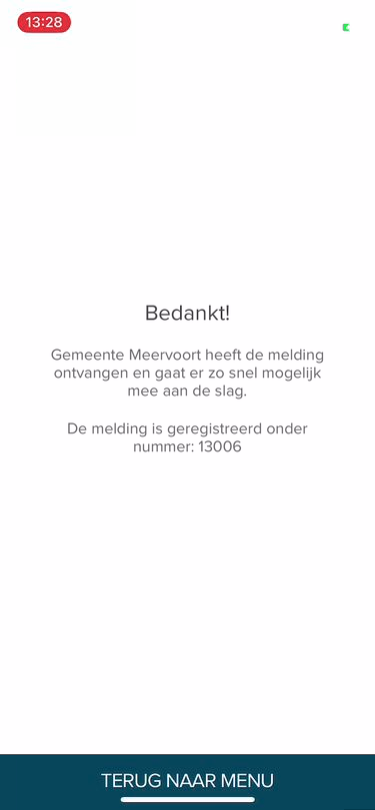To create a new report, click Create Report:
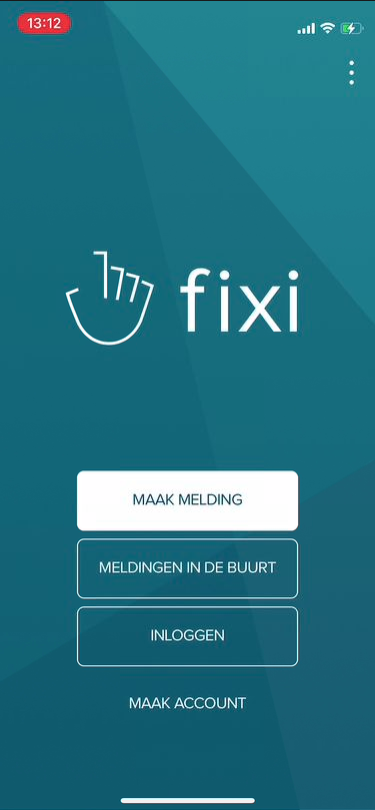
¶ Report
Then you go through the following steps:
¶ Add a photo

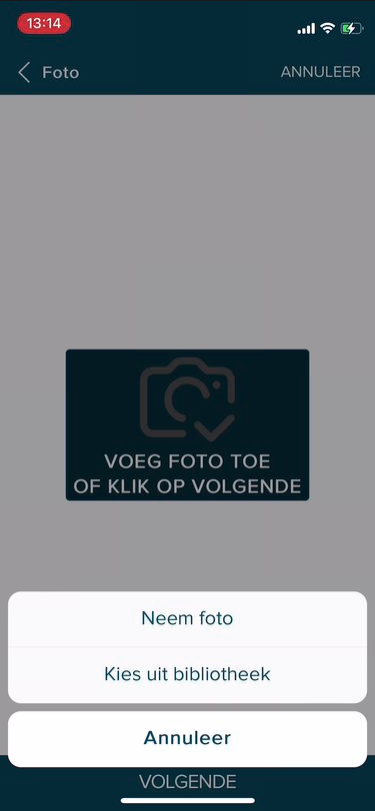
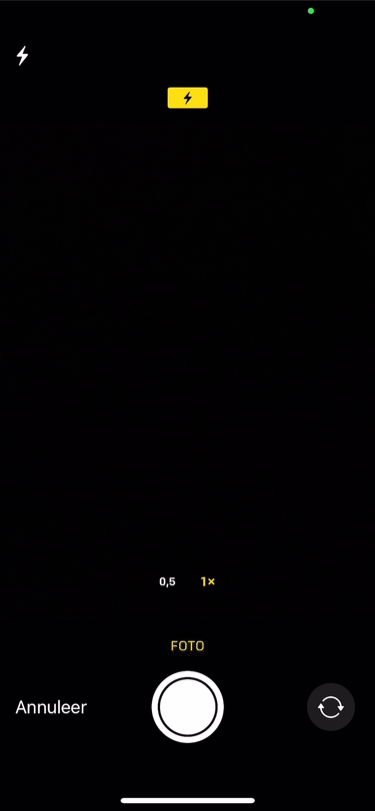
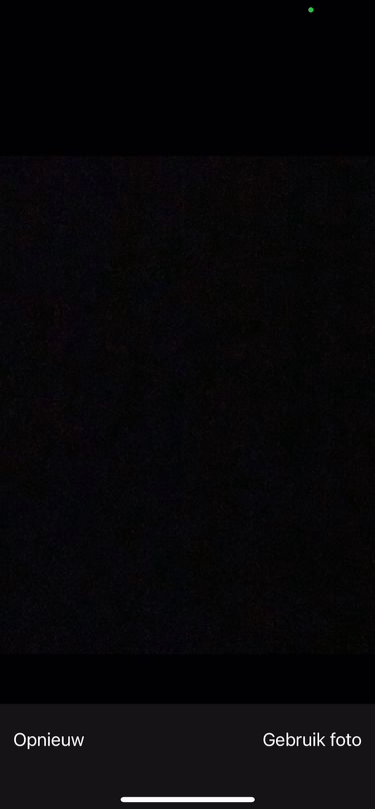
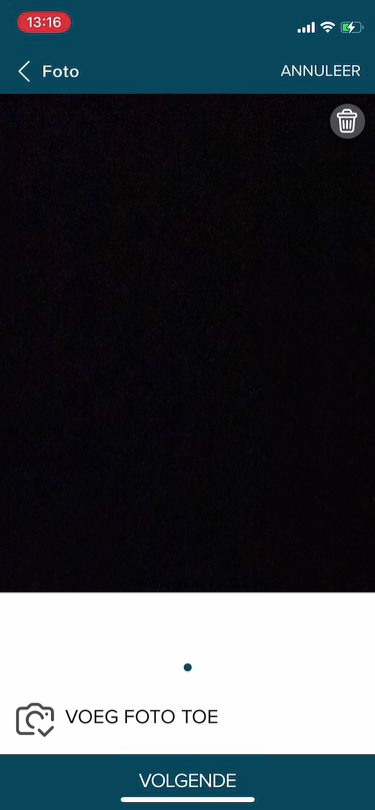
One or more photos can be added to the notification. If the location is saved when taking the photo, Fixi uses this location to create a notification:
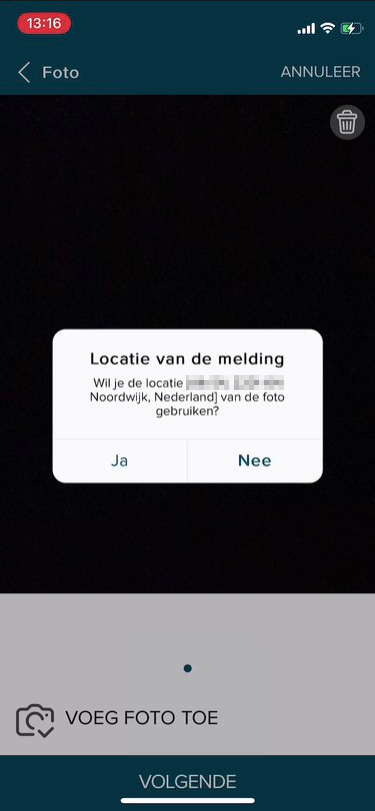
Note! Do not take selfies or photos of, for example, letters with personal data on them. When you share the notification on the public map, it will be visible to all residents.
If there is sensitive information in a photo, we will blur it:
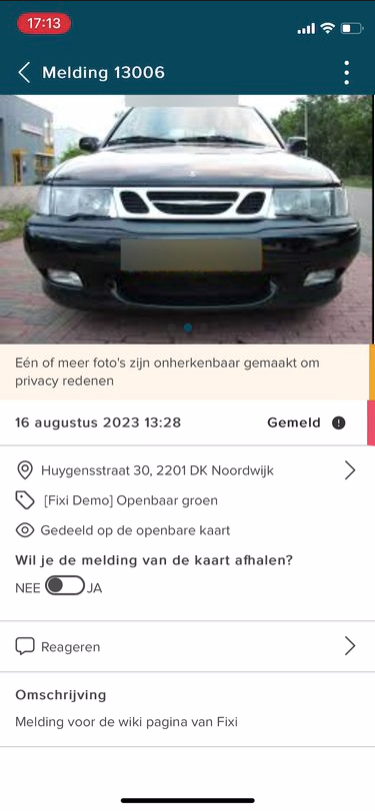
We do this for:
-Faces
- Texts in images
- License plates
¶ Location of the notification
Type the location in the address field below:
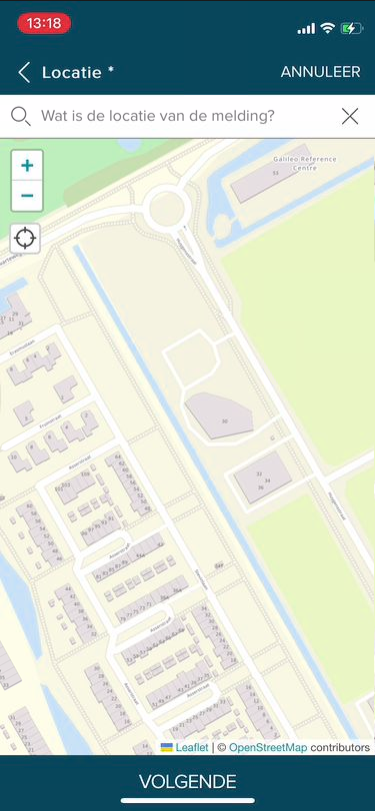
As soon as you start typing, Fixi gives you options that you can click:
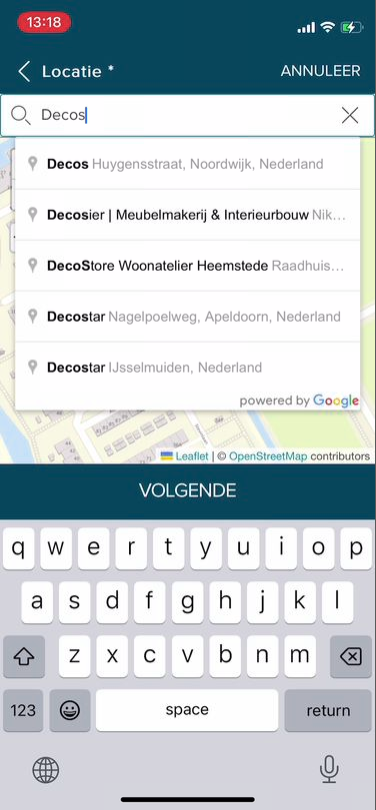
After selecting the option, you can go to the next screen.
It is also possible to click on the map; A location is then entered in the address field. Click ‘Next’ to complete the notification.
¶ Description of the notification
You can then write down the description of the report.
Please note that there is no personal data in it.
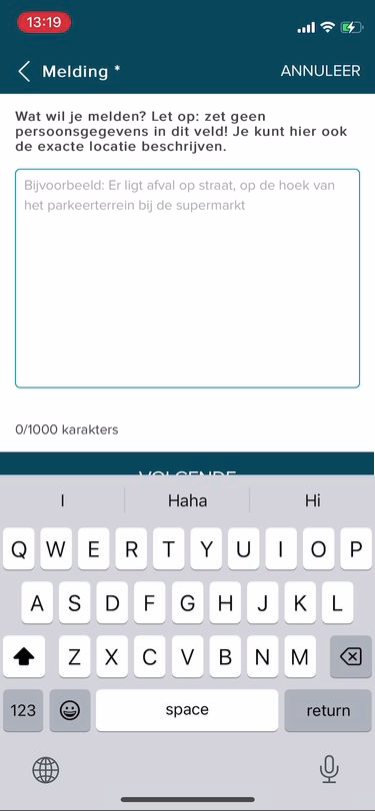
Note! Do not put personal data in the description. When you share the notification on the public map, it will be visible to all residents.
If there is personal data in the description, we will anonymize it. We do this for:
- Name
- Email addresses
- Phone numbers
- License plates
- Swear words
¶ Choose category
The categories are shown based on the location. If the location falls in a municipality that uses Fixi, the categories are shown:
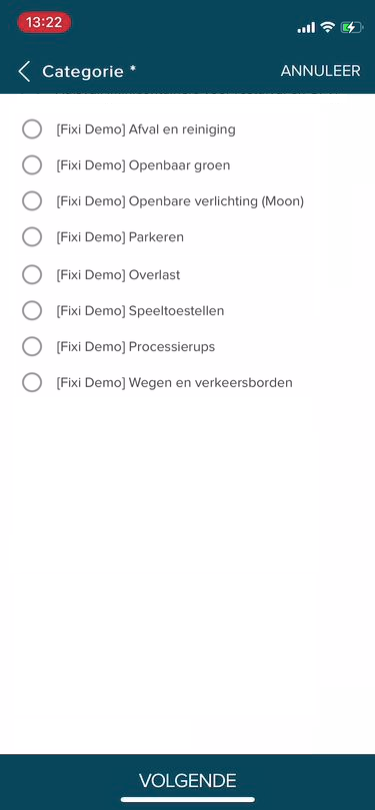
It is possible that the municipality has configured for a category of objects. For a category such as ‘Public lighting’ or ‘Underground containers’, you then have to select an object on the map with possibly a follow-up question (nature of the malfunction)
¶ Select object
After the category, the following screen will appear where the object should be selected:
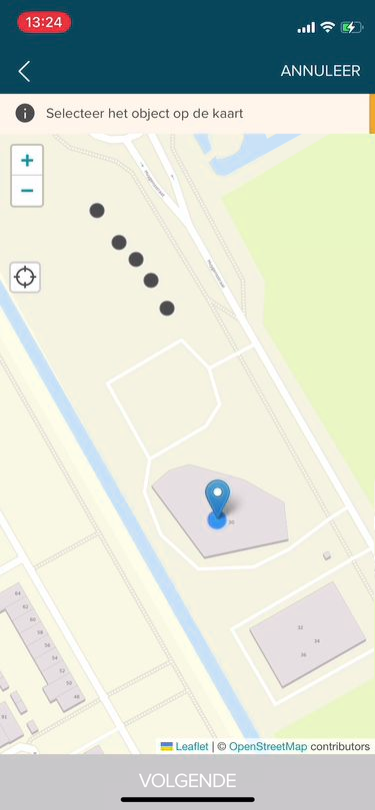
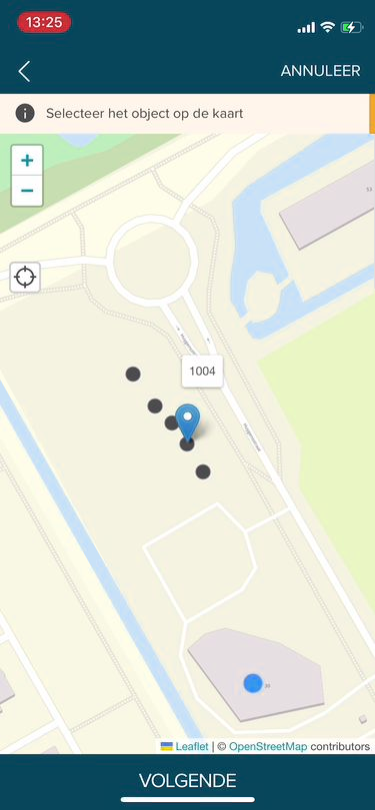
¶ Fill in data
After filling in the category (or object) you will be taken to the page to enter your details. For example, the municipality can contact you if there are any questions about the report. The information below must be filled in. Regarding the e-mail address and telephone number: one of the two is mandatory:
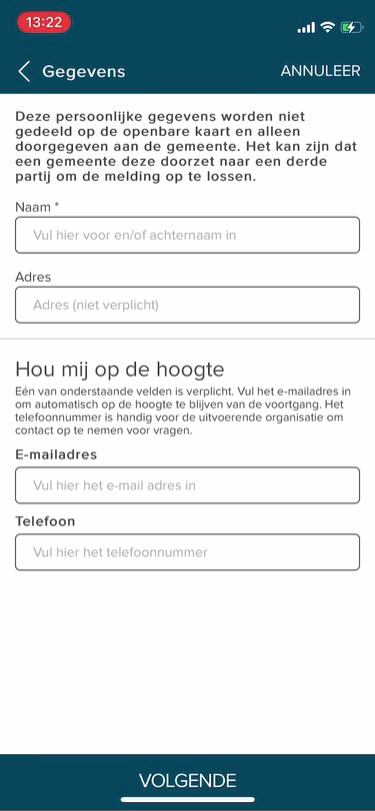
When you are logged in, you do not have to enter your details manually.
¶ Report anonymously
It may be that a municipality chooses to allow ‘anonymous reporting’ for a certain category. Once this has been done, the ‘Report anonymously’ checkbox will appear:
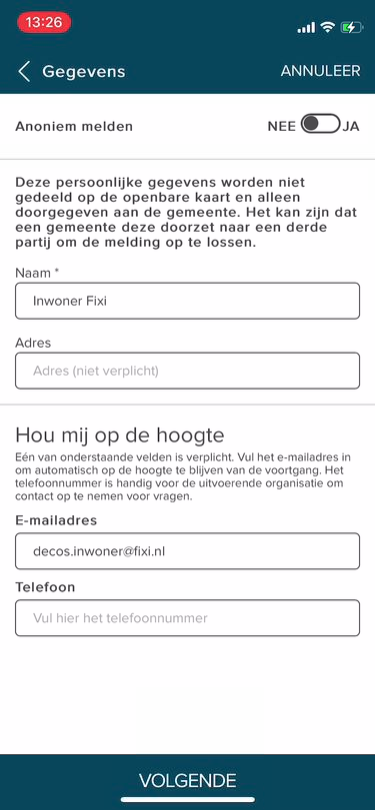
As soon as these are checked, the fields to fill in your details disappear.
¶ Summary and send
On the summary page you will see all the information you have entered:
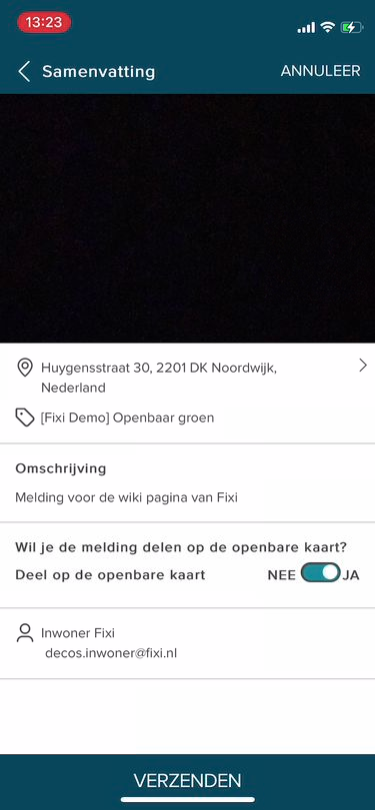
It is also possible to adjust the visibility of the notification by clicking on the scroll bar (toggle).
JA: Notification is shared on the public map, so can be seen by other residents.
NO: Report is not shared on the public map, so is only shared with the municipality
Reporter data is NEVER shared on the public map.
When everything is correct, you can send a notification and you will receive a confirmation of receipt: