¶ Login in Decos Cloud
On this page we will see how can we login in Decos Collaboration.
After initiating a session from JOIN, user gets directed to the login page, as shown in the screenshot below.
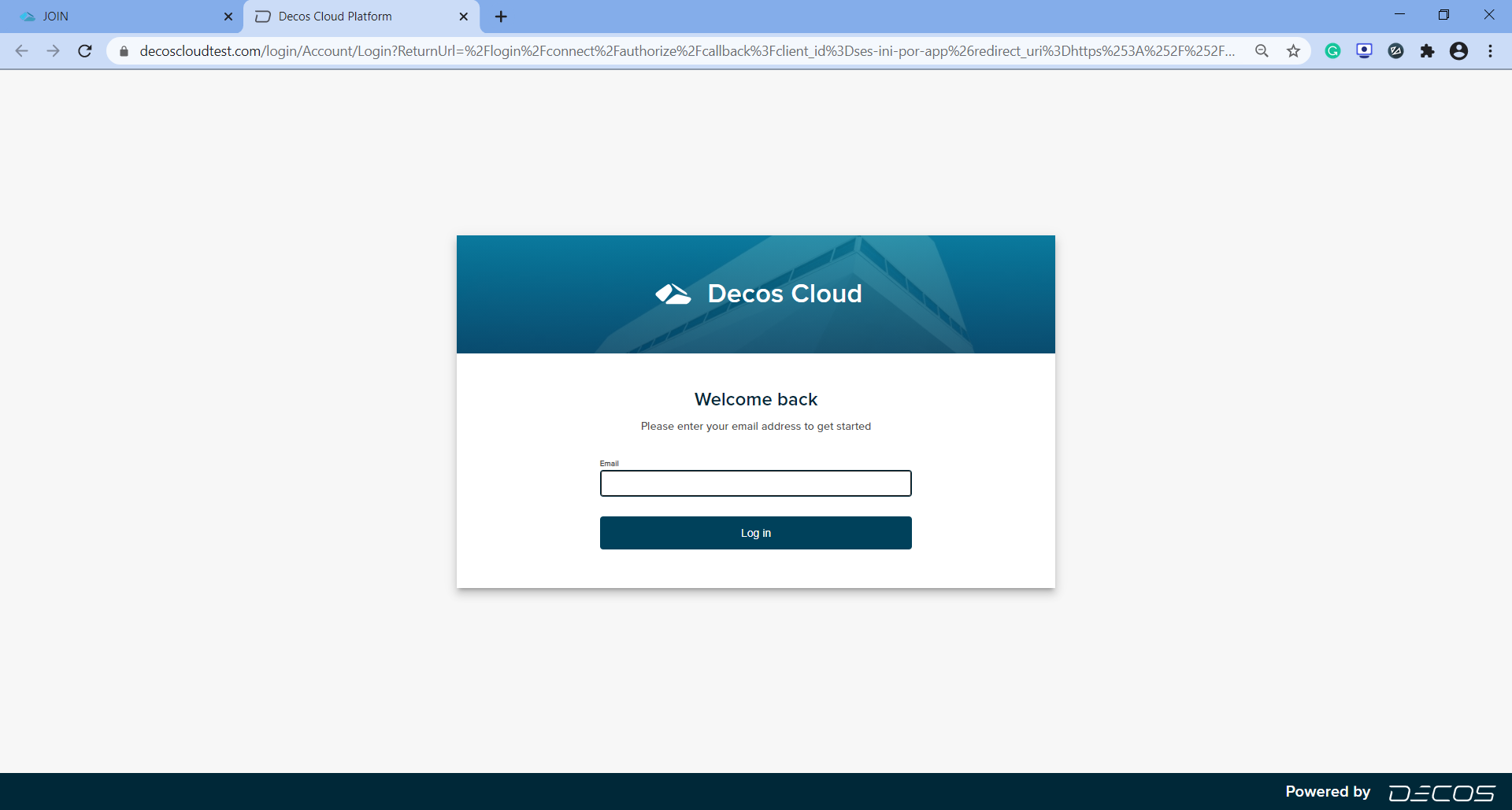
On the Login page, user needs to enter a valid email address belonging to the respective tenant. For example,if the tenant ID is ‘decos.com’ then, email address should be ‘user@decos.com’.
User will be given two options to login after entering a valid email address, as shown below.
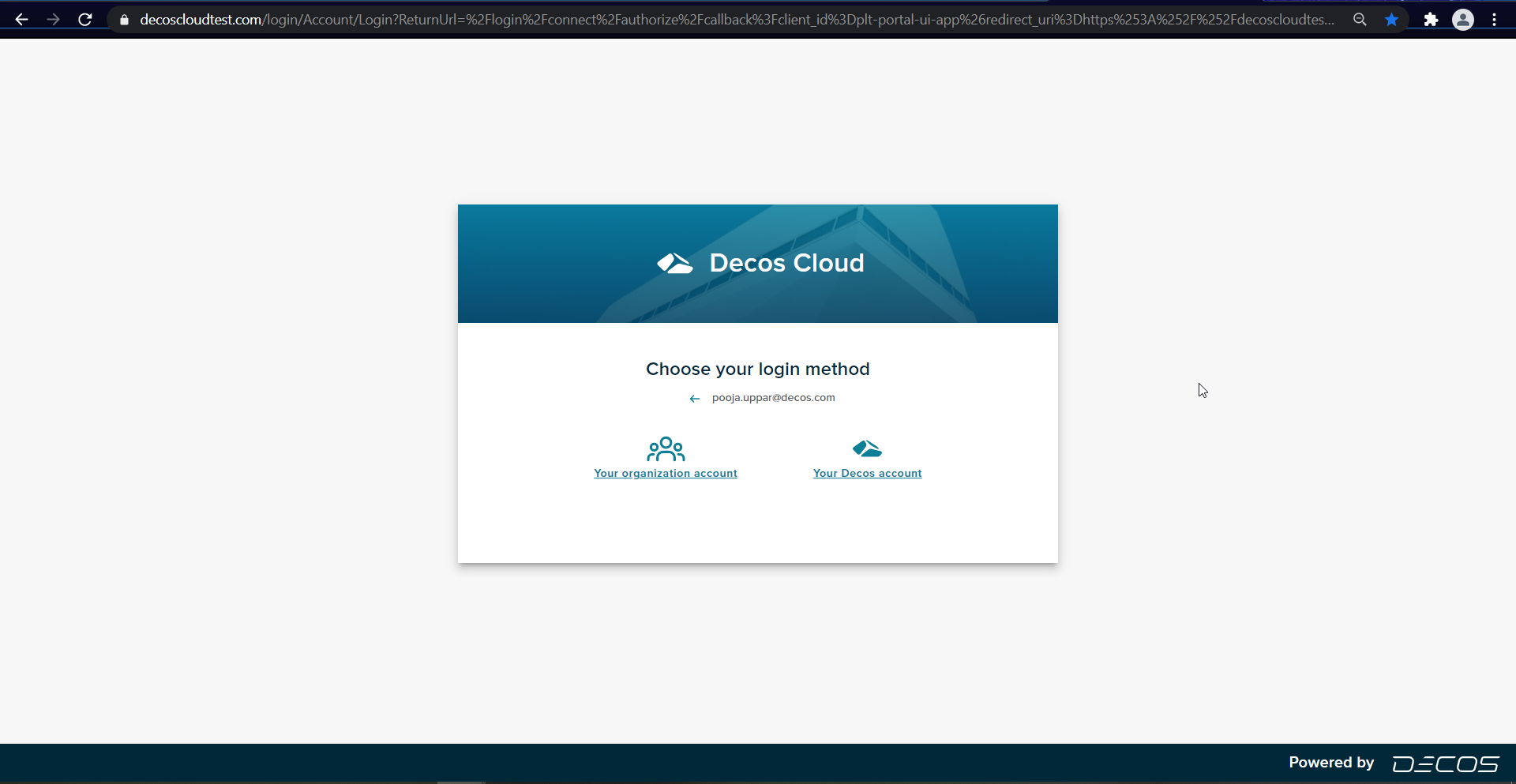
Choose your login method,from the given options. If user clicks on the AzureADOpenID method, then user gets navigated to the Organization login page.
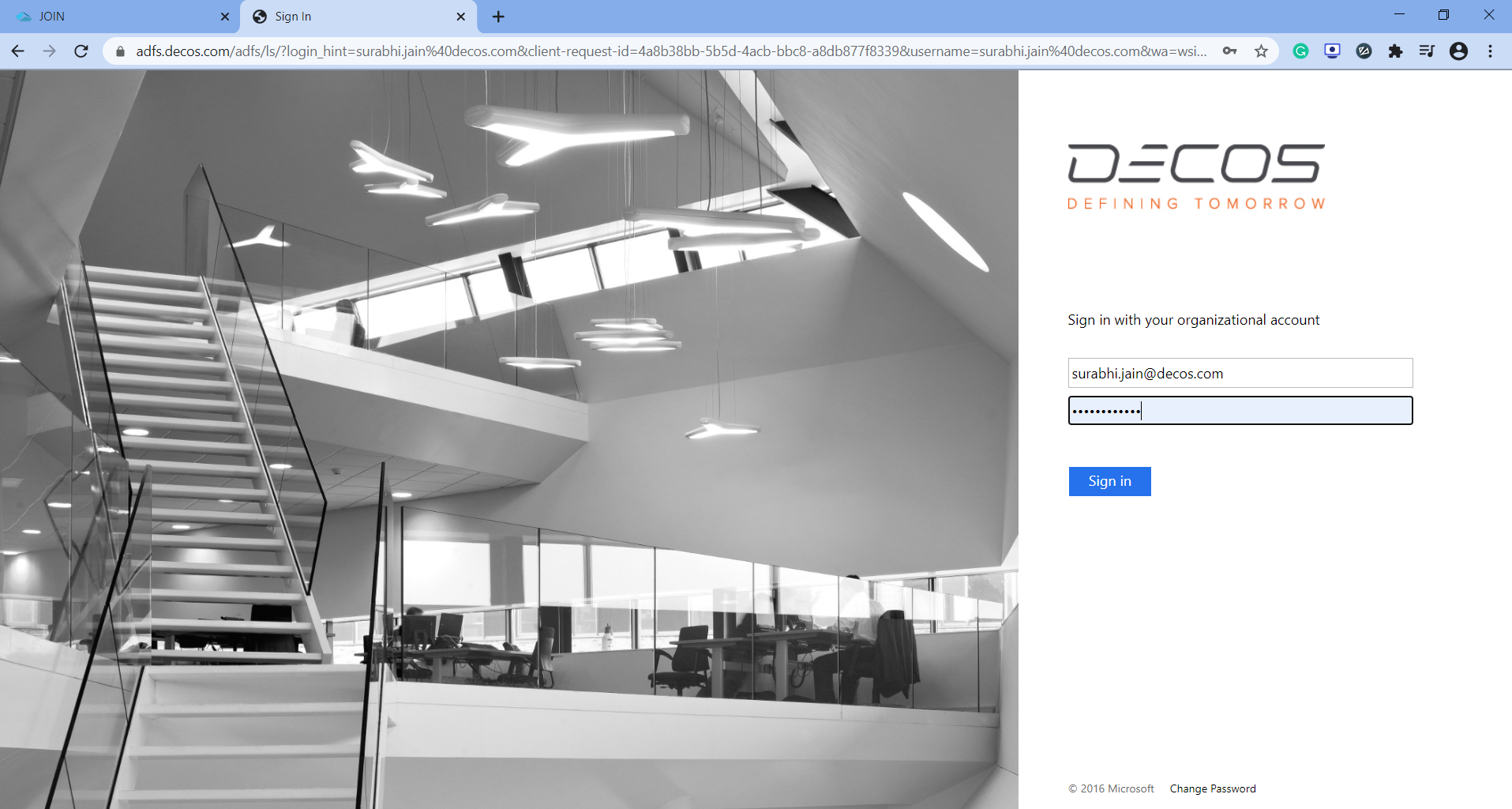
User needs to enter valid email address and password to login successfully.
User may get an option to Stay Signed in,with Yes and No options. On click of Yes,the user credentials will be saved and user need not sign in every single time. On Click of No, the popup will be dismissed.
After selecting any of the options,JOIN Logo is seen and user gets directed to the create session page.