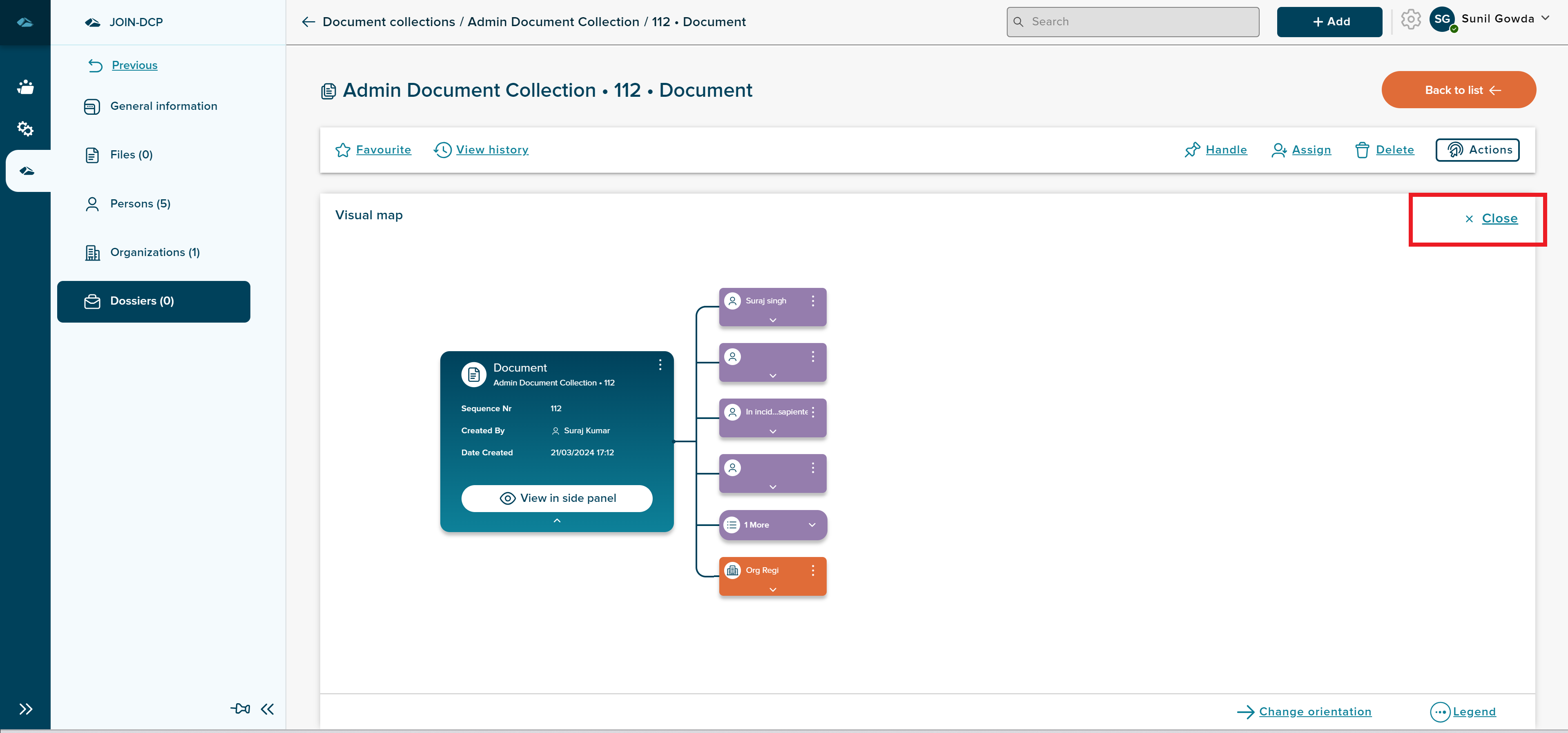¶ Visual Map
Details Page of all object has General information section where user can find the Visual map icon in the right side of the section, highlighted in the below screenshot, visual map represents the linking and relationship of one object to another object with visual cards.
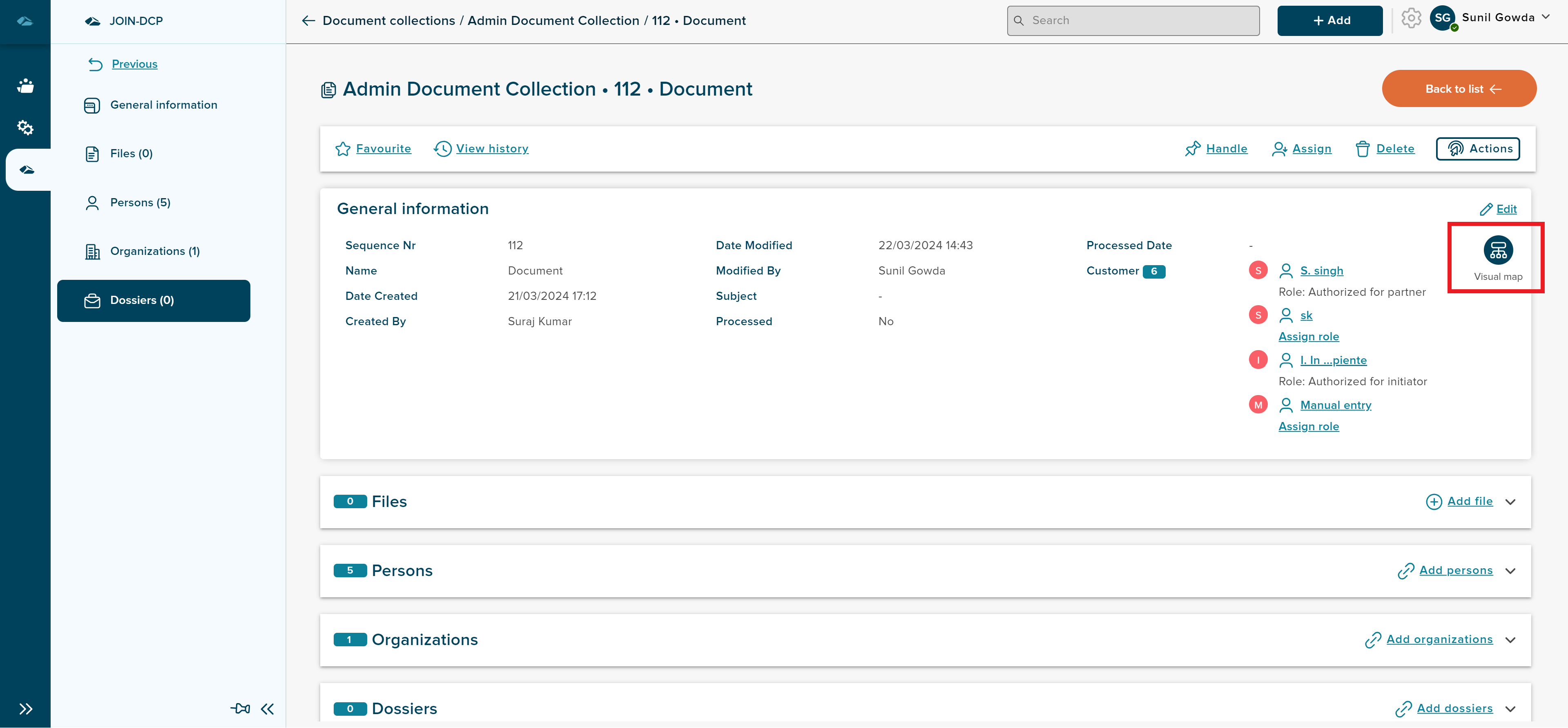
User has to click on the icon to see the child cards which are linked to that object, which can be seen in the below screenshot.
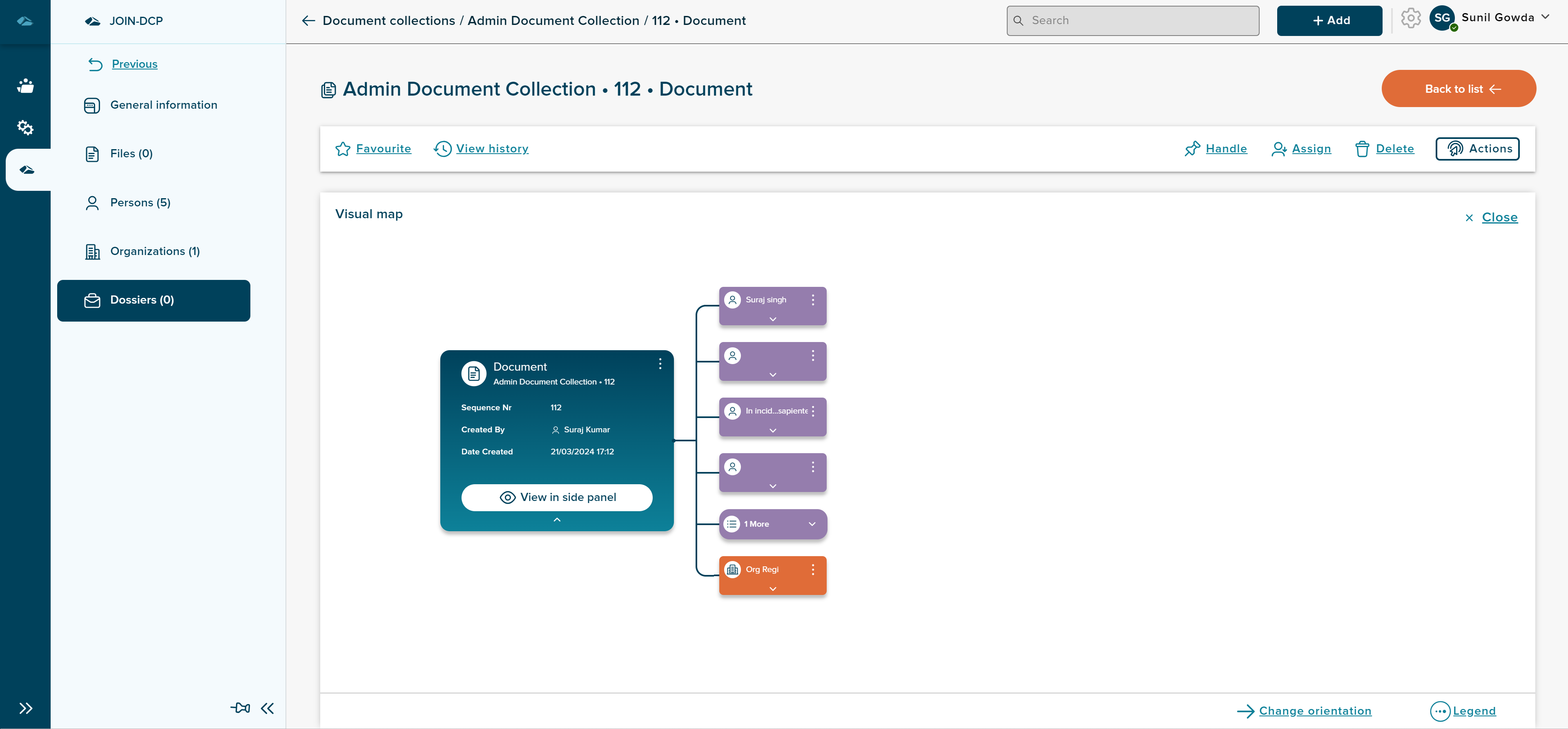
User can see the cards of different color in the main screen, each color represent different objects, these color difference information can be seen in the legend, which will be displayed on clicking the “Legend” link which is present in the right bottom corner.
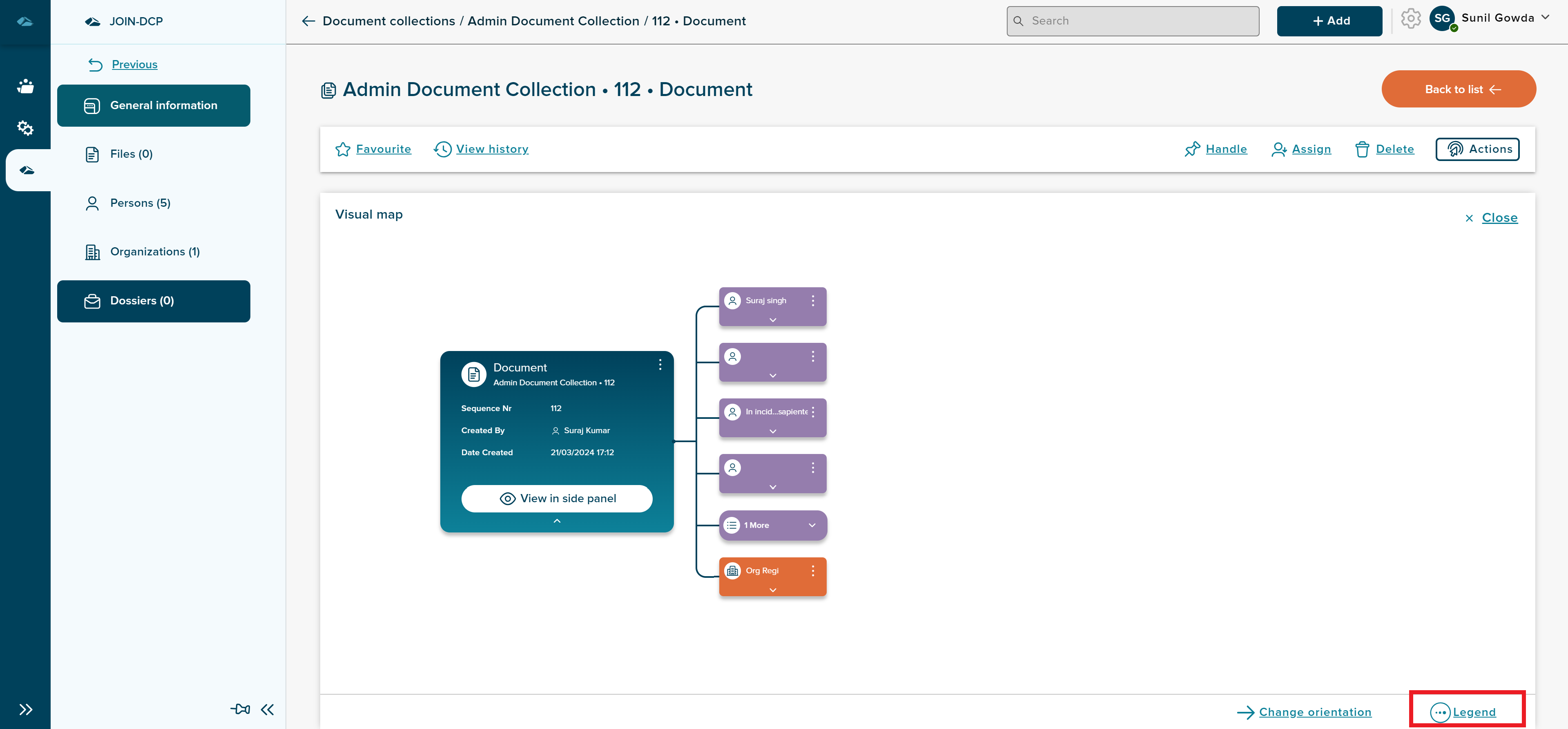
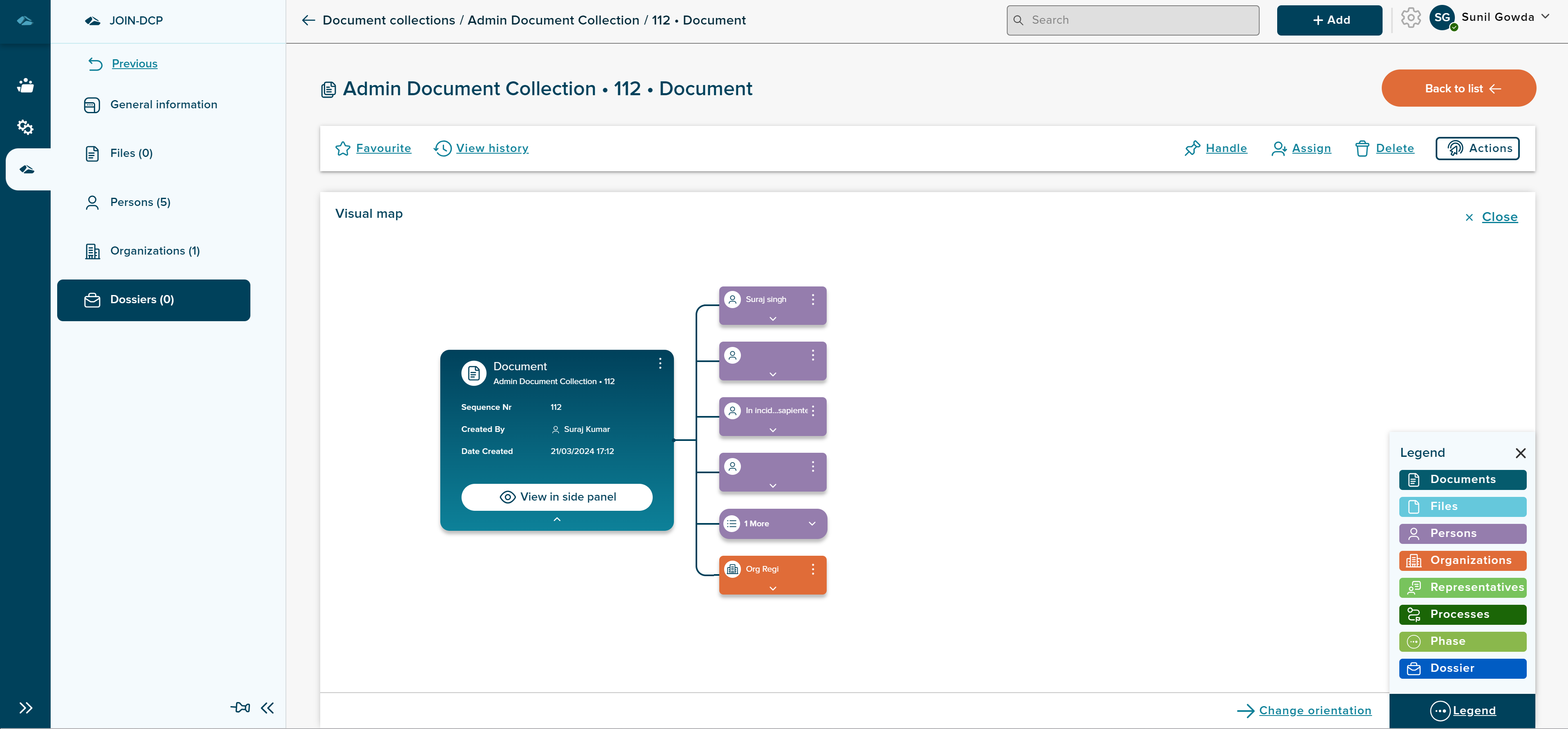
User can change on the orientation of the visual cards from vertical which is by default to horizontal, which can be seen in the below screenshots.
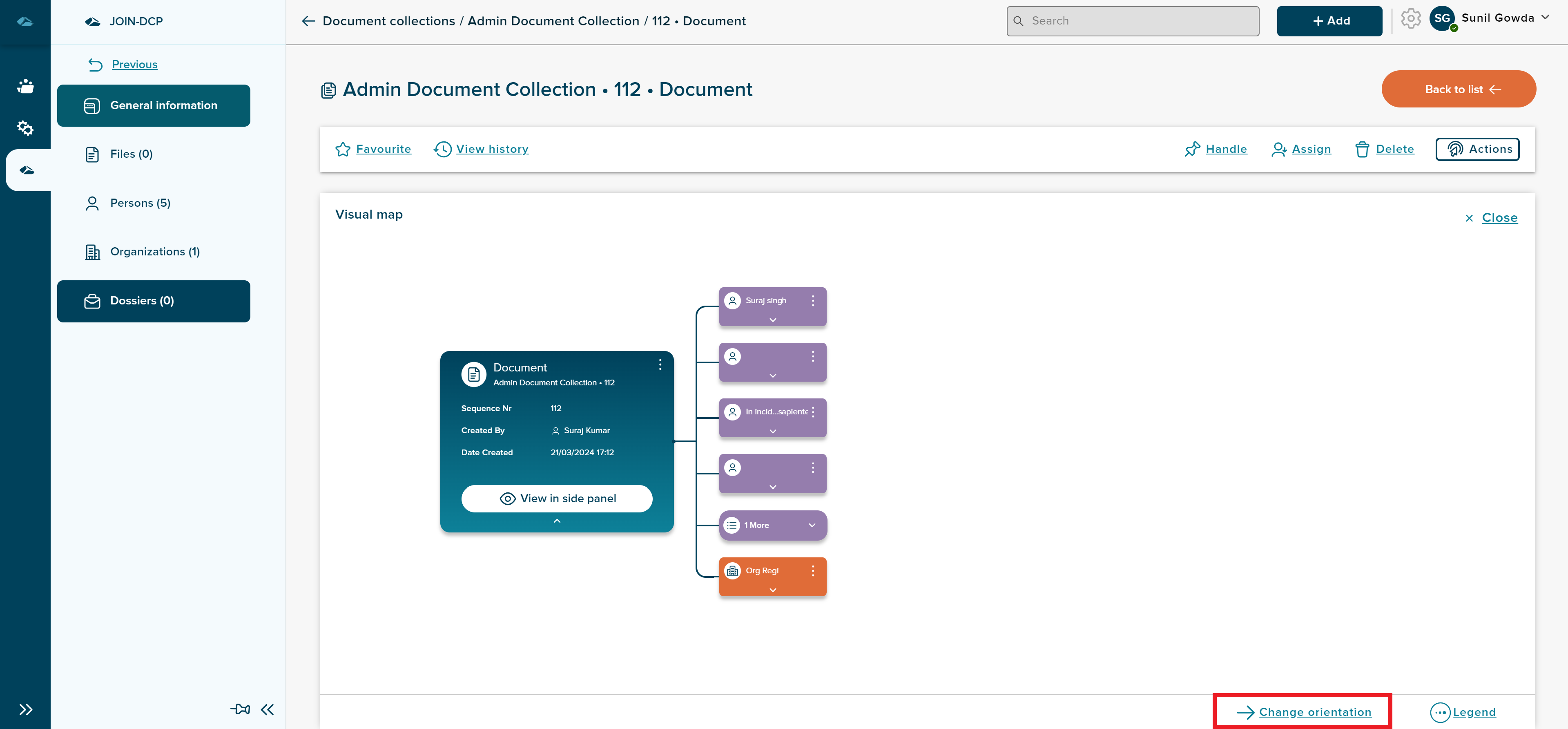
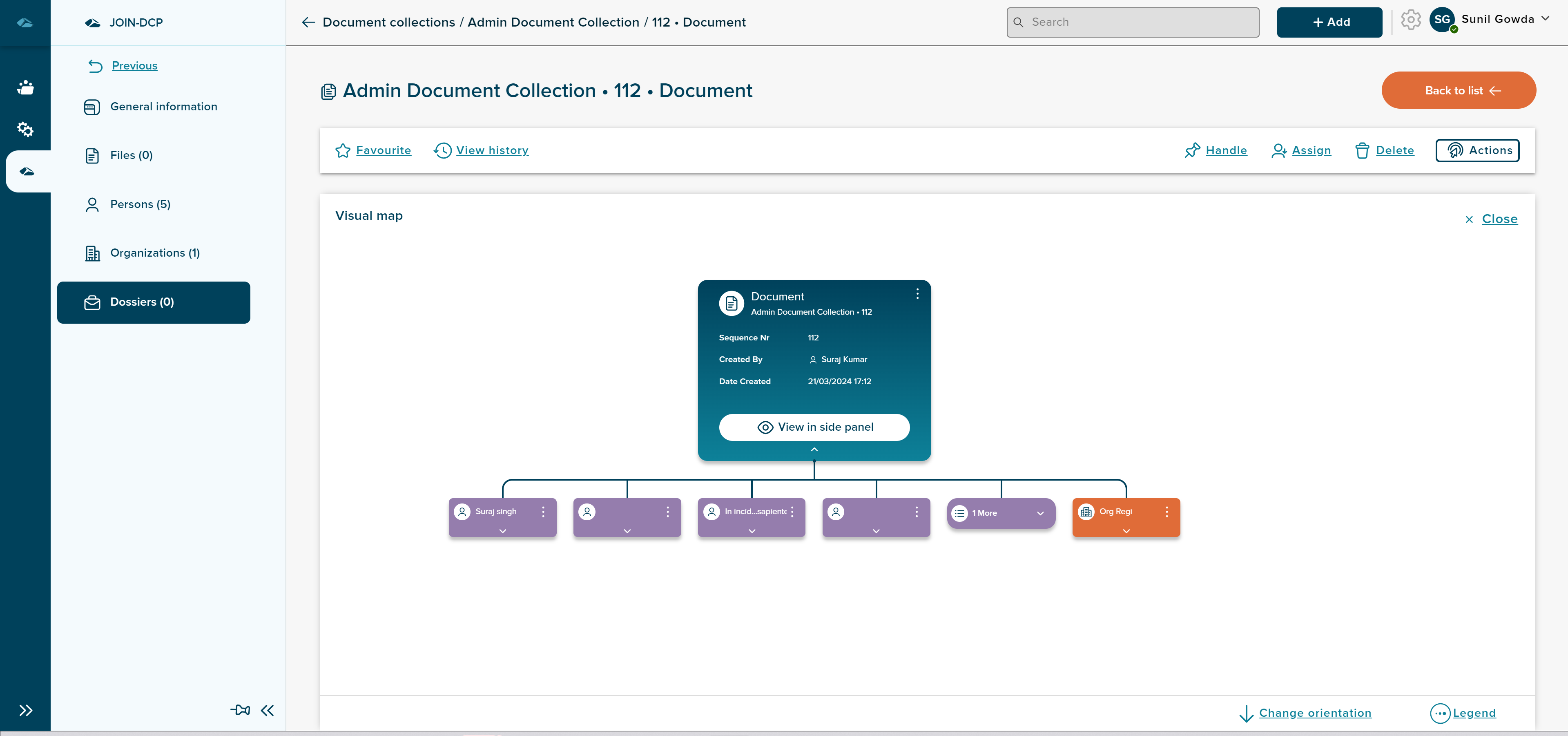
User can see the details of the object in the side panel by clicking on the View in side panel and see the details in the side panel, which can be seen in the below screenshots
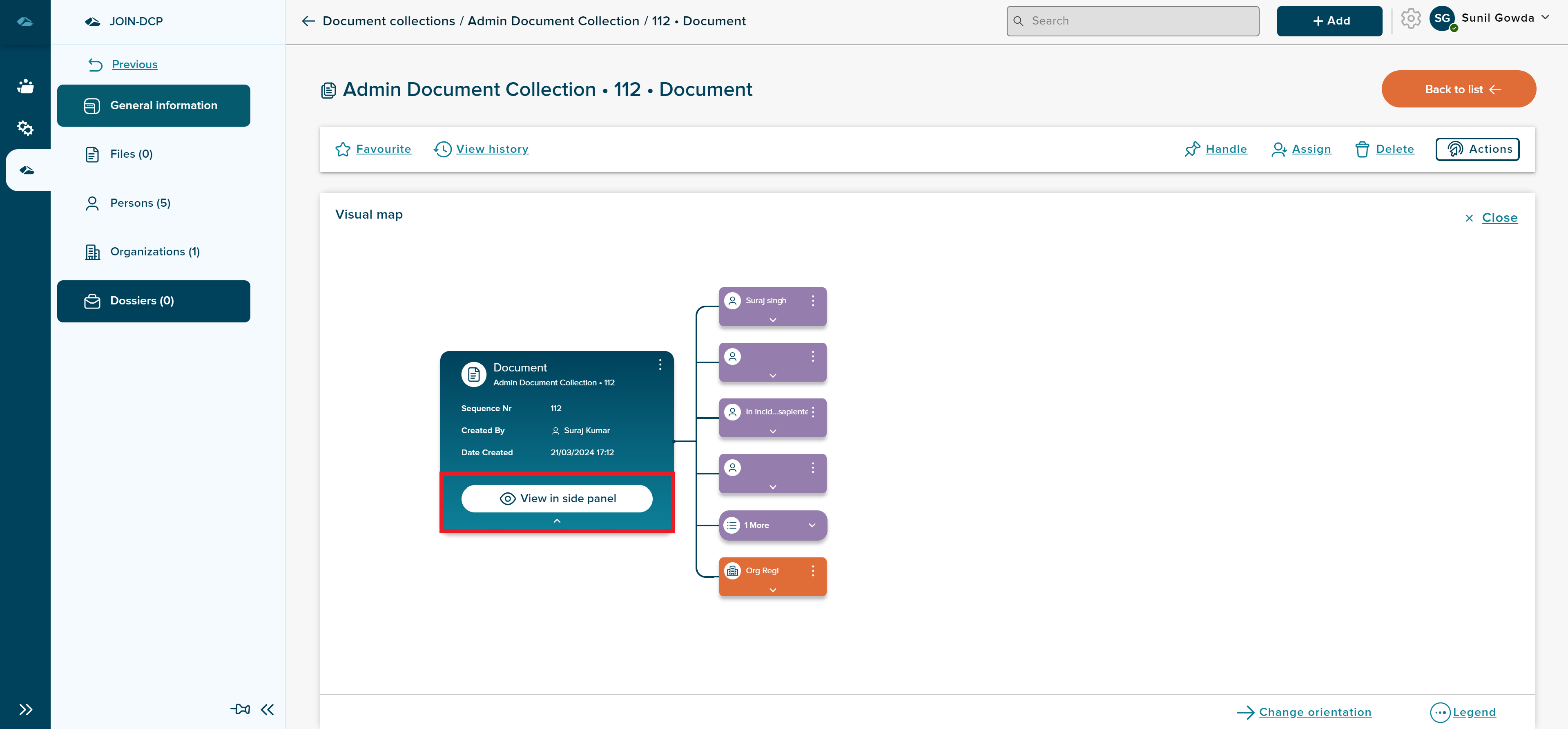
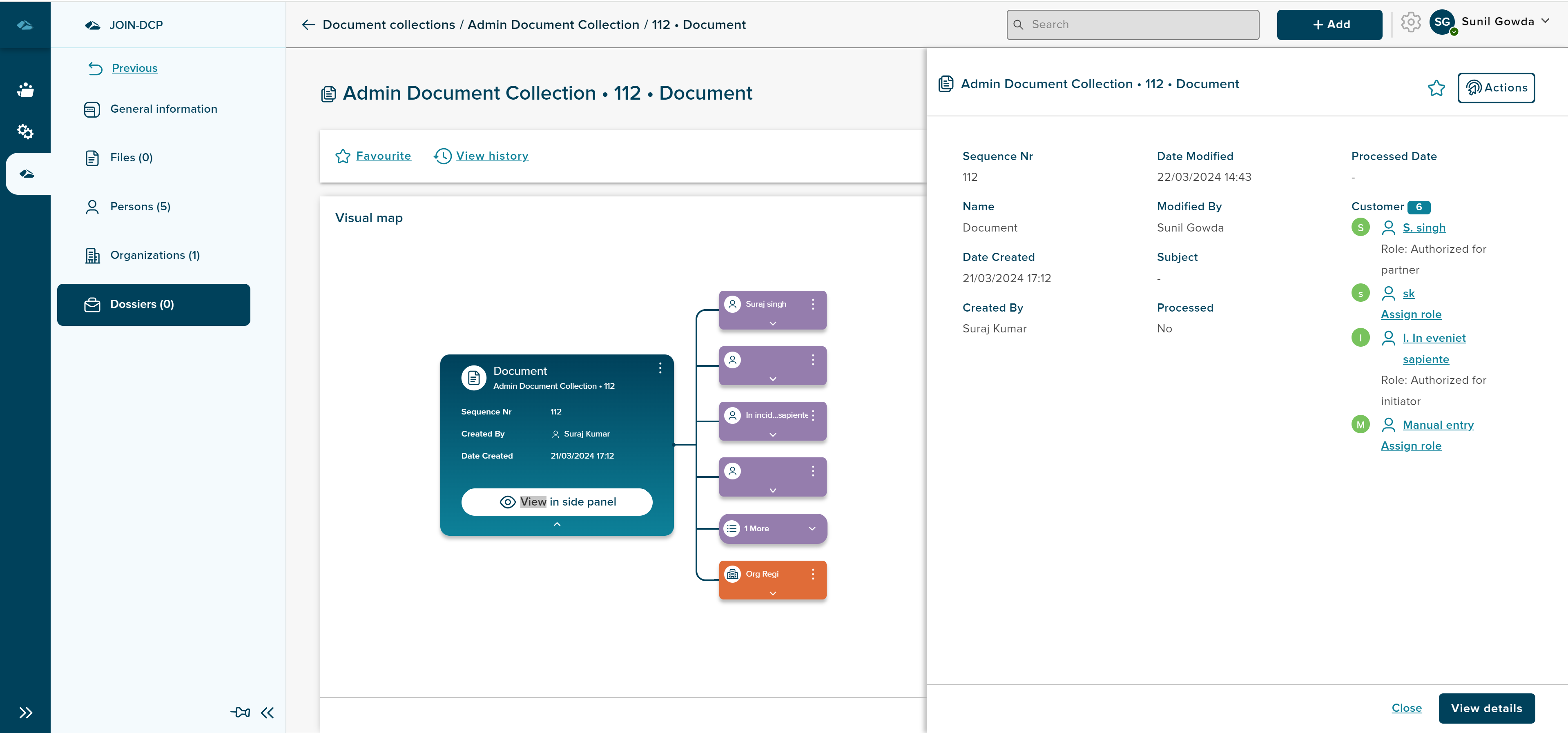
User has the option to click on kebab menu option view side panel to view the details of the object in the side panel
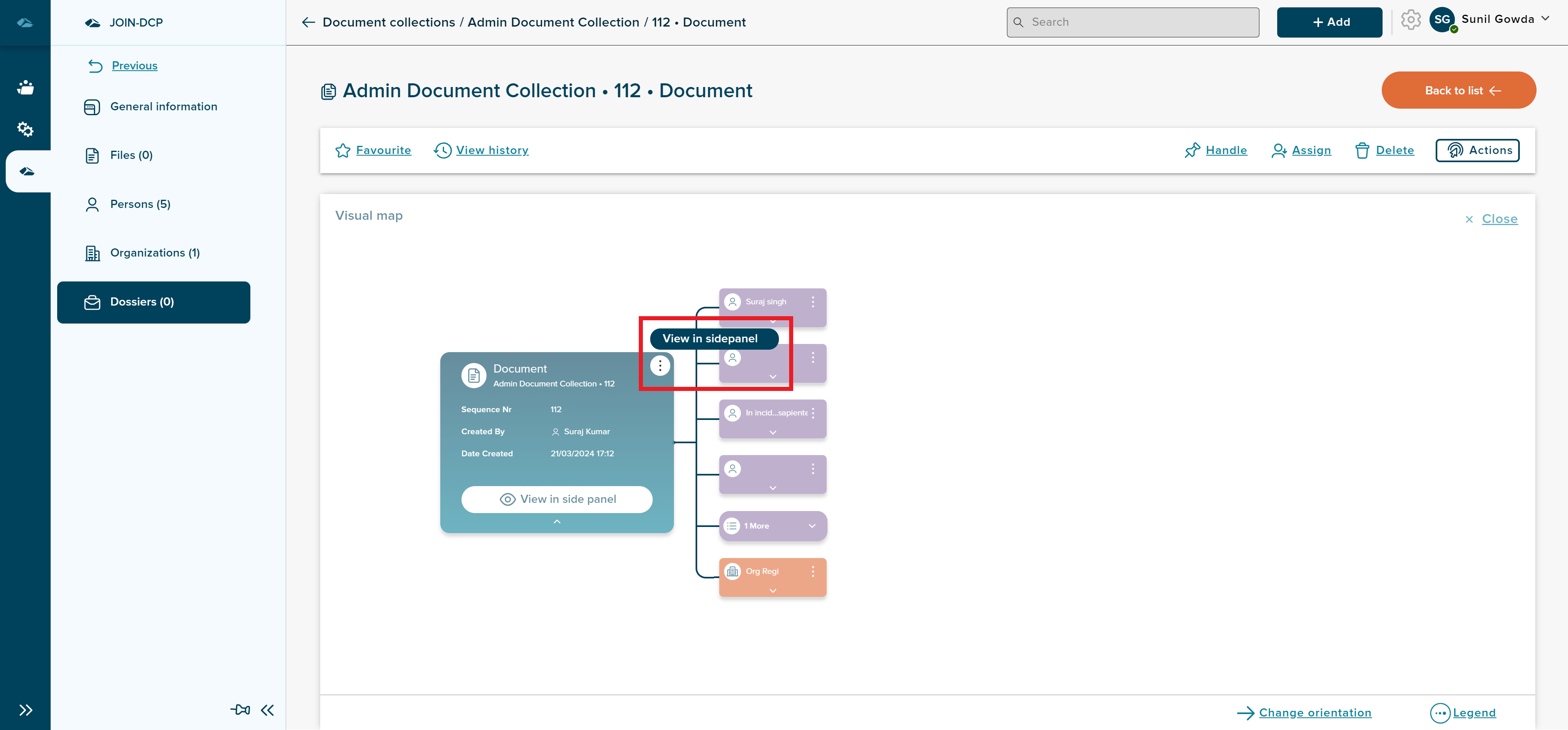
User can shift the focus of the visual card to child to view the details of child card by clicking on the downward expand button in the child card.
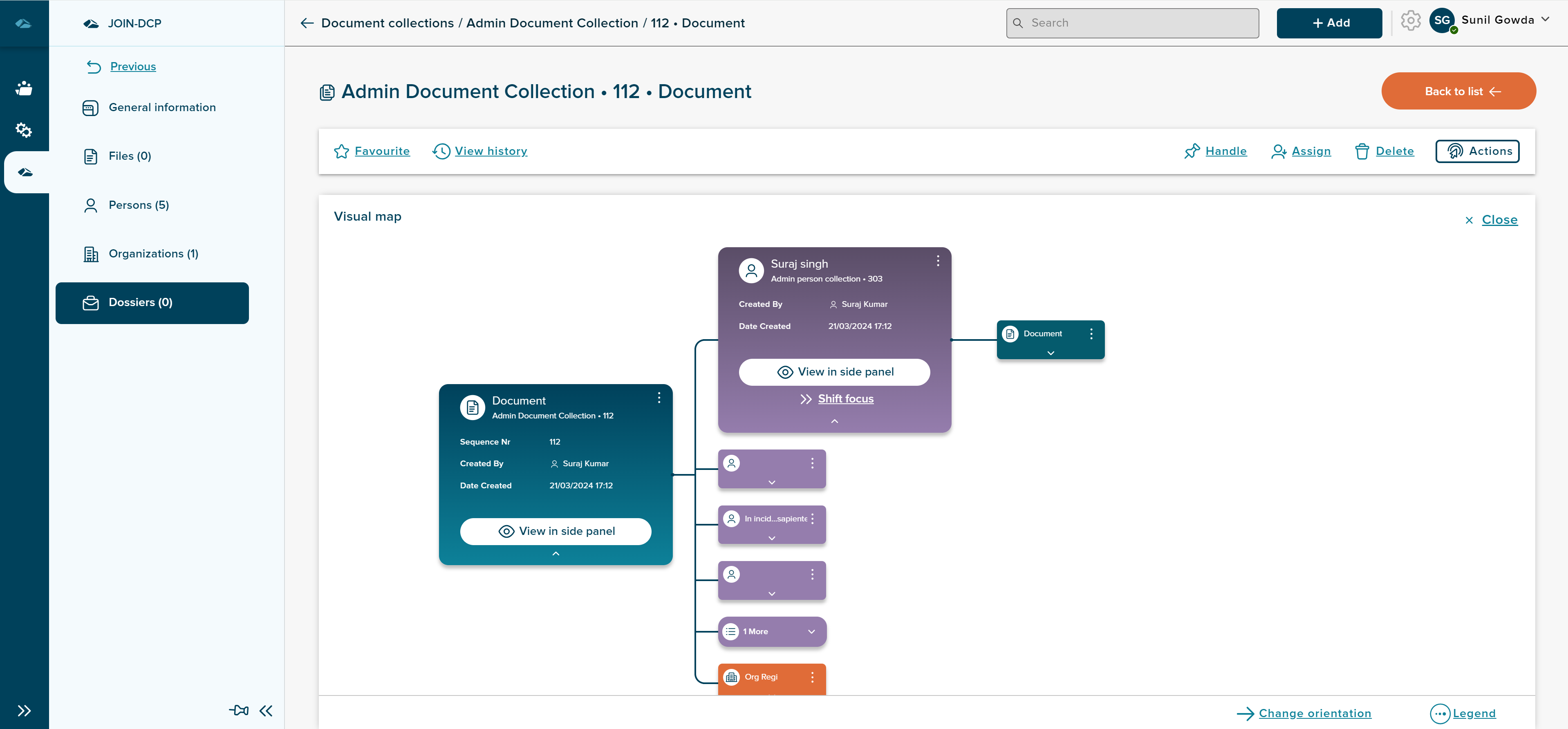
User can see the child card as main card by clicking on the Shift Focus link in the card, after clicking
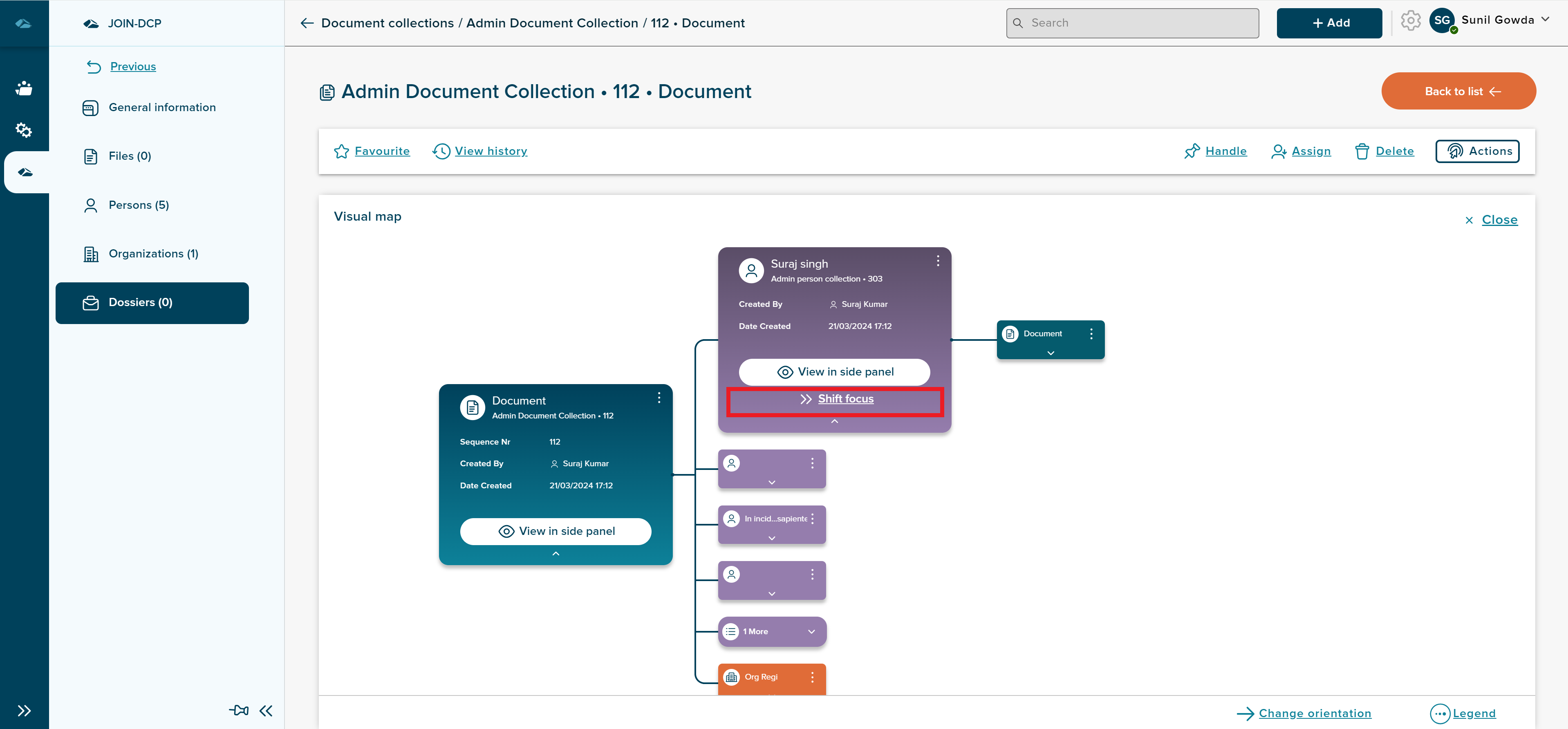
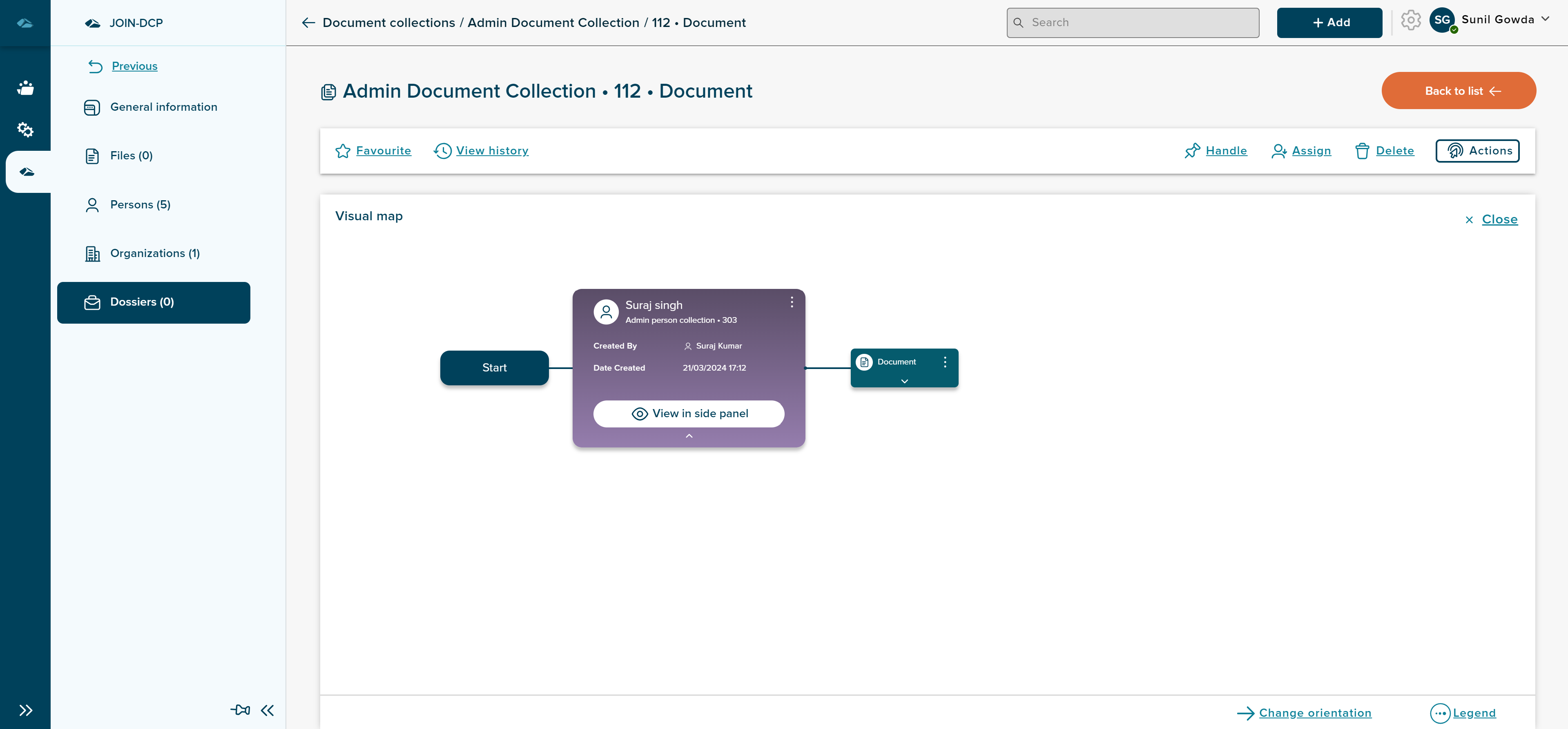
User can close the visual map by clicking on the close button, which is on the top right corner. after close button is clicked, user will return back to Details page with General information section.