¶ Manage groups
The Platform admin can manage groups by creating new group and updating the existing groups. A User group can contain users, and also groups. A user group is linked to a role. All users obtain their rights within the application through this role.
List view of Manage group page will be displayed as below image.
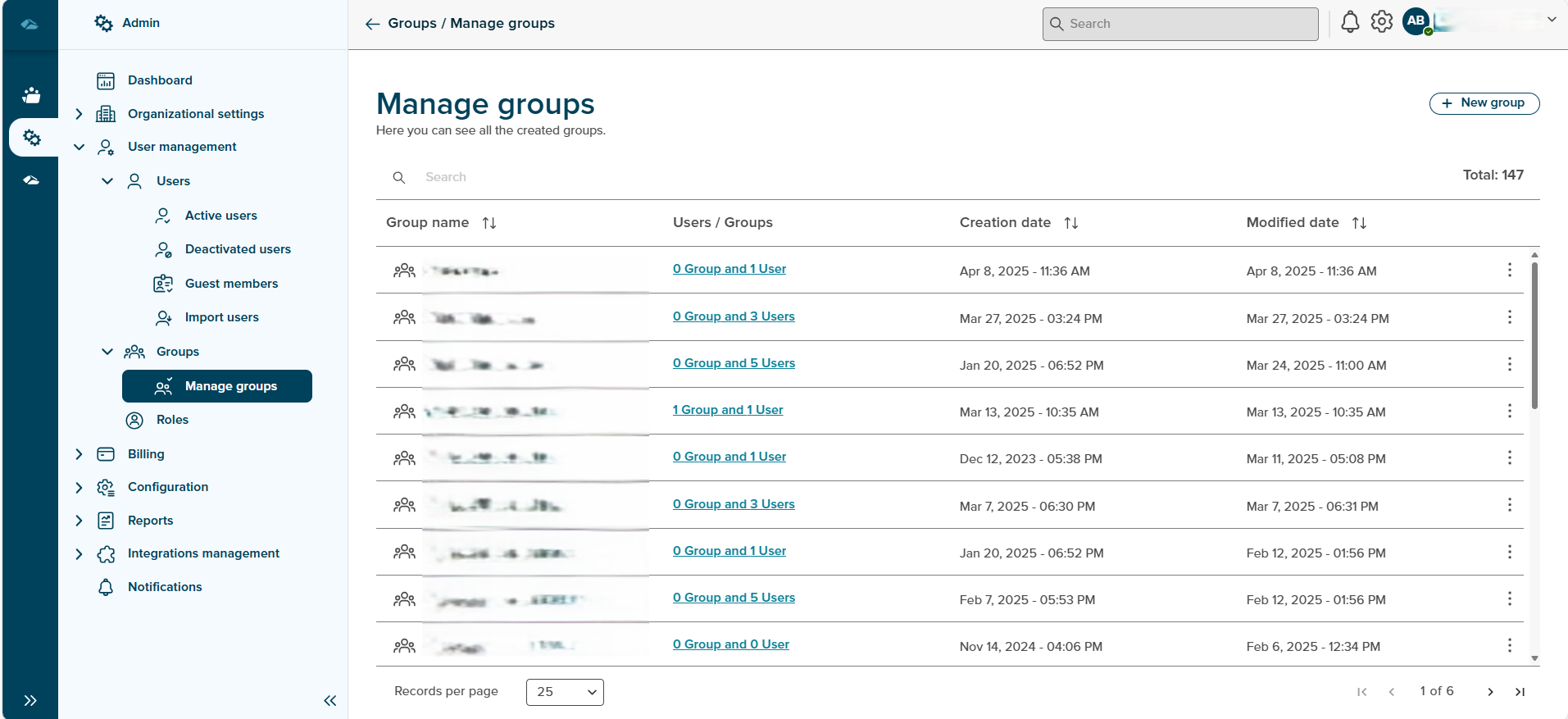
The Manage group list comprises of Group name, Member, Created on and Last Modified Fields.
- Group name - This field shows the name of the group.
- Users/Groups - This field shows the member of that group along with the count for e.g. User and another Groups.
- Creation date - This field shows the date and time of the group created.
- Modified date - This field shows the last modification date and time of the group.
¶ Creation of New Group
- New Group can be created by clicking on “New Group” button, and user will land in the new group creation page as shown in the below image.
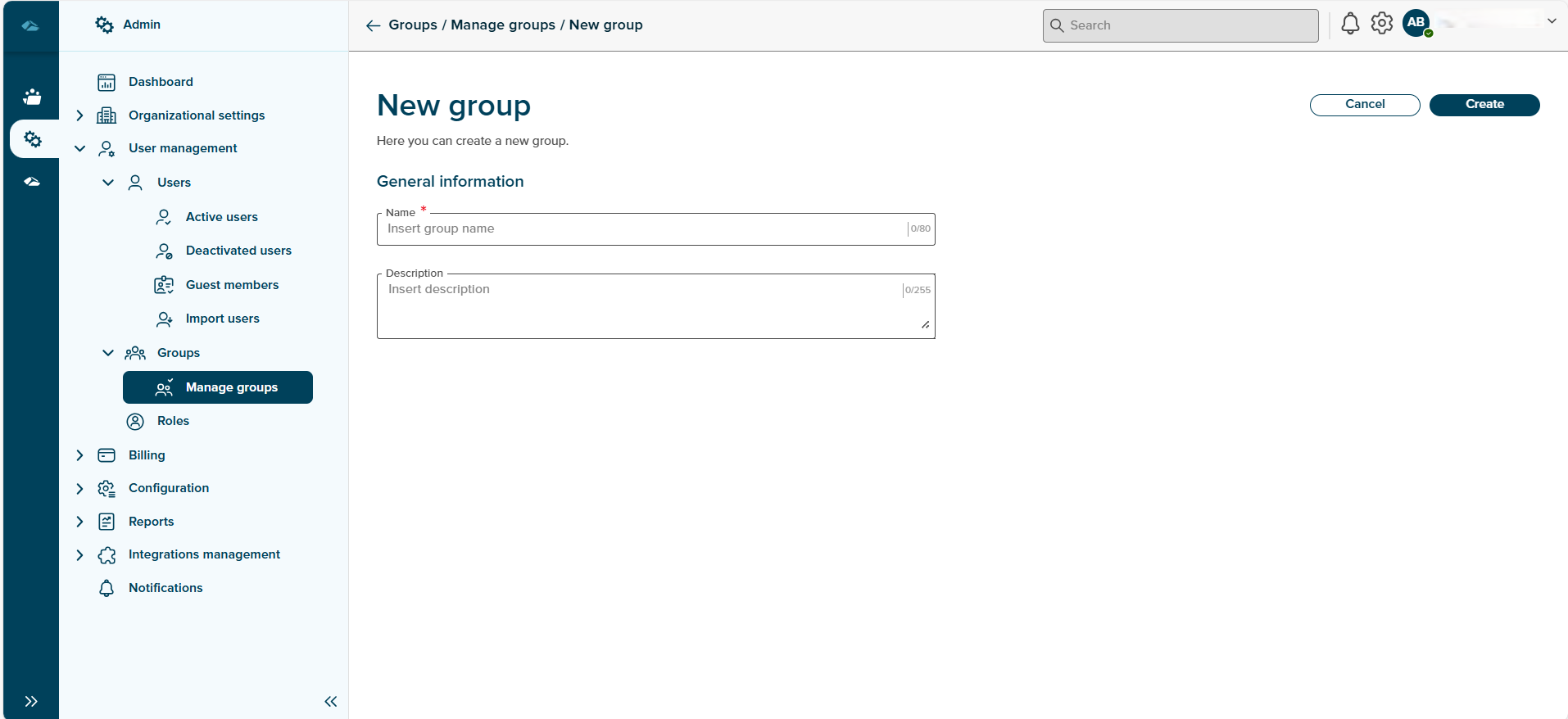
-
In this page, admin user can fill the details such as Group name and Description.
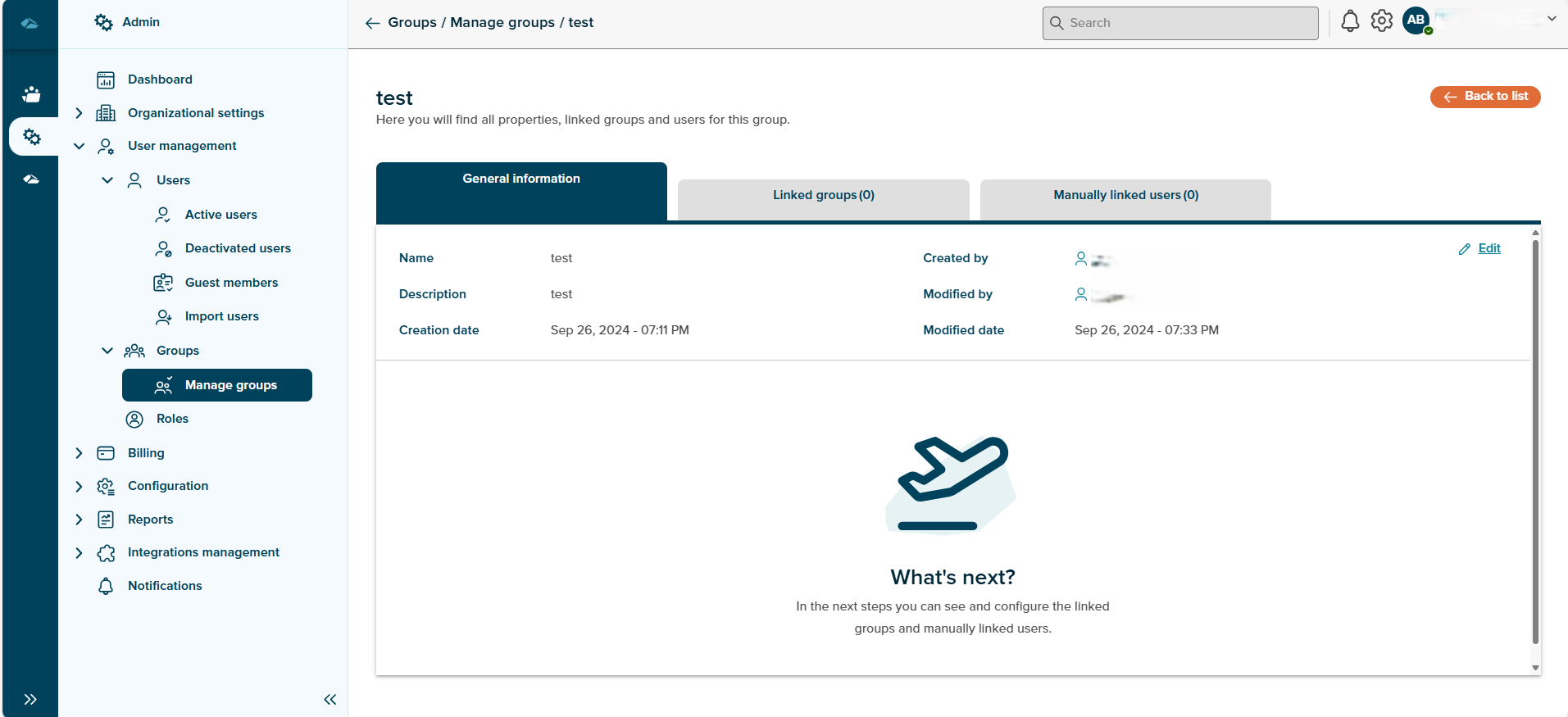
-
Admin user can add users in the Manually linked users tab, by navigating to the tab and click on link users(Image1)
and also already existing Groups can be added to new group(Image2).
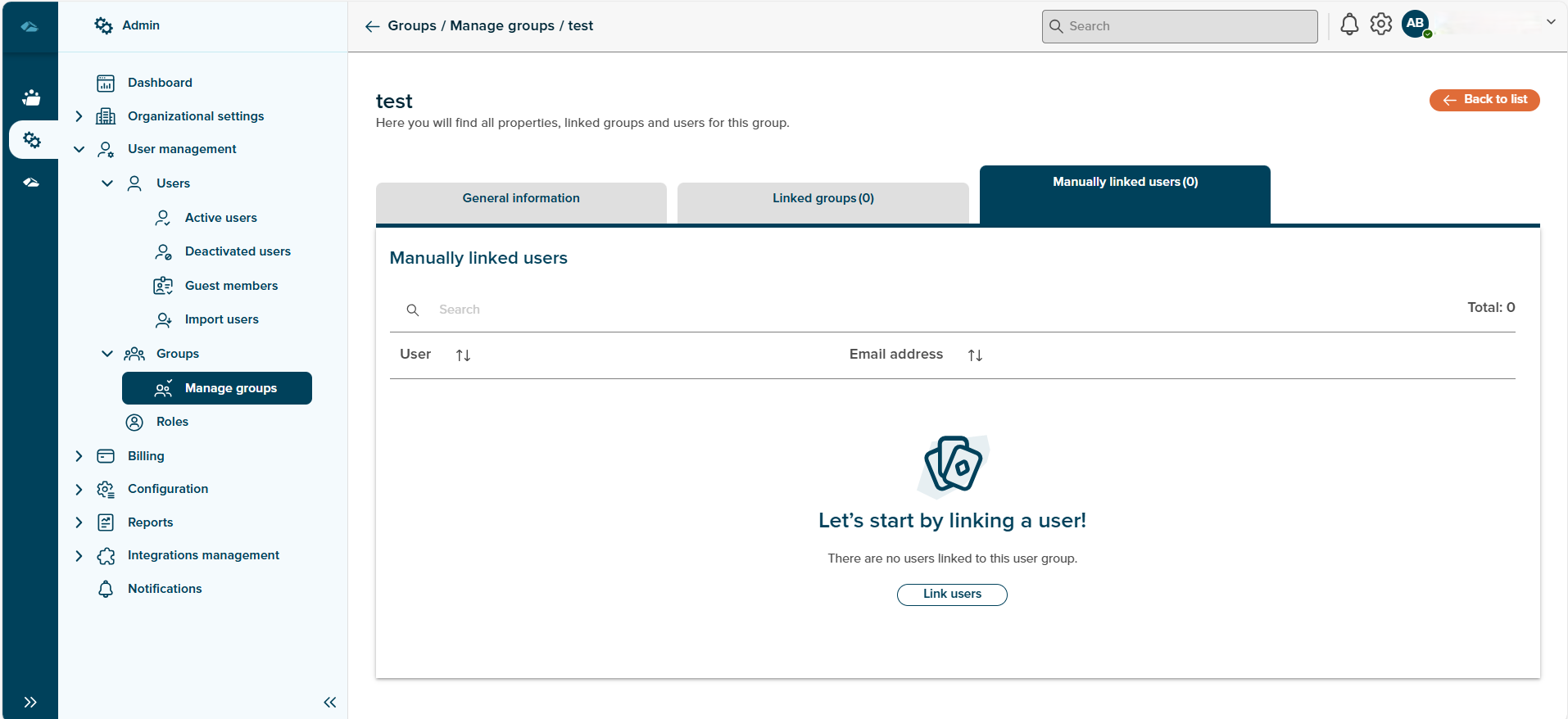

Every Group present on the Group overview screen has a kebab menu which includes below options:
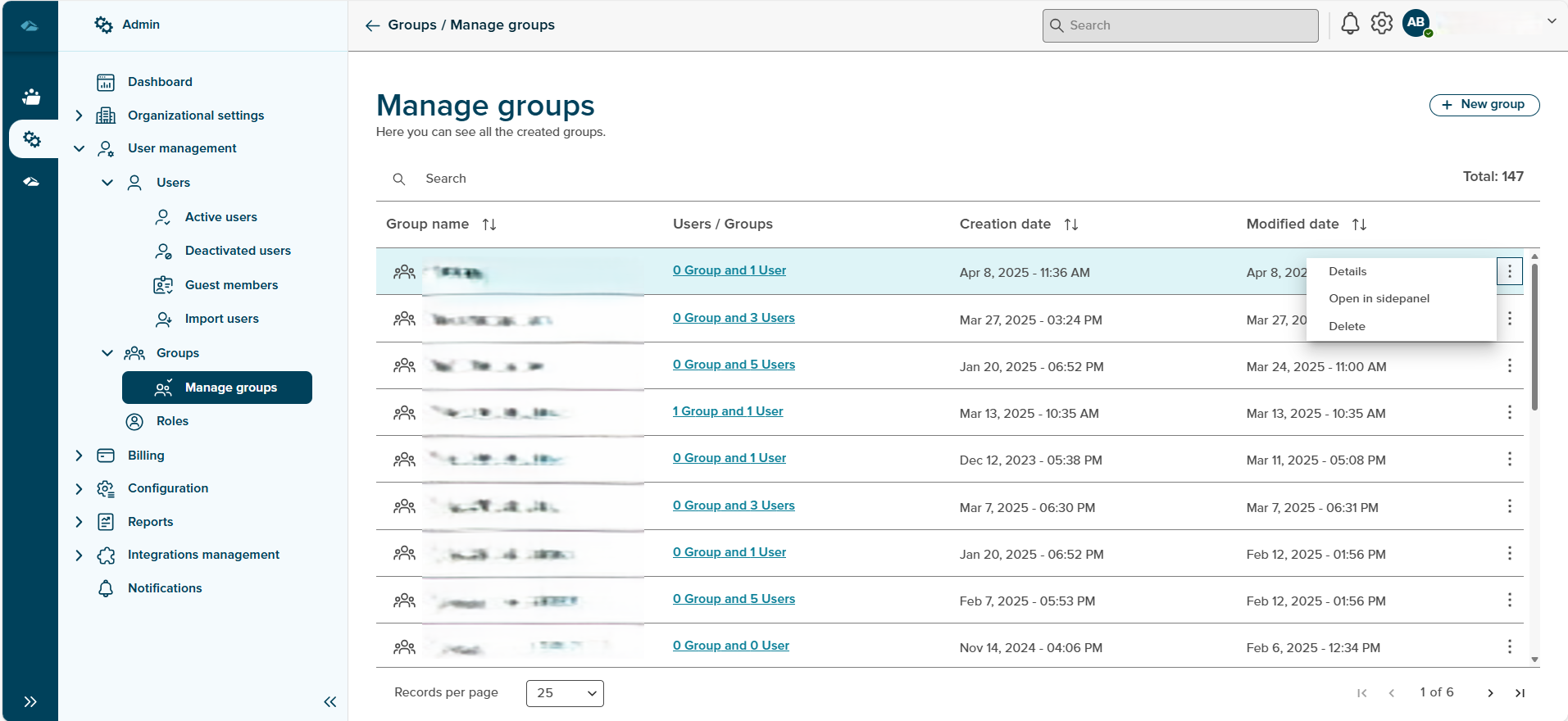
1.Details
It displays the details of group which consist of General information and Linked groups and/or users.
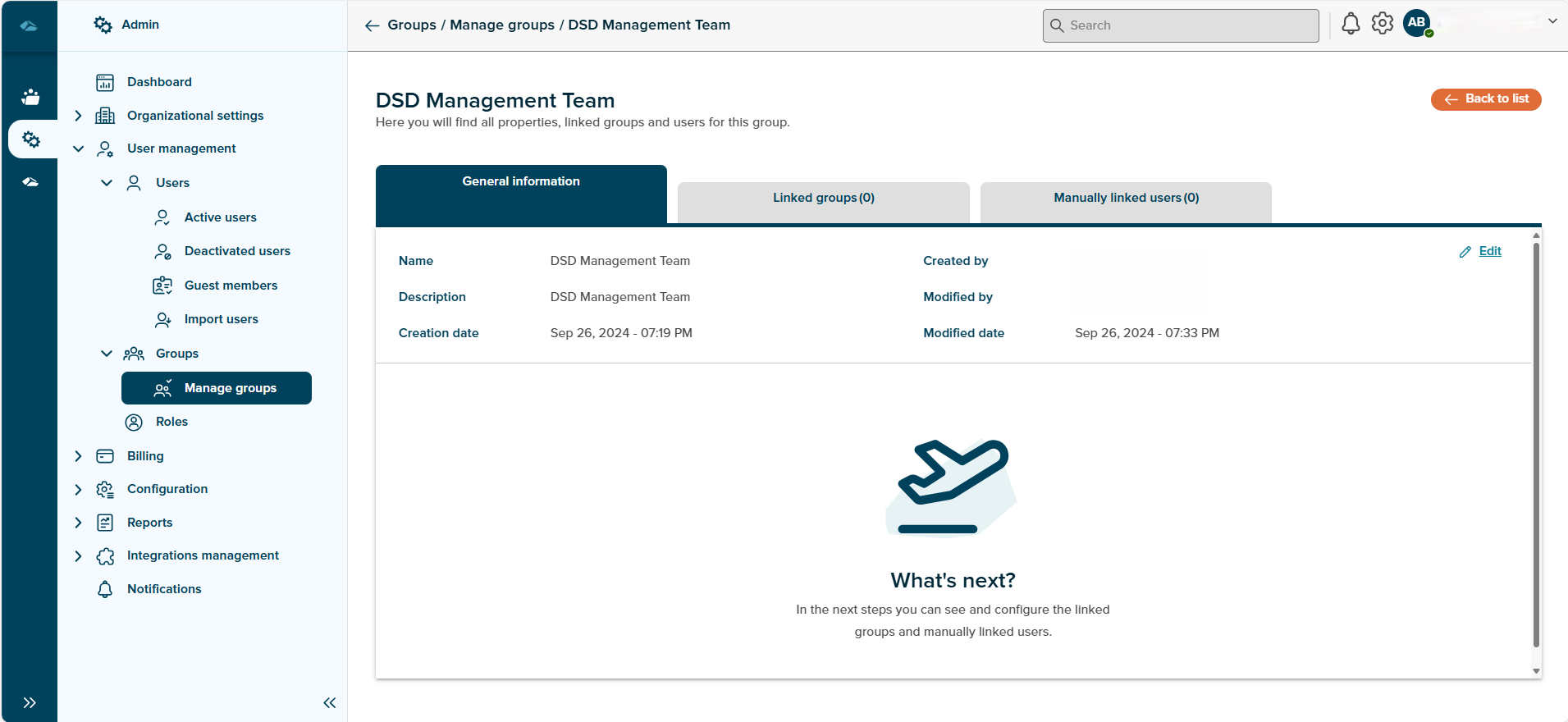
2.Open in Sidepanel
Clicking on this Kebab menu option, user is taken to details in side panel, where user can see the details.
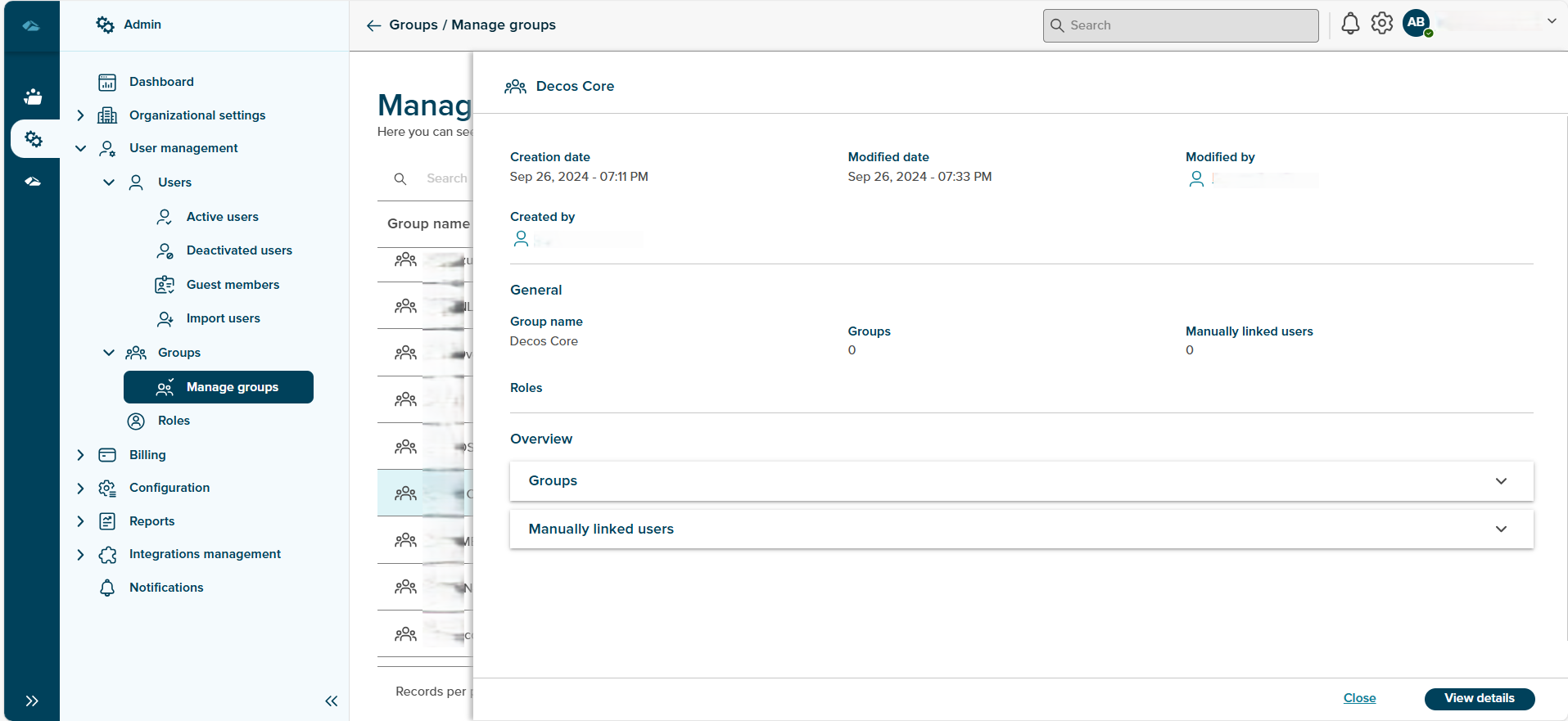
3.Delete
Clicking on this Kebab menu option, a confirmation popup is shown with two options: 'No, I’m not", and “Yes, I’m sure”. On click of 'No, I’m not" button the user will be taken back to Manage group overview page. On click of “Yes, I’m sure” button, the group will be deleted and the group name is removed from the list on Manage group overview page.
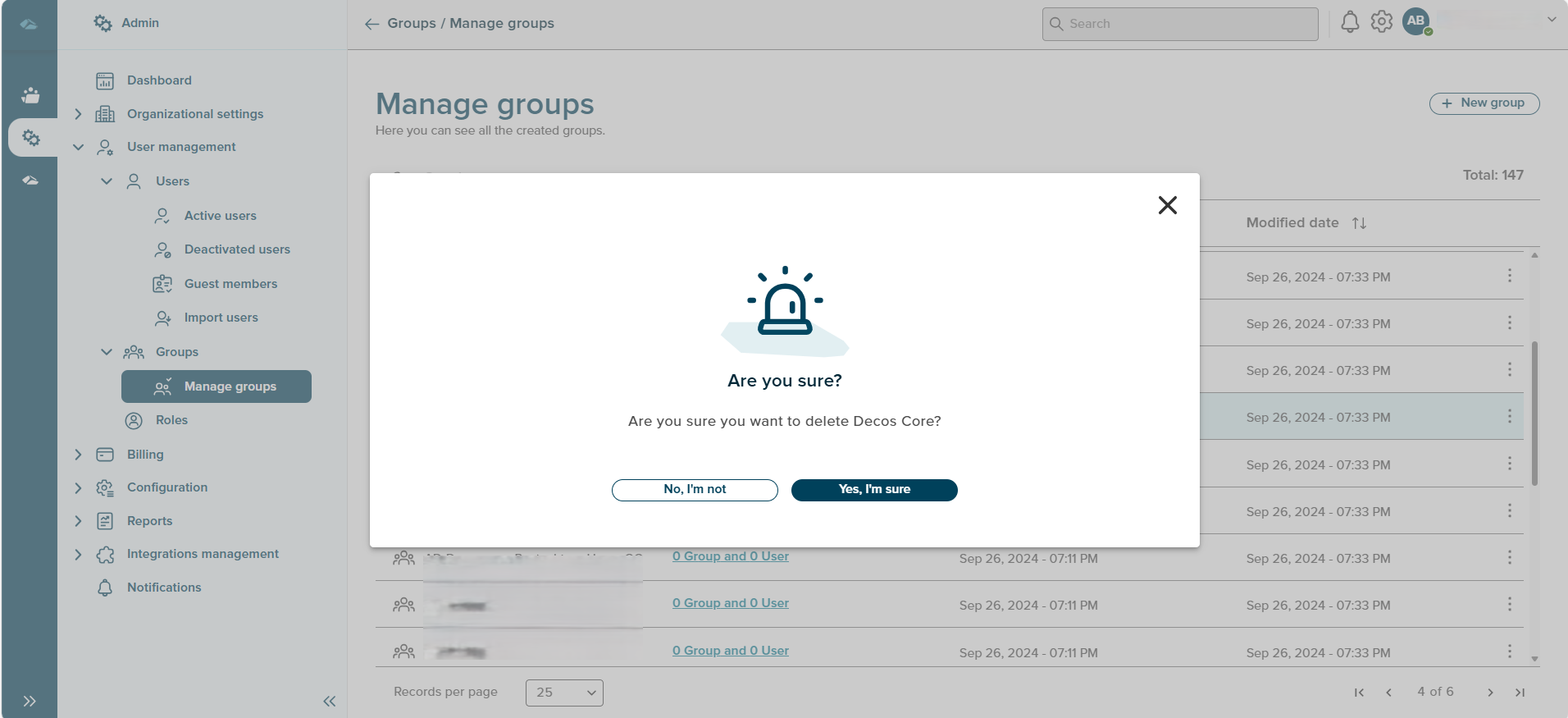
Sort
A Sort icon is present against every field which allows a user to sort and display the data in either ascending or descending or in a default order.
Total
Total Field shows the number of groups are available in the manage group overview page.
Search
Search Field is available to search any particular group in the overview page.