¶ Deactivated Users
On the Admin portal, users menu item includes Deactivated users tab as sub-menu item. This page displays the users whose license has been revoked from Collaboration application. The Platform admin can manage all the deactivated users here.
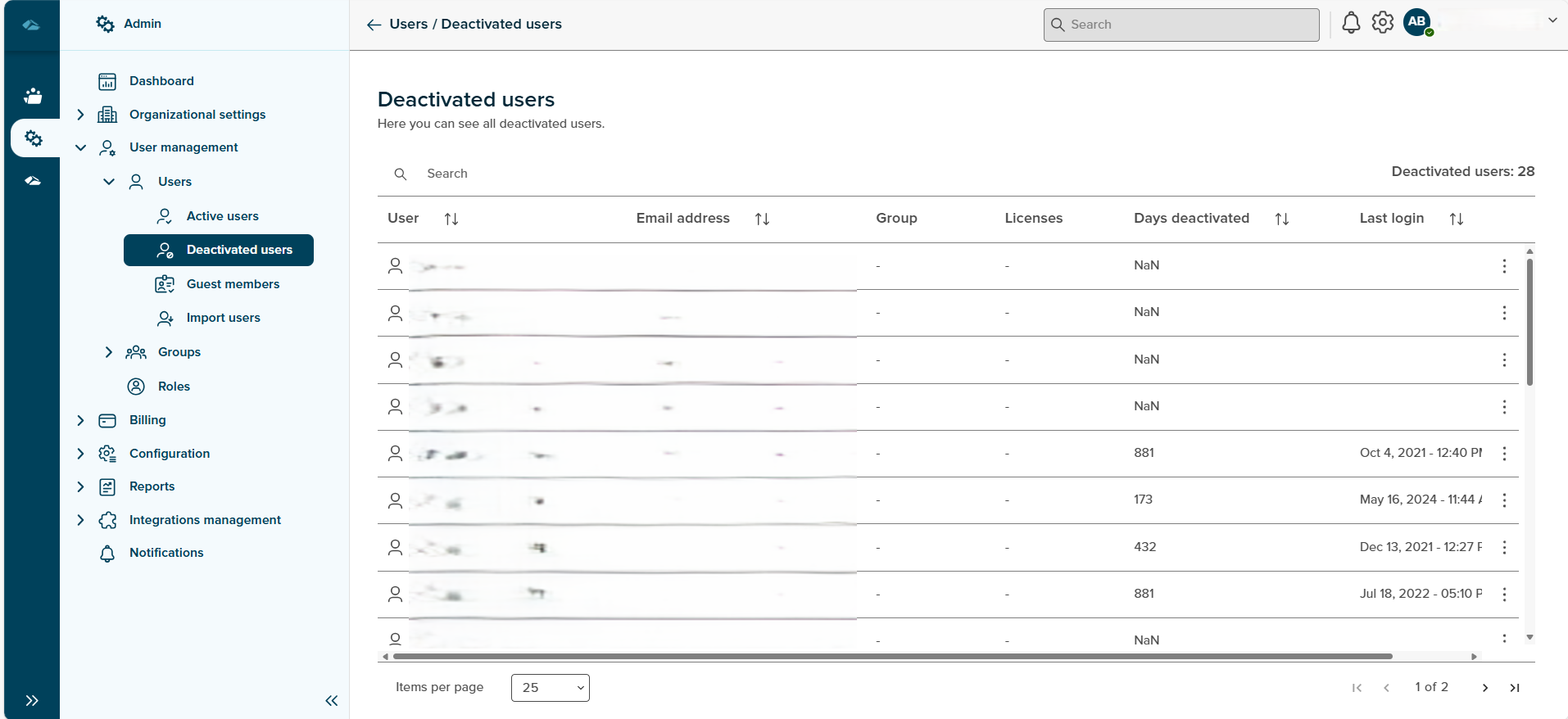
The breadcrumbs include the links to the admin overview page. The count of deactivated users is displayed. The deactivated users data on the page consists of User, Email address, Groups, Licenses, Days deactivated and Last login.
-
User
This column displays the name of the deactivated users in the organization. -
Email address
This column shows the email address of a respective user against the user name. -
Group
This column informs the admin user the about the group. -
Licenses
The Licenses of a respective user are shown in this column. -
Days deactivated
This column displays the number of days the user account has been in deactivated state. -
Last Login
This column displays the date and timestamp of last login for a user.
In every row, against the deactivated user a kebab menu is displayed with three dots. This menu has item Activate user as shown below. On click of this item, a sliding window opens up which has Activate user in the heading, user account toggle switch, Cancel button and the Apply button. Initially, the Apply button is in disabled state. When the user account toggle switch is set to On, the Apply button is enabled and on click of this Apply button the Admin can activate the user account again. Once the user is activated, the deactivated user’s list and active user’s list is updated.
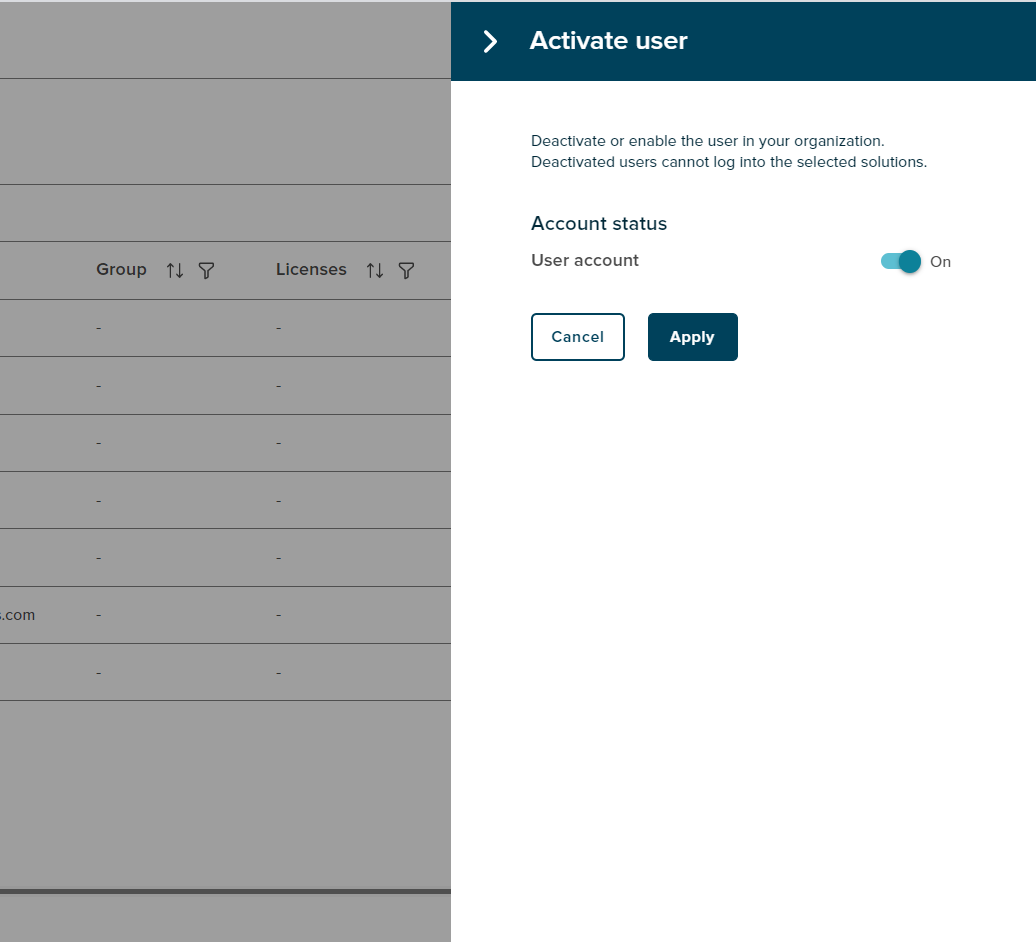
Features on this page include:
Search
The search box is available at the top of the user’s table. The search functions works when 3 letters or more than 3 letters are typed in the search field. The search function intakes data from Name and email address column only.
Sort
A Sort icon is present against every field which allows a user to sort and display the data in either ascending or descending or in a default order.