¶ Active users
Users menu item in the left panel of the Admin menu includes Active users as the sub-menu item. This page includes the list of active users in the organization. The Admin can manage all the active users in this section.
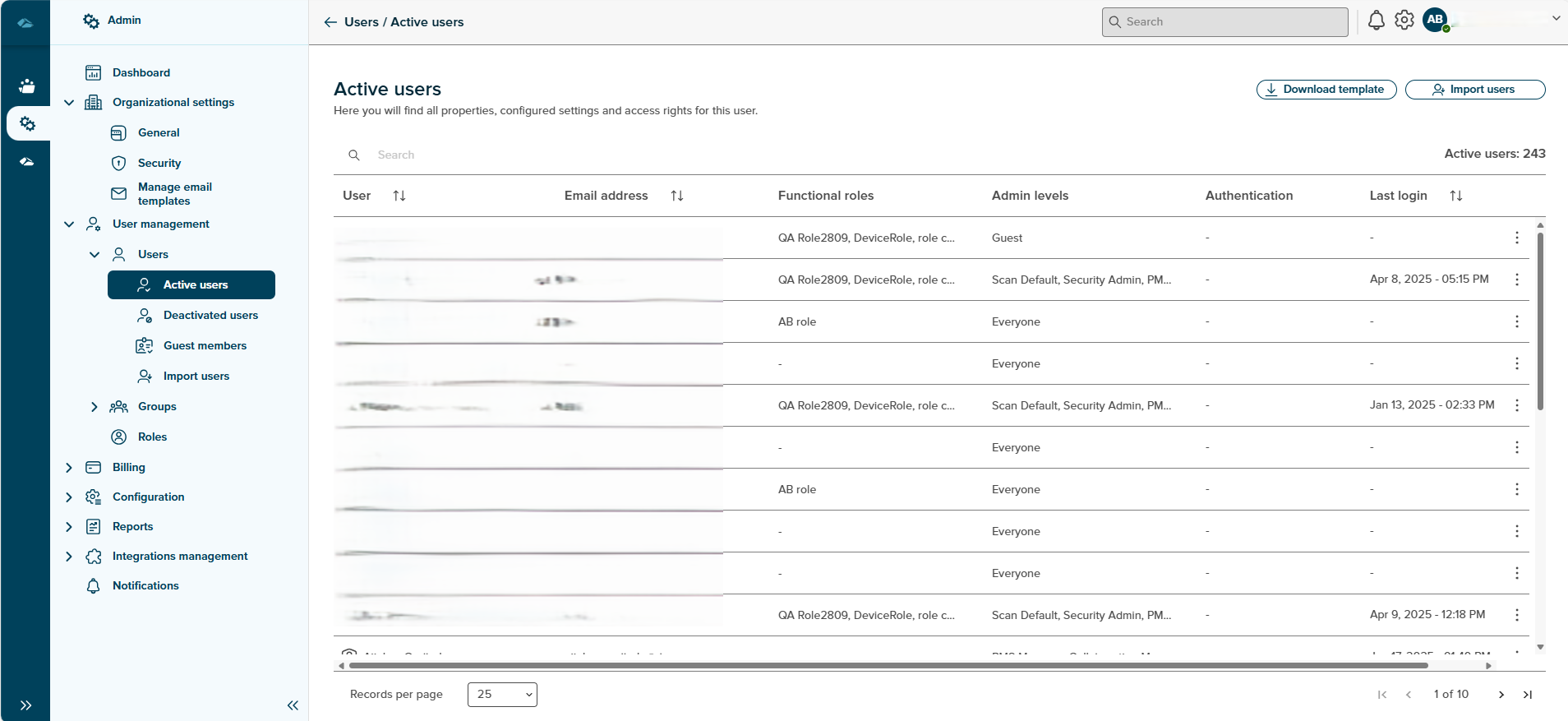
The breadcrumbs on this page include links to the admin overview page and active users page. The Active Users page displays the count of active users and data in columns that consist of User, Email address, Group, Licenses, Authentication, and Last Login. The details for each column are described below.
-
User
This column displays the names of the active users in the organization. -
Email address
This column shows the email address of a respective user against the user name. -
Functional Roles
This column informs the admin user about the roles. -
Admin Levels
The Licenses of the respective user admin levels are shown in this column. -
Authentication
This column shows the details of security methods enforced for a particular user in the organization to authenticate. -
Last Login
This column displays the date and timestamp of last login for a user.
In every row, against the active user, a kebab menu is displayed with three dots. This menu includes three items Details, Open in Side Panel, and Deactivate user.
- Details
On clicking this kebab menu item, the Admin user is taken to the ‘User Details’ page as shown below.
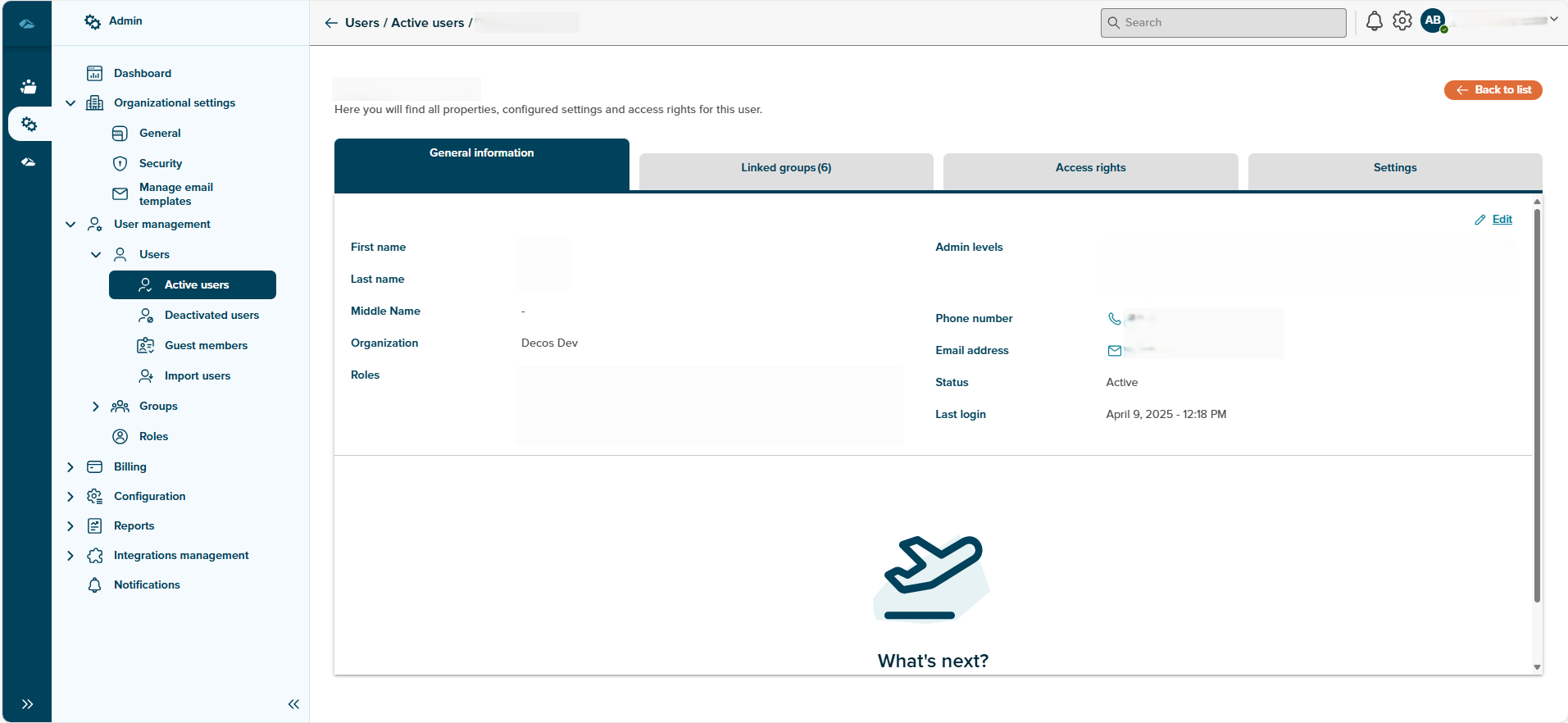
The Details page includes four different tabs which give information related to the user, tabs are listed below
-
General information - This Tab will have the information of the user such as first name, Last name, Organization, Roles, Admin Levels, Phone Number, Email Address, Status, and Last login details. In the right side corner, the user can see the edit button by clicking on the edit button, the user can edit general information except the Roles section. Users can also change admin-level rights here.
-
Admin levels- All the below admin levels rights are available in the list, which are given below:
Collaboration Manager -User can create, edit and handle a collaboration session.
Collaboration Default- User can see and edit all the Collaboration session information ,and user cannot see all ended sessions and the Manage Project menu.
Collaboration Guest- User can see only session overview menu.
PMS Manager - User can create Process type, Document type, Profile and layout, Decision type, Status type and Result type in Admin and create Process in Runtime .
DMS Manager - User can create Custom, Document,Dossier, Person, Organisation and Representative collections in Admin and Runtime.
License Admin - User can provide Collaboration, DMS and PMS Licenses to any tenant users.
Global Admin - User can access to all menu and perform any action in admin.
Scan Default - User can add and access any PDF document from “All Scan” and “My Scan” to any Collection or Process.
Security Admin - User can enable 2FA for User login.
Tenant Owner - User can onboard any tenant user and user have access of all menu except PMS and DMS.
Integration Admin- Future Scope (Coming soon…) -
Linked Groups - This Tab will have the information of groups of which the user is part. If the user is not part of any group, then an empty state message is shown. A button Link Group is also provided to browse and link the group.
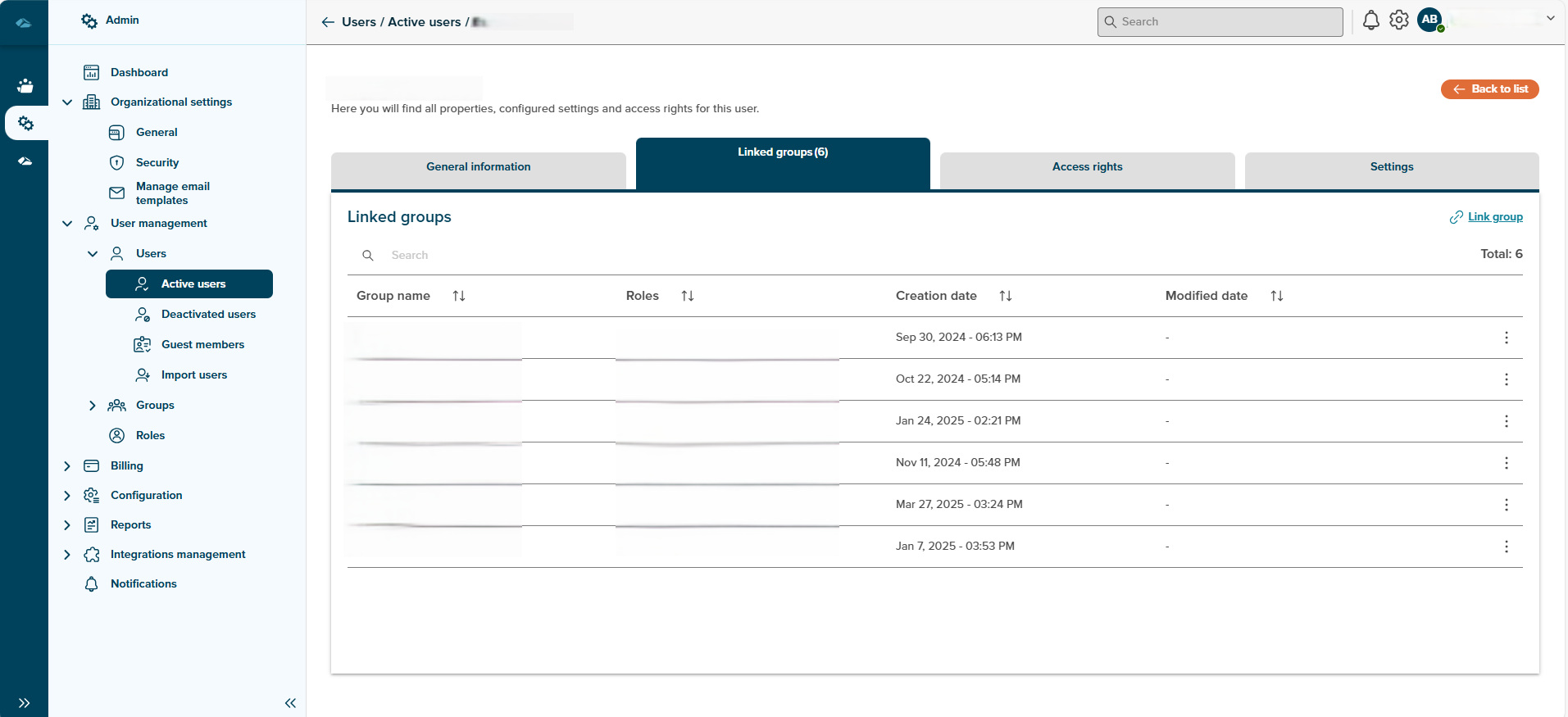
- Access Rights - This Tab will have the information on access rights to each collection of different types to the user. By clicking on each collection type admin can see the collection list of which the user is part. admin can also see the rights the user has for that particular collection.

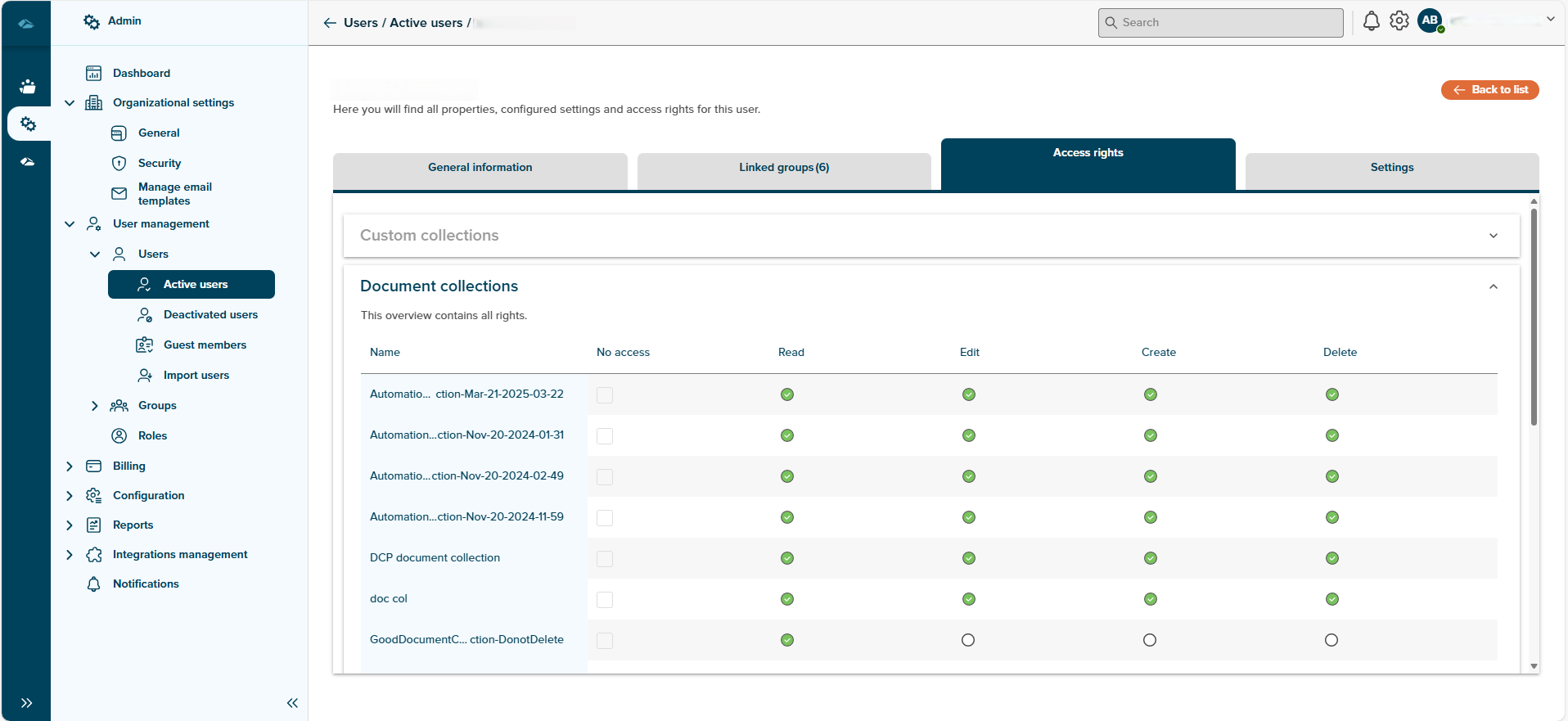
- Settings - Information yet to be filled.
- Open in Side Panel
The Admin can open the details of the user in the side panel to see. by clicking on the kebab menu option view in the side panel, side panel is opened along with two buttons, Close and View Details. By clicking on the View Details button admin will directed to the detail page of the User.
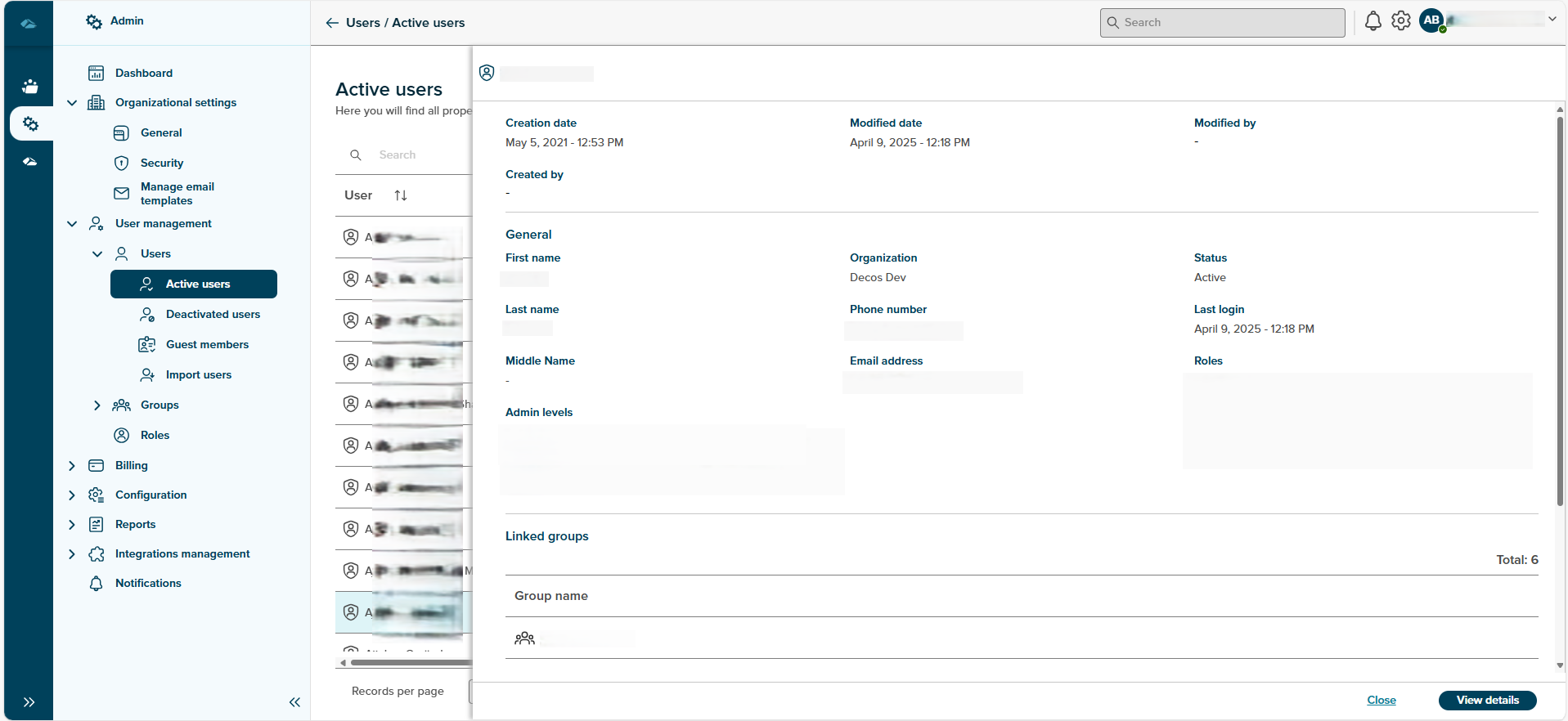
- Deactivate user
The Active user can be deactivated using this feature. On click of the kebab menu item ‘deactivate user’, a sliding pop-up with the header Deactivate user is shown. When the toggle switch is turned on the Apply button is disabled. To deactivate the user, turn off the user account toggle switch and click on the Apply button. The user is then displayed in the list of Deactivated users and on click of the Cancel button, the window is closed.
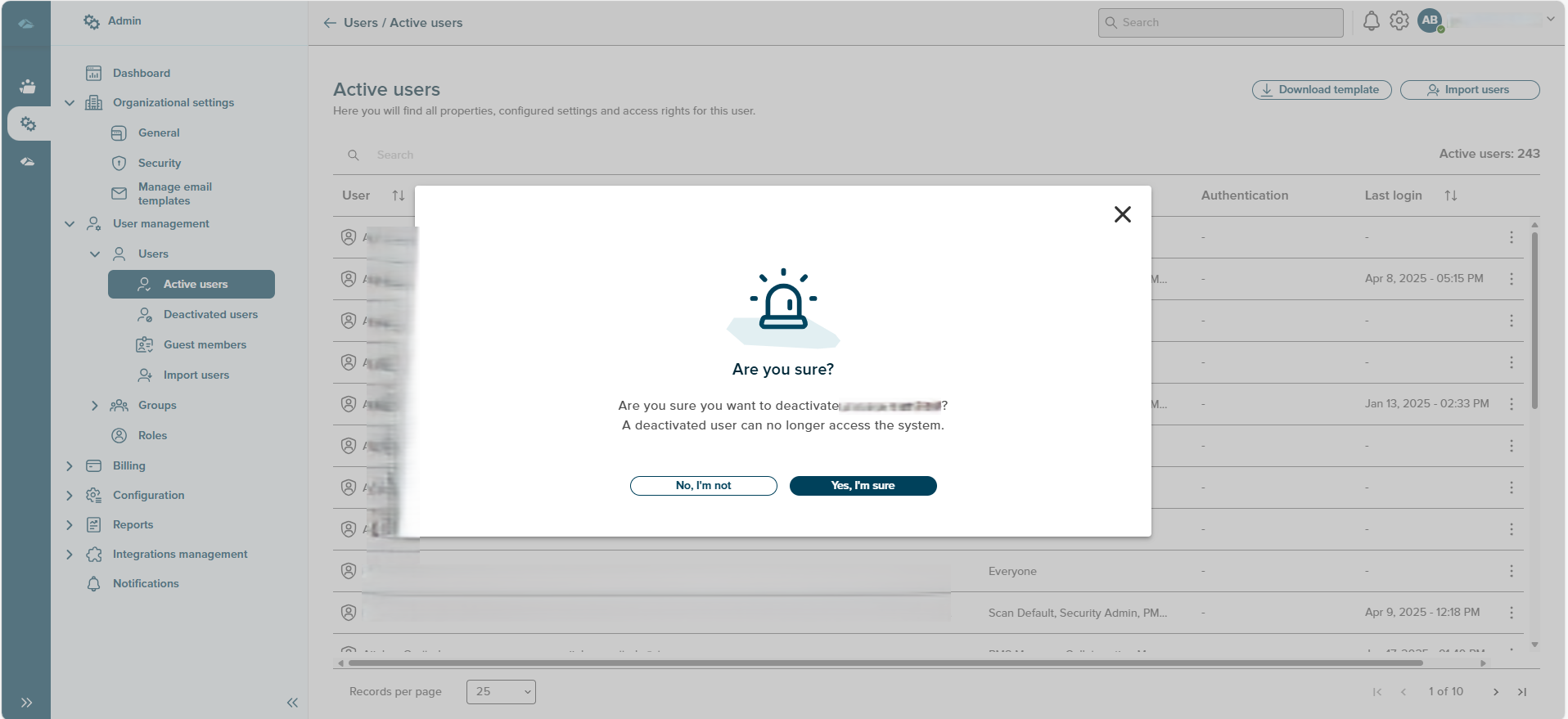
Features on this page include:
Search
The search box is available at the top of the user’s table. The search function works when 3 letters or more than 3 letters are typed in the search field. The search function takes data from the Name and email address column only.
Sort
A Sort icon is present against every field which allows a user to sort and display the data in either ascending or descending or in a default order.