¶ Manage System Table
By Default, Admin User can see some table in this section, admin user can neither create nor delete tables in this page. But user will have rights to update Name and Description of the table, And also Depending on Annotable Status of the table, values can also be updated.
Below screen show the Default page of the System table
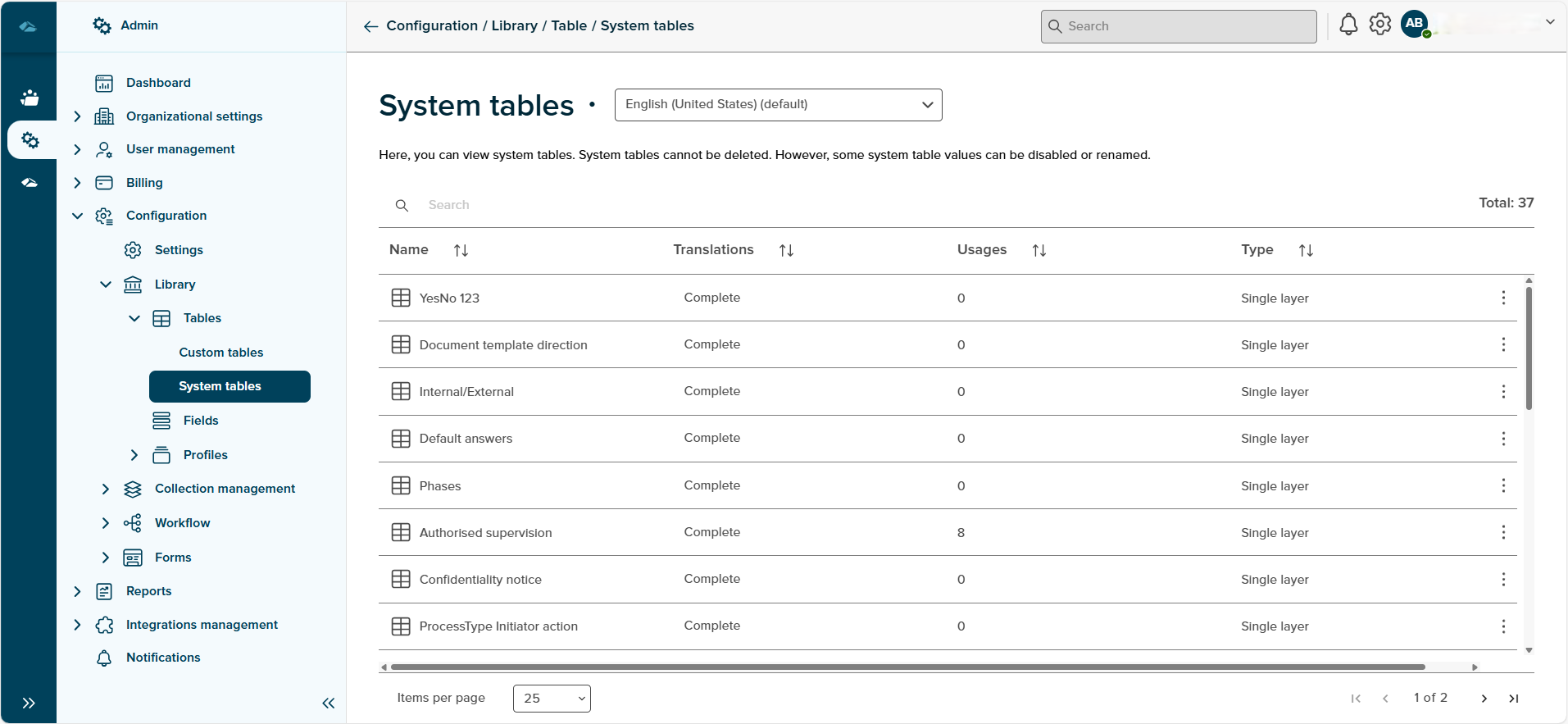
Clicking on the table, will land in the details page of System table, and it will displayed as below image.
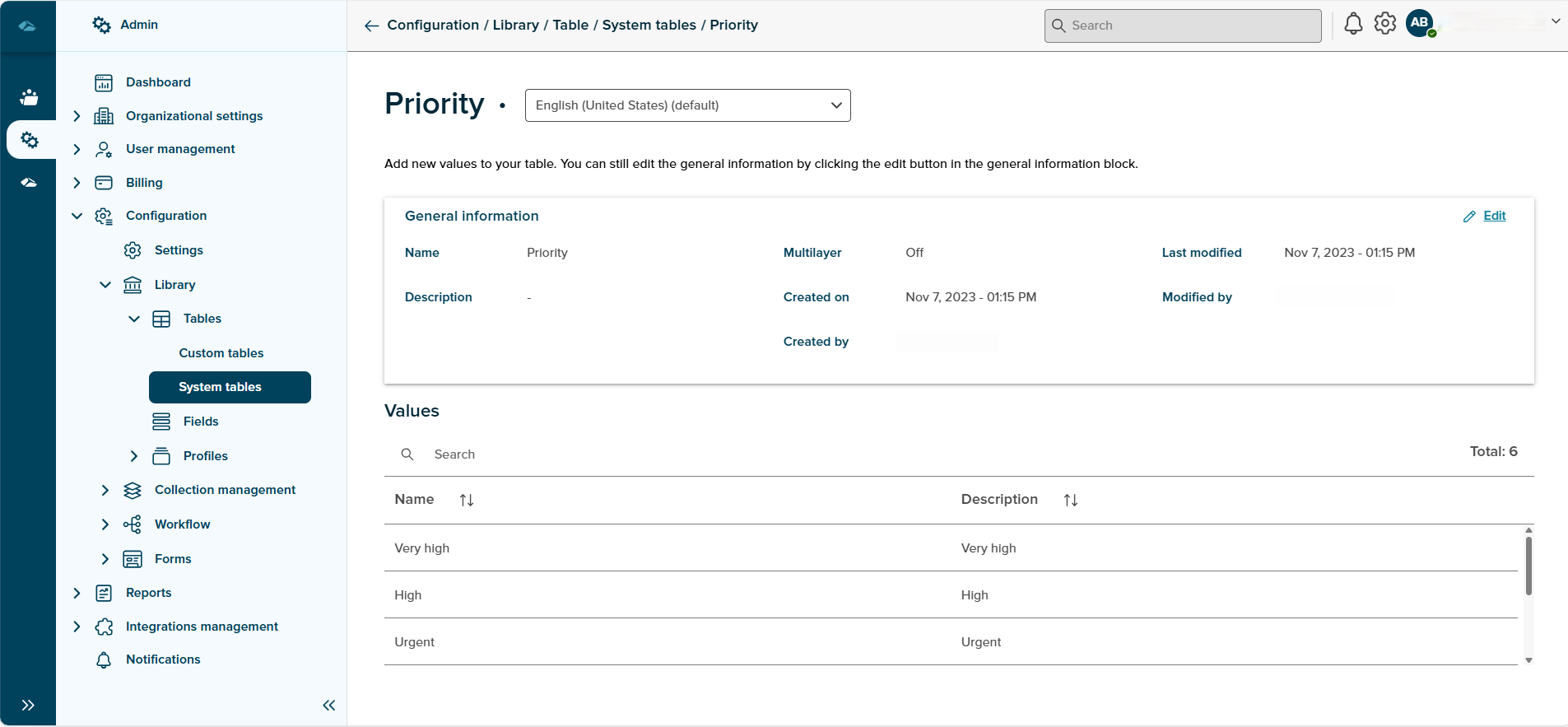
On this page, User can see General Information of the table and Values of the Table.
By Clicking on the Edit button in the General Information Section, admin user can update the Name and Description.
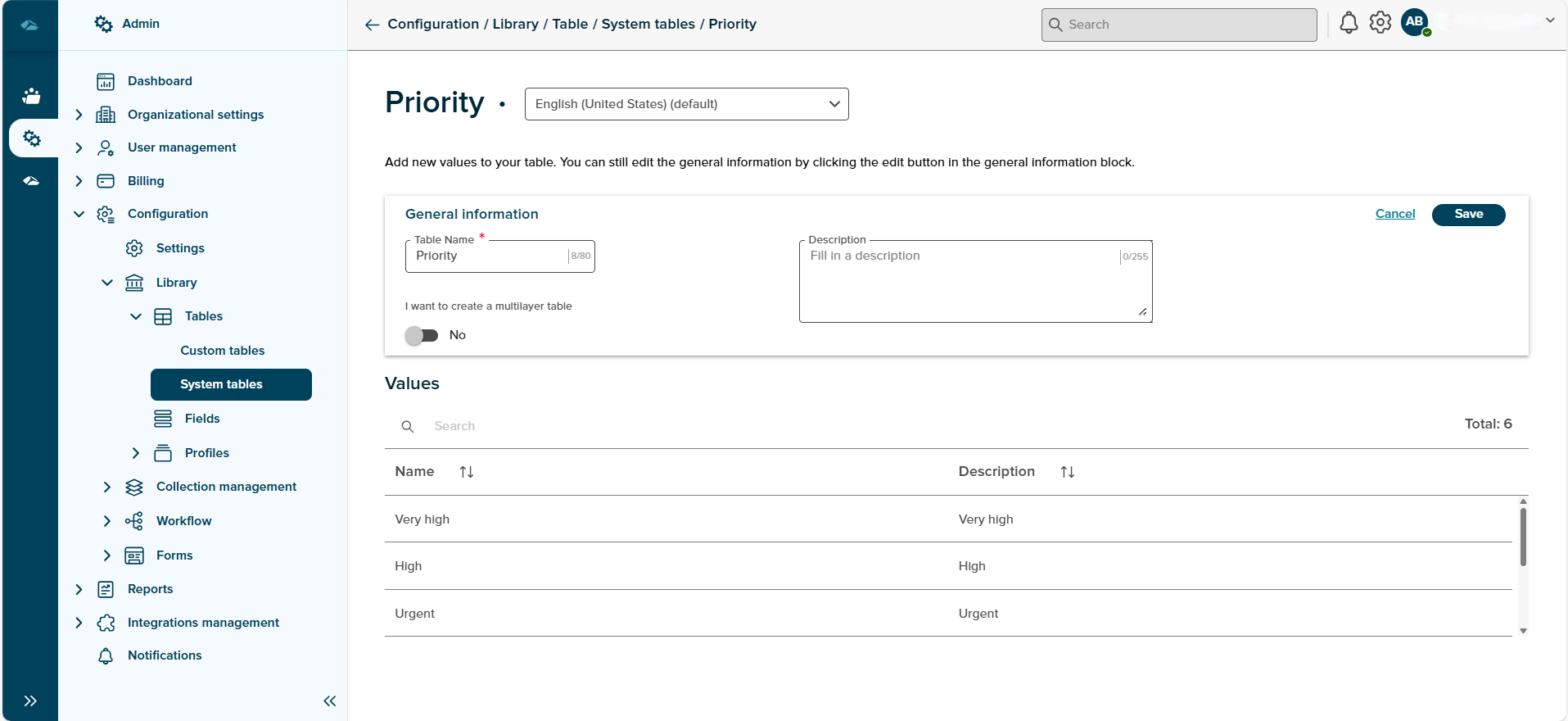
Updating and Clicking on Save button will update the General Information/Metadata of the Table.
Values can also be updated by clicking on edit icon(Pencil icon) next to each values.
after updating clicking on save button will save the values.
¶ Kebab Menu options
Each of Table present in the grid view will have kebab menu, and its options.
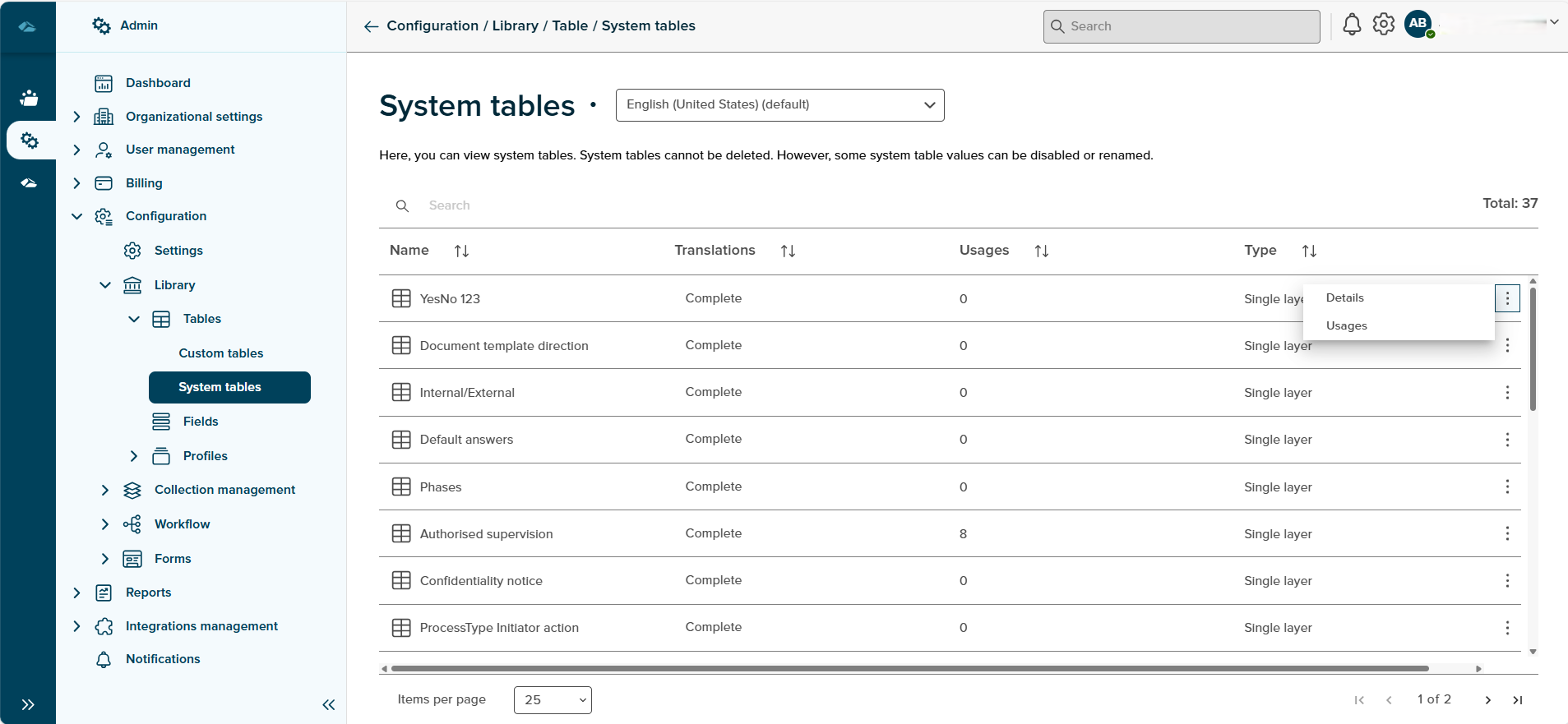
- Details : By clicking on this option, Details page will be displayed.
- Usages : By clicking on this option, usages side panel will be opened to show list of collections to which this table is linked

Side panel has link button, clicking on it, will take the user to collections page. It also has close button, clicking on it will close the side panel.
Sort
A Sort icon is present against every field which allows a user to sort and display the data in either ascending or descending or in a default order.
Total
Total Field shows the number of system table are available in the system table overview page.
Search
Search Field is available to search any particular table in the overview page.