¶ Status Types
In this page, admin can create status type and can configure it.
Empty state of Status type page is displayed as below:
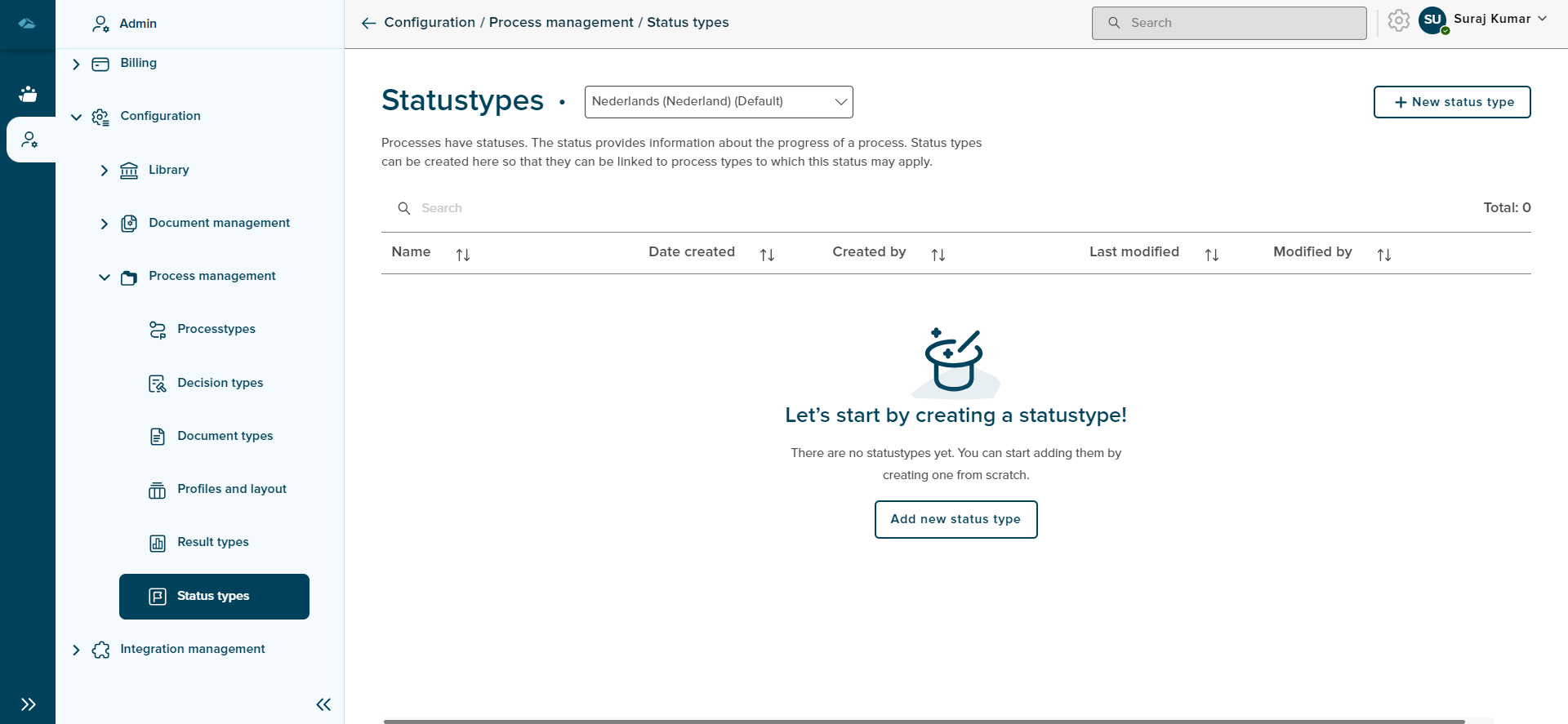
Status Types home page list view has differenet columns, each column will show the information as below
- Name : Name of the Status Types will be displayed.
- Date created : Date of creation of Status Types will be displayed under this columm area.
- Created by : Created by creator will be displayed under this column area
- Last Modified : Last modified Date and Time will be displayed under this column area.
- Modified By : Latest modified personel information will be displayed.
¶ Create Status Type
Status Type can be created by clicking on New status type button the top right corner of the list view page.
After clicking on the button, side panel will be opened for creating the new status type. Side panel will have 2 input fields such as Statustype description which is a mandatory field and Statustype description generic as shown in the below image.
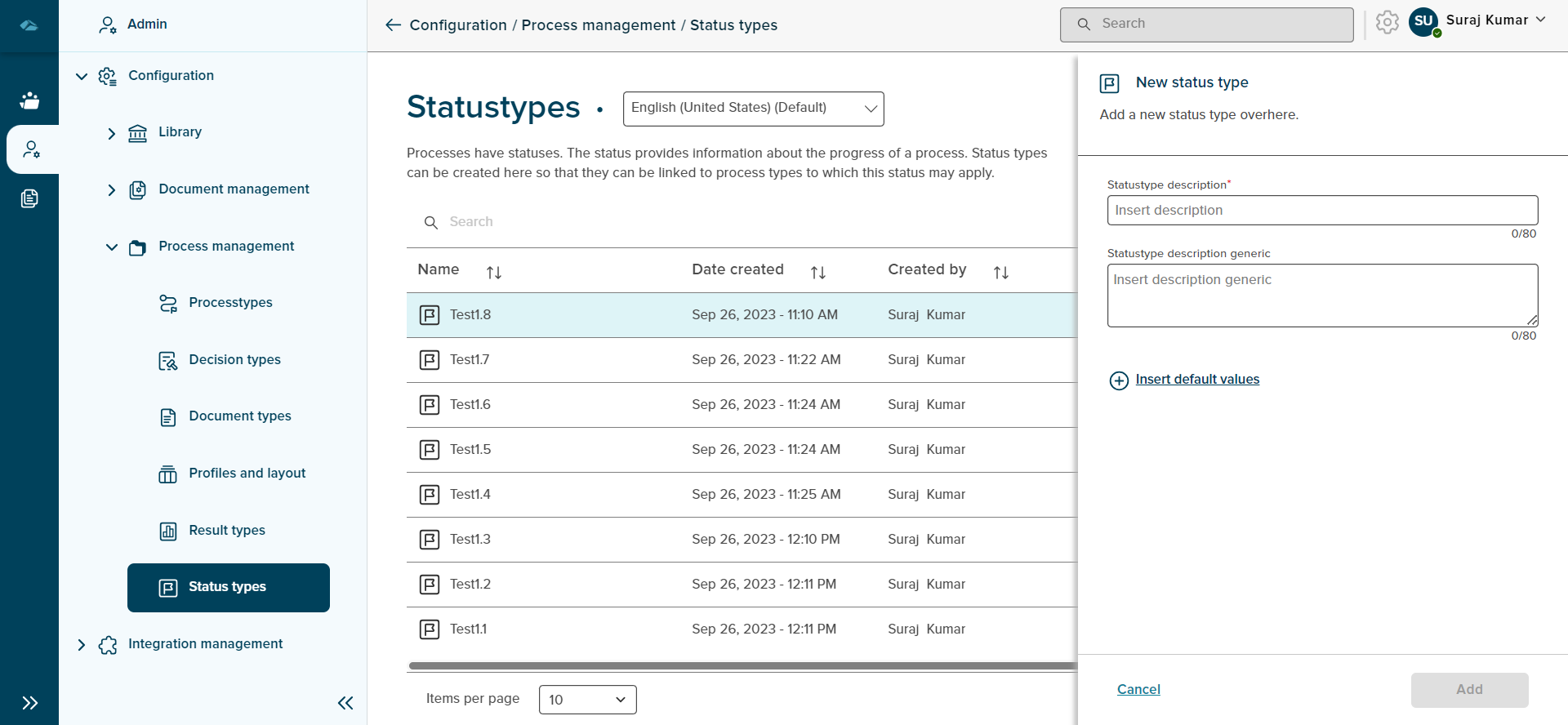
Admin can add default values using the Insert default values button, side panel will expand to show the input fields to insert the default values.
Insert default values screen is displayed as shown in the below image
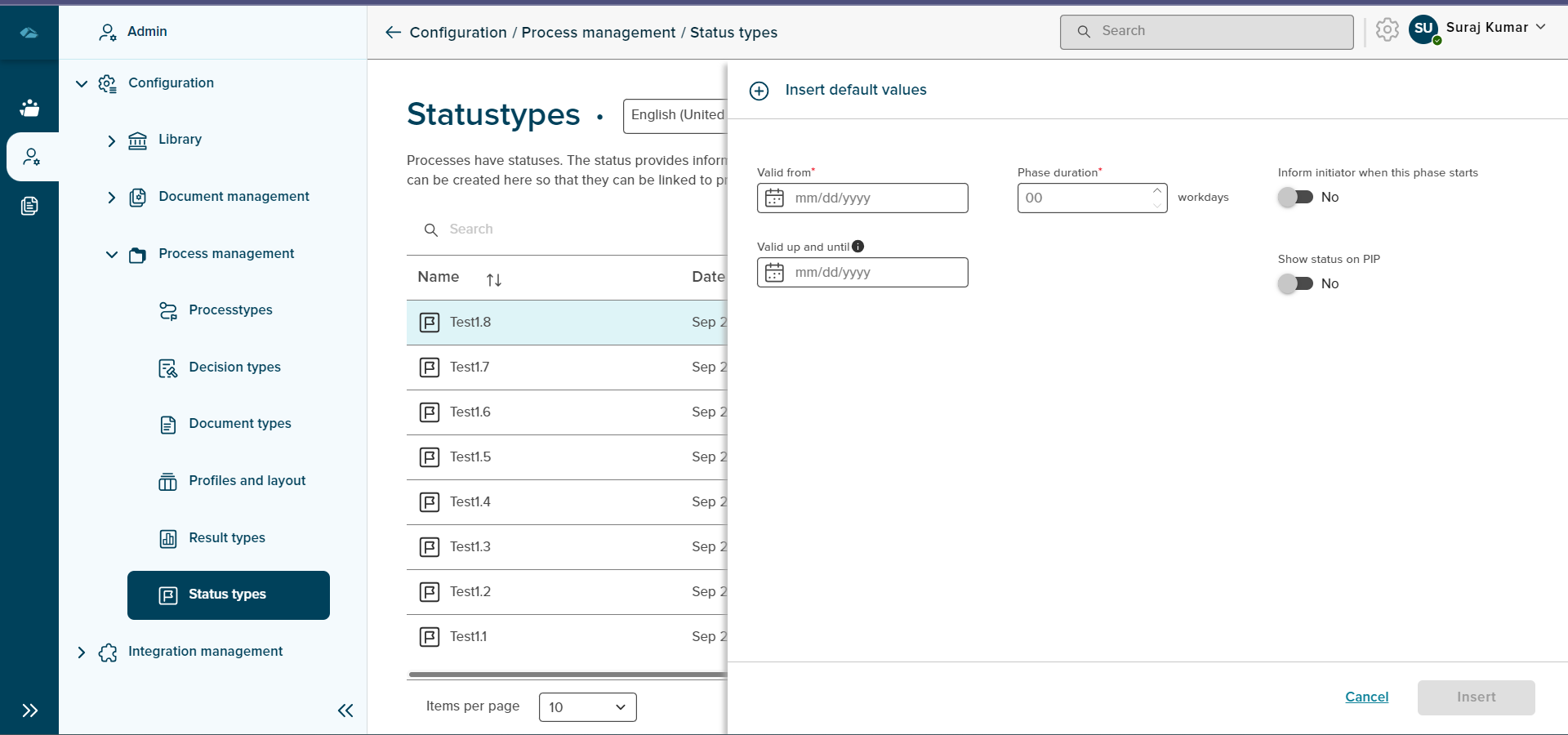
Admin can click on Insert button to add the default values and cancel the default values screen by clicking on Cancel button.
After clicking on Insert button, the admin will return back to status type creation page. Here, Add button can be clicked to add the status type or can close the creation side panel by clicking on the cancel button.
On clicking the Cancel button, a pop-up message is displayed to warning about the action which leads to information loss. clicking on Yes, I’m sure will exit the page from the creation, and clicking on No, I’m not will close the pop-up screen.
After the creation of Status type, Success toast message is displayed and admin will be in the list view page with newly created Status type with New Tag which is displayed as below:
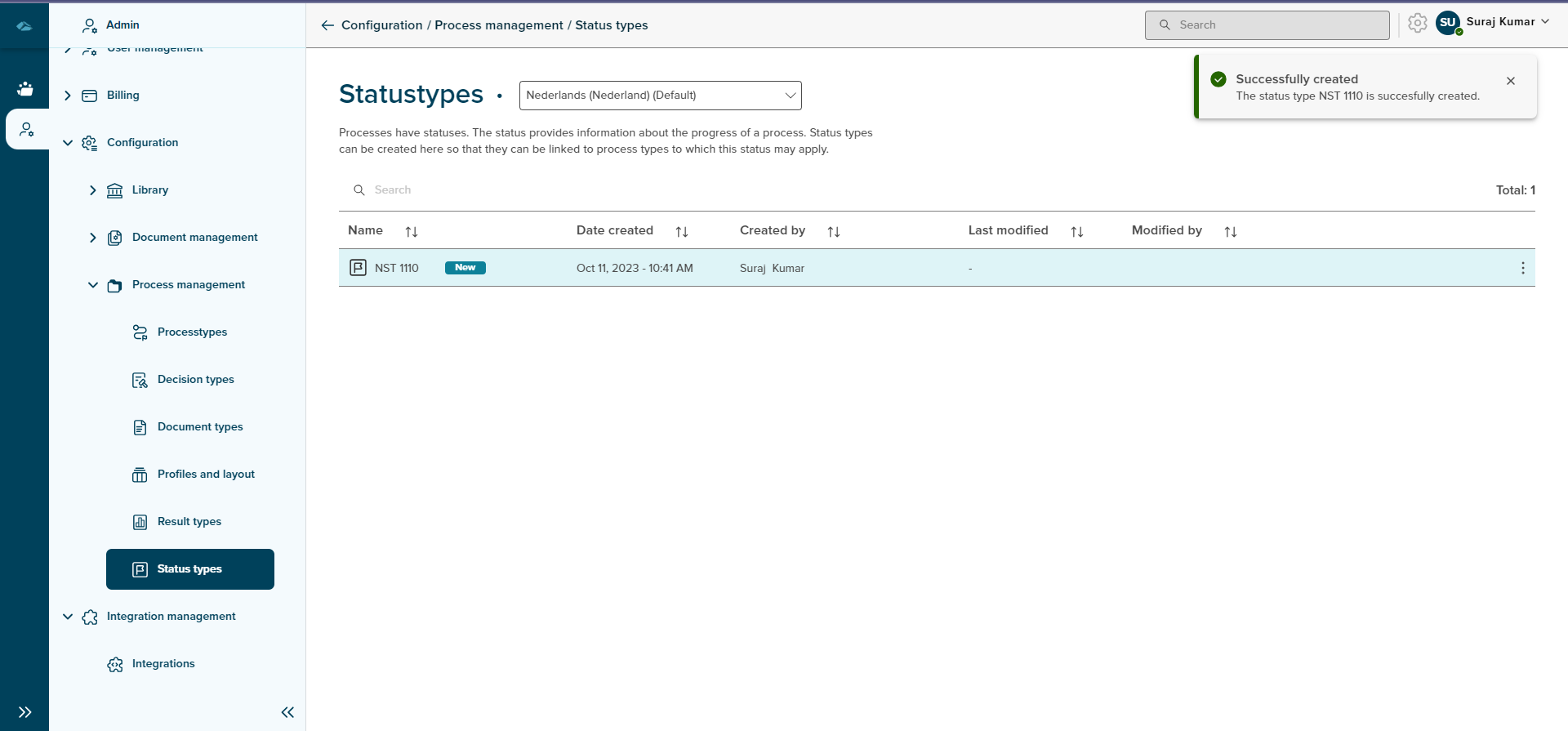
Sort
A Sort icon is present against every column which allows a user to sort and display the data in either ascending or descending or in a default order.
Total
Total Status Type are available on the overview page.
Search
Search Field is available to search any particular Status type in the overview page.